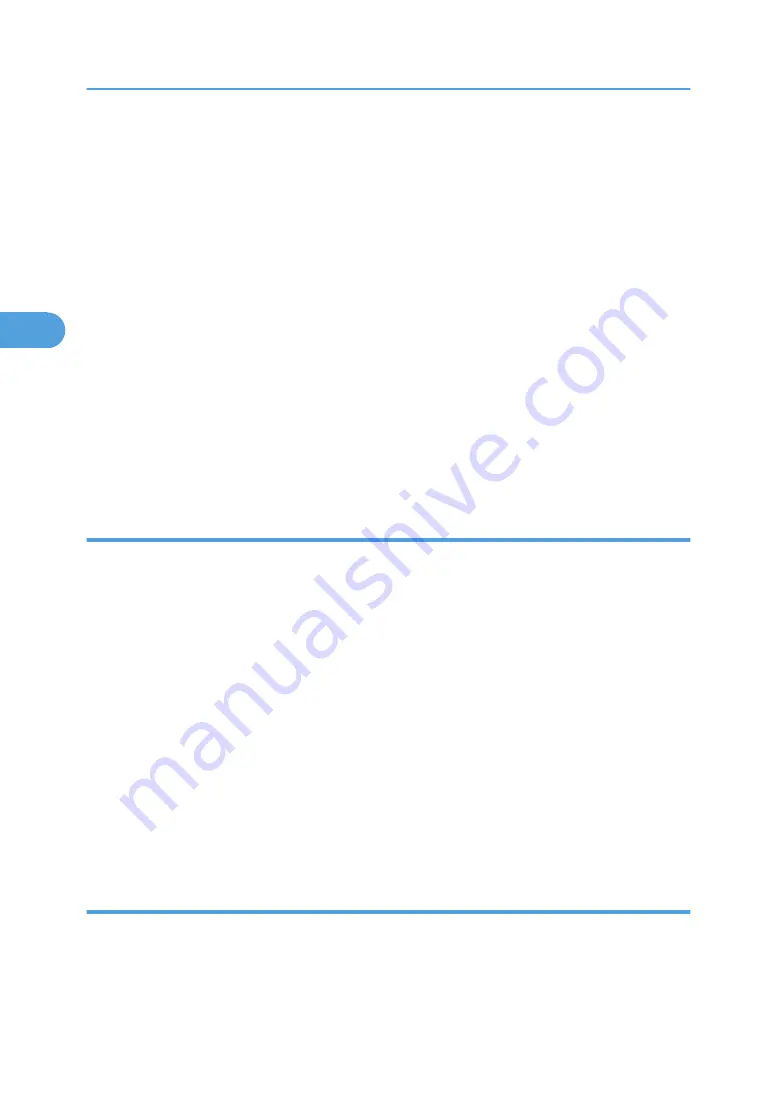
1.
On the [Start] menu, point to [All Programs], [DeskTopBinder], and then click [Extended
Features Wizard].
The [Extended Features Wizard] dialog box appears.
2.
Select [Easy settings], and then click [Start]. Click [Next>] repeatedly until the [Printing
Function2] dialog box appears.
If you select [All function settings], and then click [Start]. Click the [Output] icon on the [Type:] list.
Select [PDF Direct Print] in [Selectable function(s):], and then click [Add].
3.
In the [Printing Function2] dialog box, click [Add…].
The [PDF Direct Print Properties] dialog box appears.
4.
Click [Specify...], and then enter the IP address or host name of the printer.
5.
Click [OK].
The [PDF Direct Print Properties] dialog box closes.
6.
Click [Next>] repeatedly until [Finish] appears.
7.
Click [Finish].
Function Palette
The Function palette contains buttons for functions that are already configured through DeskTopBinder
Lite enhancement. Using these buttons, you can print Windows files, preview printouts, convert images,
and register scanners for documents without having to open DeskTopBinder Lite. You can also use these
functions simply by dragging a target file to the button corresponding to the required function and dropping
it there.
1.
On the [Start] menu, point to [All Programs], [DeskTopBinder], and then click [Function
Palette].
An icon for the Function palette is added to the task tray displayed at the bottom right of the screen.
2.
Right-click the new icon that has been added to the task tray, and then click [Properties...].
The [Properties] dialog box appears.
3.
Click the [Contents] tab, select the [PDF Direct Print] check box at the center, and then click
[OK].
The [Properties] screen closes and the [PDF Direct Print] icon is added to the palette.
PDF Direct Printing
Follow the procedure below to print PDF files directly.
3. Other Print Operations
68
3
Summary of Contents for LD528
Page 32: ... p 52 Printing with Parallel Connection 1 Preparing the Machine 30 1 ...
Page 60: ...1 Preparing the Machine 58 1 ...
Page 122: ...ftp ftp put path name file name Virtual Printer Name 3 Other Print Operations 120 3 ...
Page 134: ...5 Appendix 132 5 ...
Page 137: ...MEMO 135 ...
Page 138: ...MEMO 136 EN GB EN US EN AU D383 ...
Page 140: ...Operating Instructions Printer Reference D383 7301 EN US ...






























