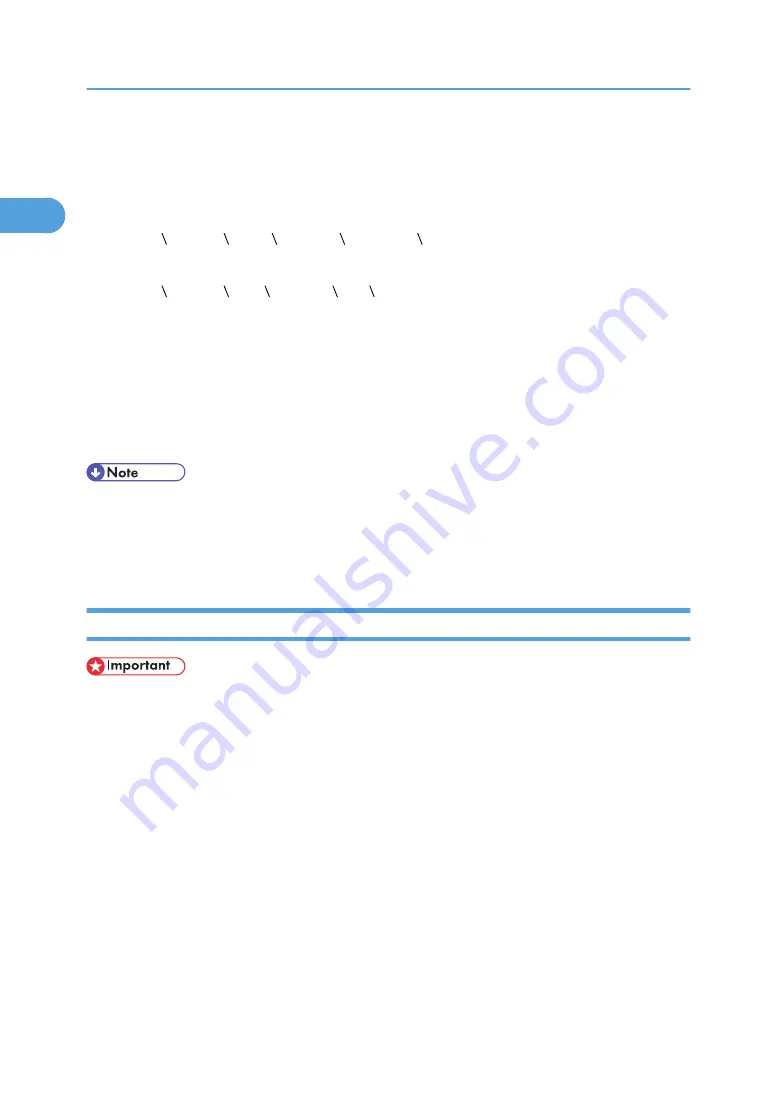
6.
Select the [Include this location in the search] check box under [Search for the best driver in
these location], and then click [Browse] to select the printer driver location.
If the CD-ROM drive is D, the source files of the printer driver are stored in the following location:
• PCL 5e
D: DRIVERS PCL5E XP_VISTA (Language) DISK1
• PCL 6
D: DRIVERS PCL6 XP_VISTA MUI DISK1
The PCL 6 printer driver is installed in the language specified by your operating system.
7.
Check the printer driver location, and then click [Next >].
8.
Click [Continue].
9.
Click [Finish].
If the installation is successful, the icon of the printer connected to the "USB001" port appears in the
[Printers and Faxes] window.
• To disable Auto Run, press the left Shift key when inserting the CD-ROM into the drive and keep it
pressed until the computer finishes reading from the CD-ROM.
• The number after "USB" varies depending on the number of printers that the computer is connected
to.
Windows Vista, Windows Server 2008 - USB
• To install a printer driver, you must have Administrators privilege. Log on using an account that has
Administrators privilege.
If the printer driver is already installed and plug-and-play is enabled, the icon of the printer connected to
the "USB" port appears in the [Printers] window.
The printer drivers can be installed from the CD-ROM provided with this machine.
If the printer driver is not already installed, follow the printer's plug-and-play instructions to install it from
the provided CD-ROM.
1.
Check that the power of the machine is off.
2.
Connect the machine to the computer using a USB cable.
Connect the USB cable firmly.
3.
Turn on the power of the machine.
Found New Hardware Wizard starts, and USB Printing Support is installed automatically.
1. Preparing the Machine
50
1
Summary of Contents for LD528
Page 32: ... p 52 Printing with Parallel Connection 1 Preparing the Machine 30 1 ...
Page 60: ...1 Preparing the Machine 58 1 ...
Page 122: ...ftp ftp put path name file name Virtual Printer Name 3 Other Print Operations 120 3 ...
Page 134: ...5 Appendix 132 5 ...
Page 137: ...MEMO 135 ...
Page 138: ...MEMO 136 EN GB EN US EN AU D383 ...
Page 140: ...Operating Instructions Printer Reference D383 7301 EN US ...






























