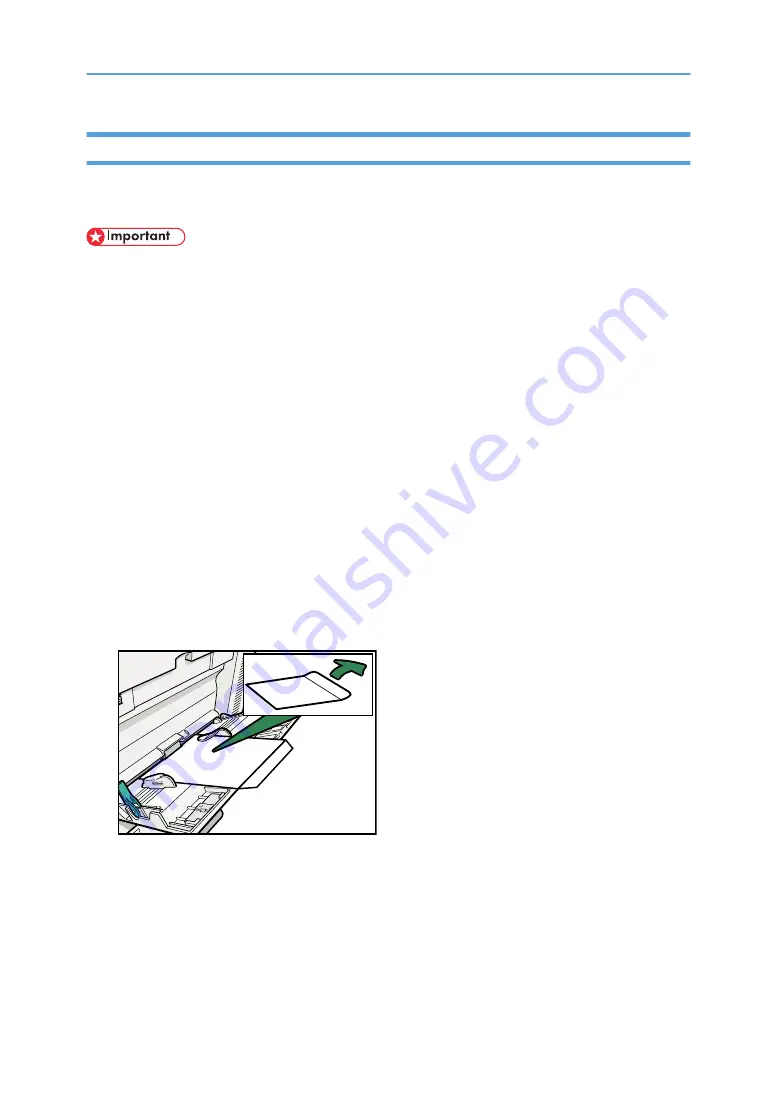
Setting Envelopes Using the Control Panel
Follow the procedure below to set the machine using the control panel when loading envelopes onto the
bypass tray.
• If you select [Machine Settings] from [Bypass Tray Setting Priority] in [System] of [Printer Features],
the settings made using the control panel have priority over the printer driver settings.
• If the printer driver is not used, select [Machine Settings] from [Bypass Tray Setting Priority] in [System]
of [Printer Features]. Set paper size using the control panel.
• If printed envelopes come out badly creased, load the envelopes in the opposite direction, and then
rotate the print object by 180 degrees using the printer driver before printing. For details, see the
printer driver Help.
• Check there is no air in the envelopes before loading.
• You cannot print envelopes with duplex function.
• Load only one size and type of envelope at a time.
• Before loading envelopes, flatten leading edges (the side going into the machine) by pressing a pencil
or ruler across them.
• Before loading envelopes, check they are rectangular in shape.
1.
Open the bypass tray, and then push up the release lever.
2.
Insert the envelopes face-down until you hear the beep, and then align the paper guides to
the paper size.
BXV402S
3.
Push down the release lever.
23
Summary of Contents for LD528
Page 32: ... p 52 Printing with Parallel Connection 1 Preparing the Machine 30 1 ...
Page 60: ...1 Preparing the Machine 58 1 ...
Page 122: ...ftp ftp put path name file name Virtual Printer Name 3 Other Print Operations 120 3 ...
Page 134: ...5 Appendix 132 5 ...
Page 137: ...MEMO 135 ...
Page 138: ...MEMO 136 EN GB EN US EN AU D383 ...
Page 140: ...Operating Instructions Printer Reference D383 7301 EN US ...






























