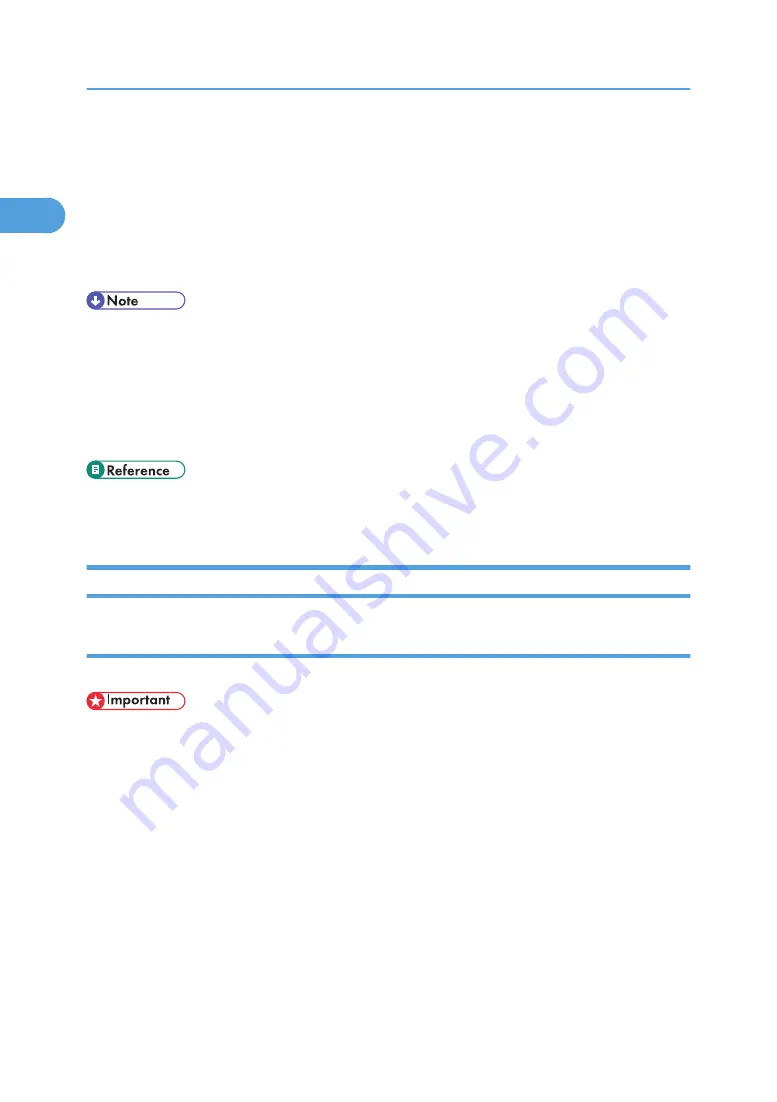
For parallel connection, select the machine whose printer port is displayed in [Connect To].
7.
Click [Install].
The printer driver installation starts.
8.
Click [Finish].
A message about restarting the computer appears. Restart the computer to complete installation.
9.
Click [Exit] in the first dialog box of the installer, and then take out the CD-ROM.
• To stop installation of the selected software, click [Cancel] before installation is complete.
• Auto Run may not work with certain operating system settings. If this happens, launch "Setup.exe" on
the CD-ROM root directory.
• Quick Install is not available unless bidirectional communication between the machine and computer
is enabled via parallel connection. For details about bidirectional communication between the
machine and computer, see "Making Option Settings for the Printer".
• p.48 "Installing the Printer Driver Using USB"
• p.54 "Making Option Settings for the Printer"
Installing the Printer Driver for the Selected Port
Using the Standard TCP/IP port
This describes how to install the PCL printer driver using the Standard TCP/IP port.
• Manage Printers permission is required to install the driver. Log on as an Administrators or Power
Users group member.
• In an IPv6 environment, you cannot use the Standard TCP/IP Port. Use the SmartDeviceMonitor for
Client port.
Installing the PCL Printer Driver
1.
Quit all applications currently running.
2.
Insert the CD-ROM into the CD-ROM drive.
The installer starts.
3.
Select an interface language, and then click [OK].
The default interface language is English.
4.
Click [PCL Printer Driver].
1. Preparing the Machine
32
1
Summary of Contents for LD528
Page 32: ... p 52 Printing with Parallel Connection 1 Preparing the Machine 30 1 ...
Page 60: ...1 Preparing the Machine 58 1 ...
Page 122: ...ftp ftp put path name file name Virtual Printer Name 3 Other Print Operations 120 3 ...
Page 134: ...5 Appendix 132 5 ...
Page 137: ...MEMO 135 ...
Page 138: ...MEMO 136 EN GB EN US EN AU D383 ...
Page 140: ...Operating Instructions Printer Reference D383 7301 EN US ...
















































