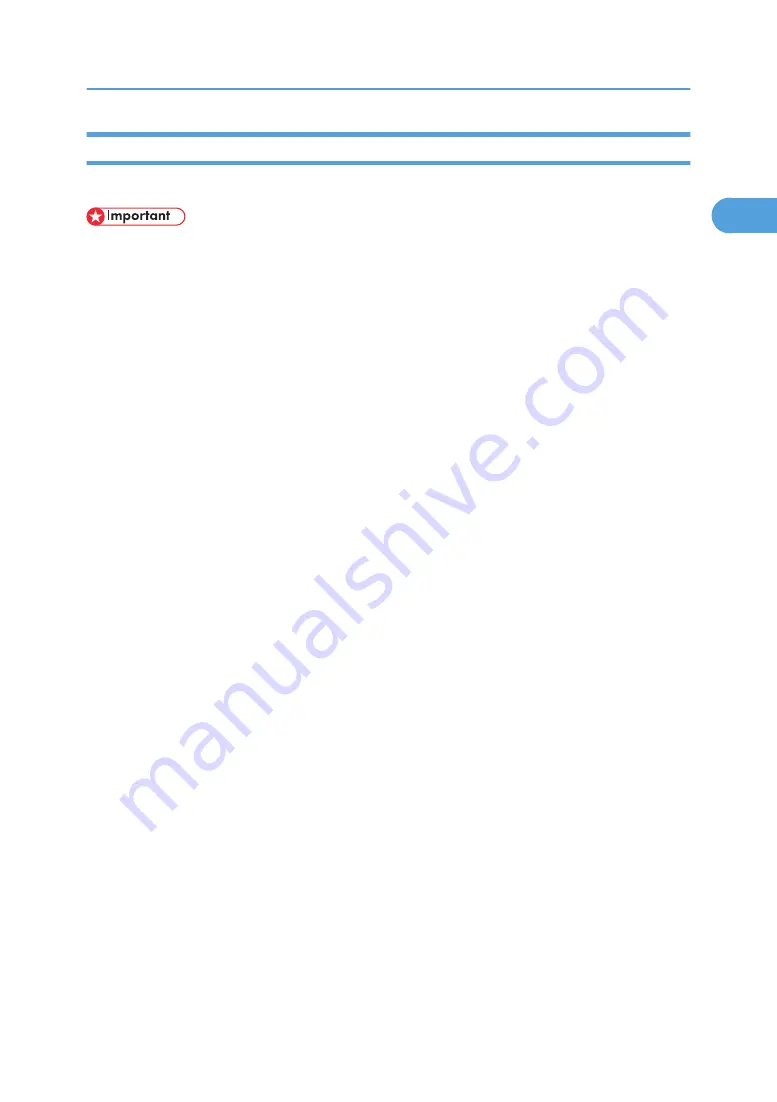
If Bidirectional Communication Is Disabled
Set up option settings when bidirectional communication is disabled.
• Manage Printers permission is required to change the printer properties in the [Printers] folder. Log
on as an Administrators or Power Users group member.
1.
On the [Start] menu, click [Printers and Faxes].
The [Printers and Faxes] window appears.
When using Windows 2000, point to [Settings] on the [Start] menu, and then click [Printers]. The
[Printers] window appears.
When using Windows Vista or Windows Server 2008, click [Control Panel] on the [start] menu, and
then click [Printer]. The [Printers] window appears.
2.
Click the icon of the printer you want to use.
3.
On the [File] menu, click [Properties].
When using Windows Vista or Windows Server 2008, right-click the icon of the printer you want to
use, and then click the [Properties].
4.
Click the [Accessories] tab.
If options in the [Accessories] tab are disabled, bidirectional connection is enabled. In this case, no
change is necessary for option settings.
5.
Select options installed from the [Options] area, and then make the necessary settings.
6.
In [Input Tray:] select which trays to use, and then, in [Paper Size:] select the size of the
paper that you want to load in each tray.
Click [Update] in the [Input Tray Settings] area to apply the setting for each tray.
7.
Click [OK] to close the printer properties dialog box.
Making Option Settings for the Printer
55
1
Summary of Contents for LD528
Page 32: ... p 52 Printing with Parallel Connection 1 Preparing the Machine 30 1 ...
Page 60: ...1 Preparing the Machine 58 1 ...
Page 122: ...ftp ftp put path name file name Virtual Printer Name 3 Other Print Operations 120 3 ...
Page 134: ...5 Appendix 132 5 ...
Page 137: ...MEMO 135 ...
Page 138: ...MEMO 136 EN GB EN US EN AU D383 ...
Page 140: ...Operating Instructions Printer Reference D383 7301 EN US ...






























