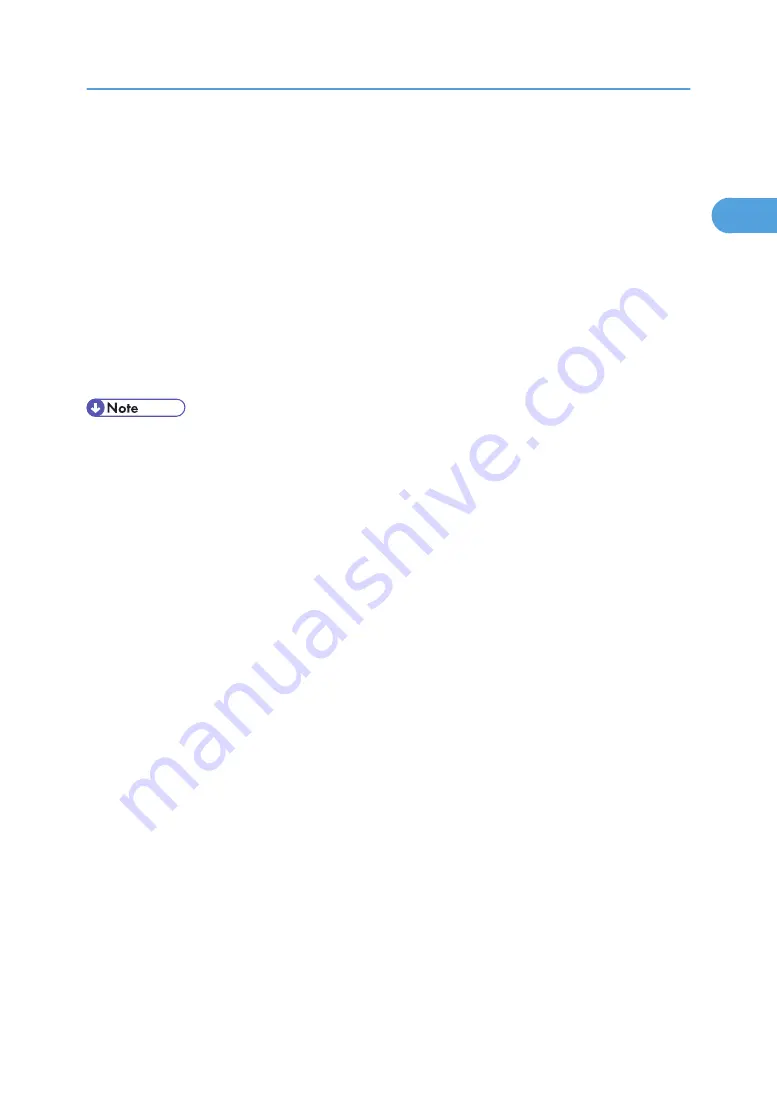
4.
In the Found New Hardware Wizard window, click [Locate and install driver software
(recommended)].
Click [Continue] if the [User Account Control] window appears.
5.
When a message prompting insertion of the CD-ROM, insert the CD-ROM into the CD-ROM
drive.
Installation of the printer driver is automatically started.
If "Windows can't verify the publisher of this software" display appears in the installation, select the
[Install this driver software anyway].
6.
Click [Exit].
If the installation is successful, the icon of the printer connected to the "USB001" port appears in the
[Printers] window.
• To disable Auto Run, press the left Shift key when inserting the CD-ROM into the drive and keep it
pressed until the computer finishes reading from the CD-ROM.
• The number after "USB" varies depending on the number of printers that the computer is connected
to.
Installing the Printer Driver Using USB
51
1
Summary of Contents for LD528
Page 32: ... p 52 Printing with Parallel Connection 1 Preparing the Machine 30 1 ...
Page 60: ...1 Preparing the Machine 58 1 ...
Page 122: ...ftp ftp put path name file name Virtual Printer Name 3 Other Print Operations 120 3 ...
Page 134: ...5 Appendix 132 5 ...
Page 137: ...MEMO 135 ...
Page 138: ...MEMO 136 EN GB EN US EN AU D383 ...
Page 140: ...Operating Instructions Printer Reference D383 7301 EN US ...
















































