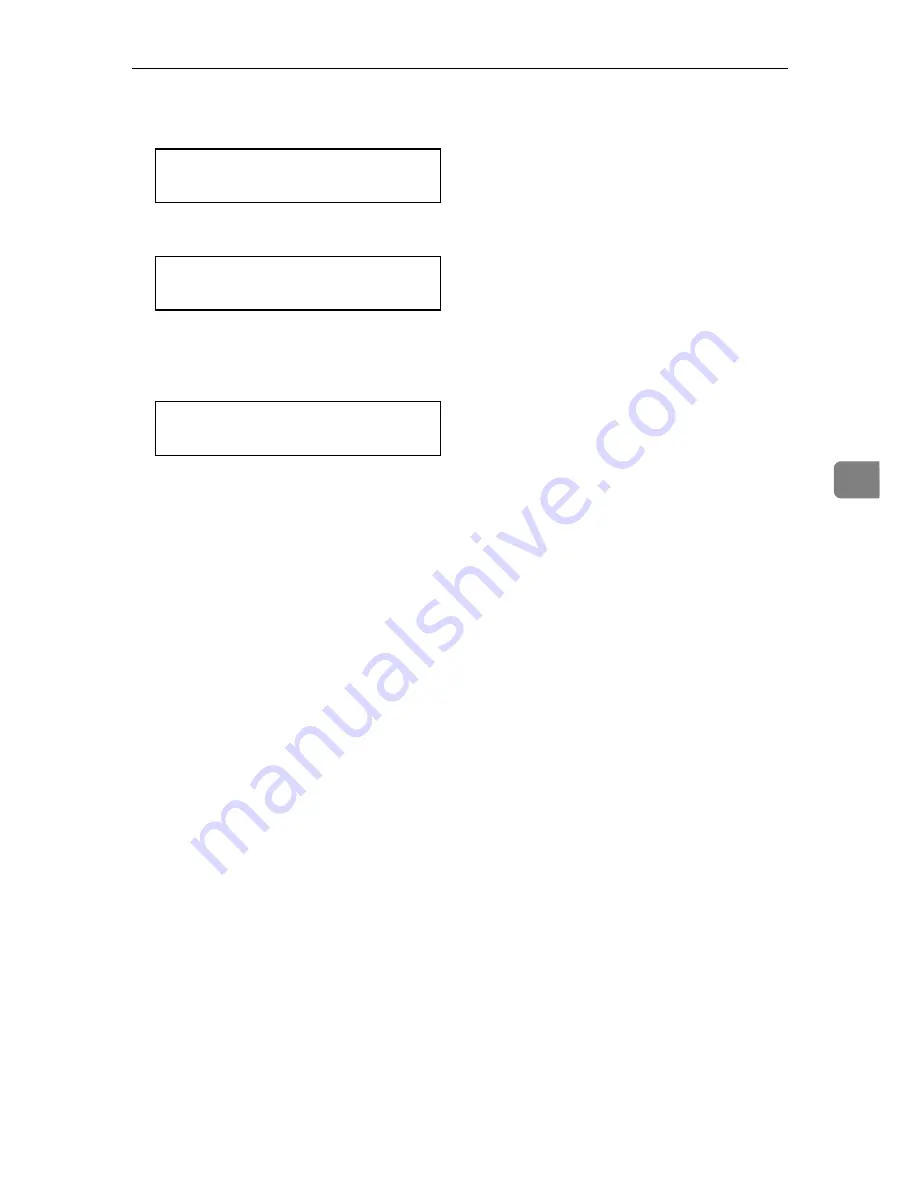
Resetting Menus
101
5
D
Press
{{{{T
T
T
T}}}}
or
{{{{U
U
U
U}}}}
to display "3.Menu Reset", and then press
{{{{
#Enter
}}}}
.
<Maintenance>
j
3.Menu Reset
l
The following message appears on the panel display.
<Menu Reset>
Press # key
E
Press
{{{{
#Enter
}}}}
.
The following message appears on the panel display.
Take Offline
Then Press Reset
The “Maintenance” menu returns.
F
Press
{{{{
On Line
}}}}
.
The "Ready" message appears on the panel display.
G
Press
{{{{
On Line
}}}}
.
The
On Line
indicator stays off and the printer enters offline.
H
Press
{{{{
Reset
}}}}
.
This resets all menus to their initial factory defaults. The "Ready" message ap-
pears on the panel display.
Summary of Contents for Lanier AP206
Page 12: ...viii ...
Page 24: ...Getting Started 12 1 ...
Page 46: ...Configuring the Printer for the Network 34 3 ...
Page 72: ...UE USA G063 8647 ...
Page 84: ...x ...
Page 118: ...Paper and Other Media 34 3 ...
Page 209: ...125 MEMO ...
Page 210: ...126 UE USA G063 MEMO ...
Page 212: ...UE USA G063 8667 ...
Page 274: ...Windows NT 4 0 Configuration 48 3 ...
Page 300: ...Macintosh Configuration 74 5 ...
Page 339: ...Copyright 2000 ...
Page 340: ...Network Interface Board Operating Instructions EE GB UE USA G063 8680 ...
Page 366: ...Using RICOH SCRIPT2 with Windows 22 1 ...
Page 374: ...Using RICOH SCRIPT2 with a Macintosh 30 2 ...
Page 380: ...36 EE GB UE USA G063 MEMO ...
Page 381: ...Copyright 2000 ...
Page 382: ...RICOH SCRIPT2 Operating Instructions EE GB UE USA G063 8900 ...
Page 388: ...iv ...
Page 404: ...16 UE USA G063 MEMO ...
Page 405: ...Copyright 2000 ...
Page 406: ...UNIX Supplement UE USA G063 8697 ...
















































