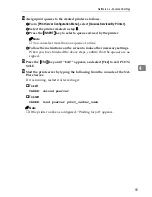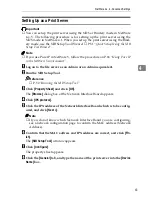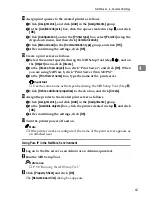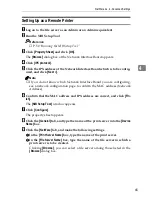NetWare 3.x - Advanced Settings
59
4
N
Assign print queues to the created printer as follows.
A
From
[
Print Server Configuration Menu
]
, select
[
Queues Serviced By Printer
]
.
B
Select the printer created in step
LLLL
.
C
Press the
{{{{
INSERT
}}}}
key to select a queue serviced by the printer.
Note
❒
You can select more than one queue at a time.
D
Follow the instructions on the screen to make other necessary settings.
When you have finished the above steps, confirm that the queues are as-
signed.
O
Press the
{{{{
ESC
}}}}
key until “Exit?” appears, and select
[
Yes
]
to exit PCON-
SOLE.
P
Start the print server by typing the following from the console of the Net-
Ware Server.
If it is running, restart it after exiting it.
❖
❖
❖
❖
To exit
CAREE: unload pserver
❖
❖
❖
❖
To start
CAREE: load pserver print_server_name
Note
❒
If the printer works as configured, “Waiting for job” appears.
Summary of Contents for Lanier AP206
Page 12: ...viii ...
Page 24: ...Getting Started 12 1 ...
Page 46: ...Configuring the Printer for the Network 34 3 ...
Page 72: ...UE USA G063 8647 ...
Page 84: ...x ...
Page 118: ...Paper and Other Media 34 3 ...
Page 209: ...125 MEMO ...
Page 210: ...126 UE USA G063 MEMO ...
Page 212: ...UE USA G063 8667 ...
Page 274: ...Windows NT 4 0 Configuration 48 3 ...
Page 300: ...Macintosh Configuration 74 5 ...
Page 339: ...Copyright 2000 ...
Page 340: ...Network Interface Board Operating Instructions EE GB UE USA G063 8680 ...
Page 366: ...Using RICOH SCRIPT2 with Windows 22 1 ...
Page 374: ...Using RICOH SCRIPT2 with a Macintosh 30 2 ...
Page 380: ...36 EE GB UE USA G063 MEMO ...
Page 381: ...Copyright 2000 ...
Page 382: ...RICOH SCRIPT2 Operating Instructions EE GB UE USA G063 8900 ...
Page 388: ...iv ...
Page 404: ...16 UE USA G063 MEMO ...
Page 405: ...Copyright 2000 ...
Page 406: ...UNIX Supplement UE USA G063 8697 ...