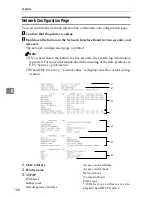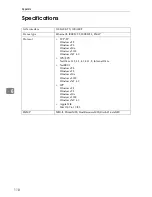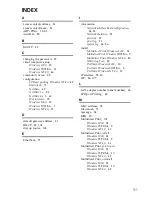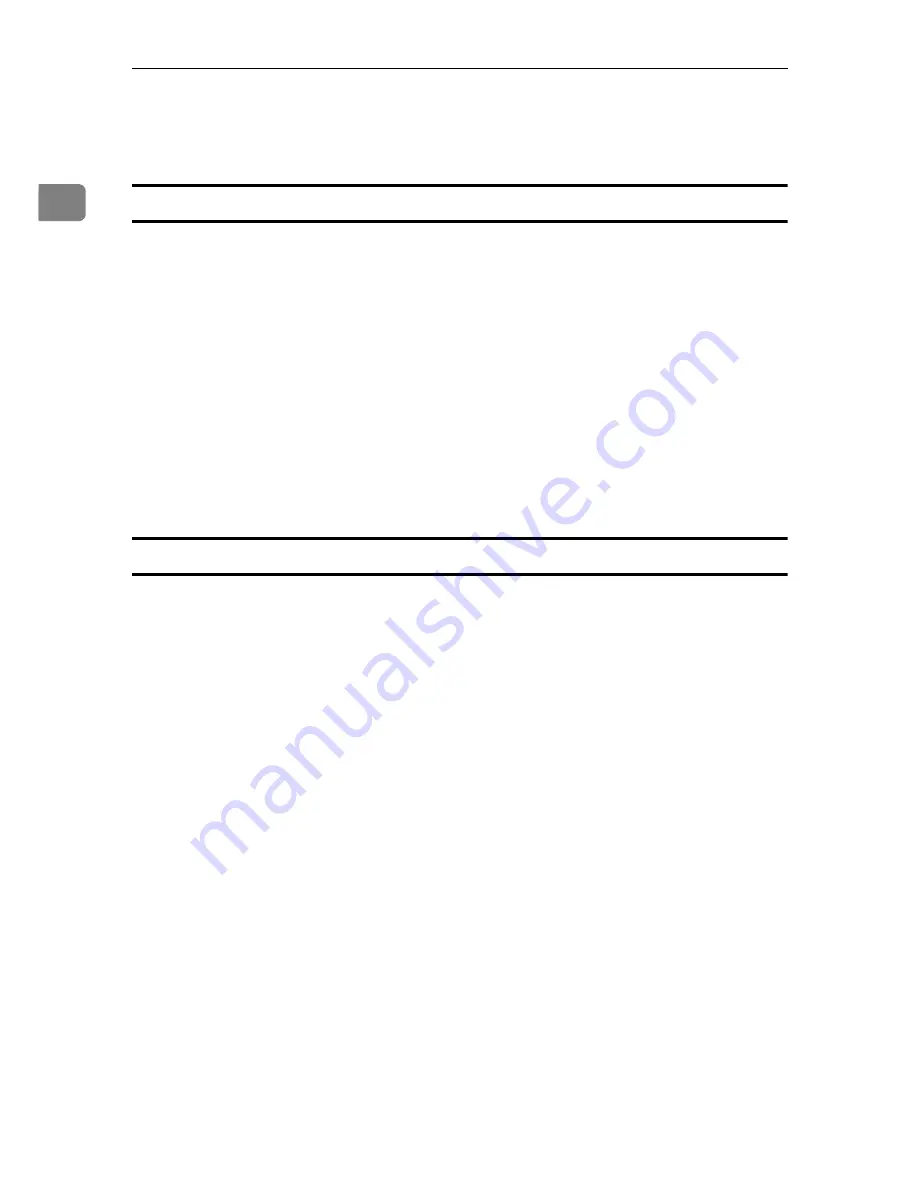
Using RICOH-SCRIPT2 with Windows
4
1
❖
❖
❖
❖
Scaling
Use this to enlarge or reduce the original document.
The range of values can be changed between 25 to 400 %.
[
Fonts
]
tab
Use this tab to select the TrueType font printing method.
If you select
[
Send TrueType fonts to printer according to the font Substitution Table
]
,
you can edit the table. Clicking
[
Edit the Table
]
on the
[
Fonts
]
tab displays the
[
Font
Substitution Table
]
dialog box. You can use this dialog box to specify which Tru-
eType fonts should be replaced with built-in printer fonts.
❖
❖
❖
❖
Using substitute fonts
A
Open the
[
Font Substitution Table
]
dialog box.
B
In the
[
For this TrueType font:
]
list in the upper part of the dialog box, click
the TrueType font which you want to use as a substitution font.
C
Use the
[
Printer font for:
]
list box to select the printer font you want to use.
D
Click
[
OK
]
.
[
Device Options
]
tab
This tab includes settings that should be made after the printer driver is in-
stalled. These settings optimize the printer configuration.
❖
❖
❖
❖
Available printer memory
Shows the amount of memory installed on the printer. You normally do not
need to change this setting.
❖
❖
❖
❖
Printer features
Shows settings that are specific for the printer. These features can be changed
using the
[
Change settings for:
]
list box. The following is a list of available set-
tings.
•
Auto Tray Switch
Turning on this setting tells the printer to automatically switch to the other
tray if it has the same paper size as the current tray when paper runs out
while printing.
•
Color Mode
Use this to set the output color to
[
Black and White
]
or
[
Color
]
.
•
Gradation
Use this to set the printing mode to
[
Fast
]
or
[
Standard
]
.
•
Color Setting
Use this to set the correction method used for the color conversion. The fol-
lowing items are available:
[
Off
]
*1
,
[
Vivid
]
*2
,
[
Super Vivid
]
*3
,
[
Fine
]
*4
,
[
Super
Fine
]
*5
.
*1
No modification to the color setting.
*2
Select this setting to perform CMYK conversion with enhanced saturation and
brightness to print vivid colors.
Summary of Contents for Lanier AP206
Page 12: ...viii ...
Page 24: ...Getting Started 12 1 ...
Page 46: ...Configuring the Printer for the Network 34 3 ...
Page 72: ...UE USA G063 8647 ...
Page 84: ...x ...
Page 118: ...Paper and Other Media 34 3 ...
Page 209: ...125 MEMO ...
Page 210: ...126 UE USA G063 MEMO ...
Page 212: ...UE USA G063 8667 ...
Page 274: ...Windows NT 4 0 Configuration 48 3 ...
Page 300: ...Macintosh Configuration 74 5 ...
Page 339: ...Copyright 2000 ...
Page 340: ...Network Interface Board Operating Instructions EE GB UE USA G063 8680 ...
Page 366: ...Using RICOH SCRIPT2 with Windows 22 1 ...
Page 374: ...Using RICOH SCRIPT2 with a Macintosh 30 2 ...
Page 380: ...36 EE GB UE USA G063 MEMO ...
Page 381: ...Copyright 2000 ...
Page 382: ...RICOH SCRIPT2 Operating Instructions EE GB UE USA G063 8900 ...
Page 388: ...iv ...
Page 404: ...16 UE USA G063 MEMO ...
Page 405: ...Copyright 2000 ...
Page 406: ...UNIX Supplement UE USA G063 8697 ...