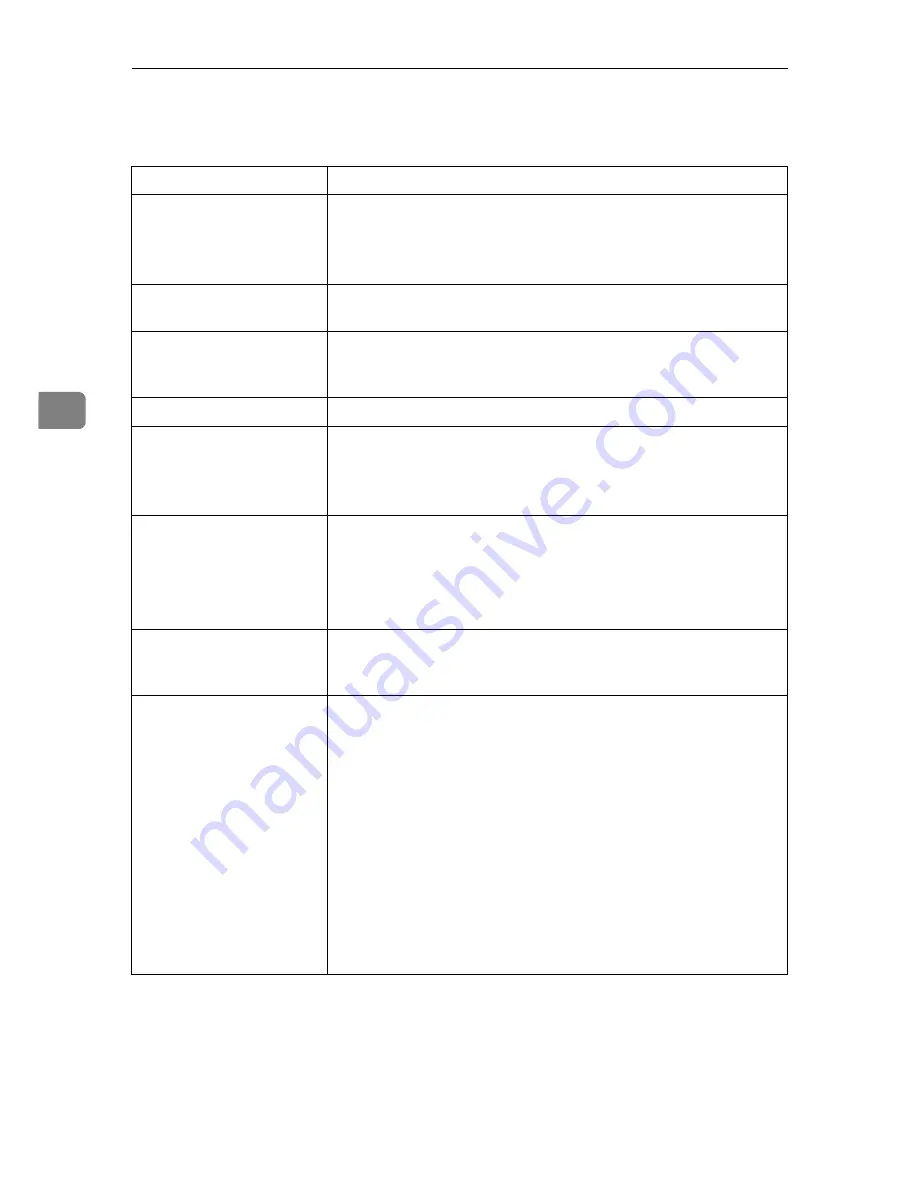
Troubleshooting
46
4
Printer Does Not Print
Possible cause
Solutions
Is the power on?
If not, confirm that the power cord is securely plugged into the
power outlet and the printer.
Turn on the printer.
⇒
the "Setup Guide" that comes with the
printer
Does the
On Line
indica-
tor stay on?
If not, press
{
On Line
}
to make it light up.
Does the
Error
indicator
stay red?
If so, check the error message on the panel display and take the re-
quired action.
⇒
P.36
“Error & Status Messages on the Operation
Panel”
Is the paper loaded?
Load paper into the paper tray.
⇒
P.29
“Loading Paper”
Is the interface cable be-
tween the printer and the
computer connected se-
curely?
Connect the interface cable properly. If there are any connectors or
screws, confirm that they are fastened securely.
For more information about the settings, see the "Quick Installa-
tion Guide".
Are you using a correct in-
terface cable?
The type of interface cable you should use depends on the com-
puter. Be sure to use the correct one.
If the cable is damaged or worn, replace it with a new one.
For more information about the settings, see the "Quick Installa-
tion Guide".
Did you connect the inter-
face cable after turning on
the power switch?
Connect the interface cable before turning on the power switch.
When you print using the
RICOH-SCRIPT2 printer
driver in a network, data is
received by the printer, but
is not printed.
❖
❖
❖
❖
Windows 95/98/Me
On the
[
PostScript
]
tab of the Printer Properties, click
[
Advanced
]
and then clear both
[
Send CTRL+D before job
]
and
[
Send CTRL+D
after job
]
.
❖
❖
❖
❖
Windows 2000
On the
[
Device Settings
]
tab of the Printer Properties, select
[
No
]
for both
[
Send CTRL-D Before Each Job:
]
and
[
Send CTRL-D After
Each Job:
]
.
❖
❖
❖
❖
Windows NT 4.0
Open the
[
Advanced
]
tab of the Printer Properties. From
[
Post-
Script Options
]
, select
[
No
]
for both
[
Send CTRL-D Before Each job:
]
and
[
Send CTRL-D After Each job:
]
.
Summary of Contents for Lanier AP206
Page 12: ...viii ...
Page 24: ...Getting Started 12 1 ...
Page 46: ...Configuring the Printer for the Network 34 3 ...
Page 72: ...UE USA G063 8647 ...
Page 84: ...x ...
Page 118: ...Paper and Other Media 34 3 ...
Page 209: ...125 MEMO ...
Page 210: ...126 UE USA G063 MEMO ...
Page 212: ...UE USA G063 8667 ...
Page 274: ...Windows NT 4 0 Configuration 48 3 ...
Page 300: ...Macintosh Configuration 74 5 ...
Page 339: ...Copyright 2000 ...
Page 340: ...Network Interface Board Operating Instructions EE GB UE USA G063 8680 ...
Page 366: ...Using RICOH SCRIPT2 with Windows 22 1 ...
Page 374: ...Using RICOH SCRIPT2 with a Macintosh 30 2 ...
Page 380: ...36 EE GB UE USA G063 MEMO ...
Page 381: ...Copyright 2000 ...
Page 382: ...RICOH SCRIPT2 Operating Instructions EE GB UE USA G063 8900 ...
Page 388: ...iv ...
Page 404: ...16 UE USA G063 MEMO ...
Page 405: ...Copyright 2000 ...
Page 406: ...UNIX Supplement UE USA G063 8697 ...
















































