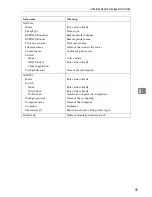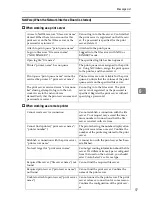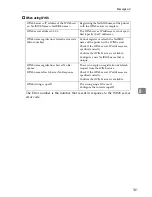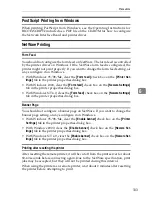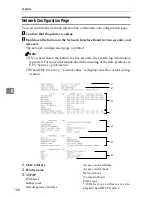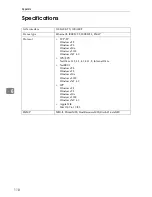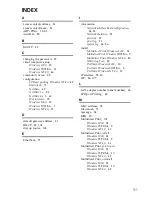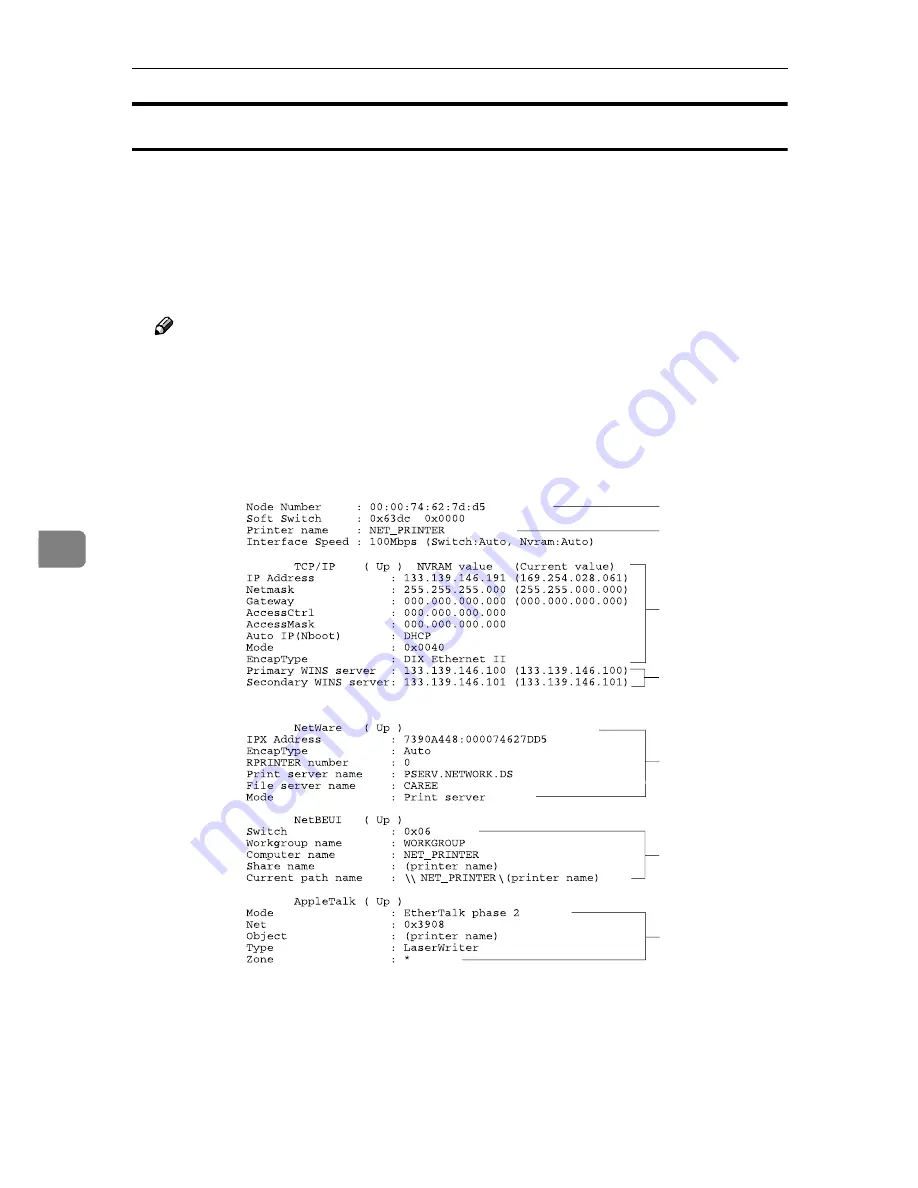
Appendix
108
6
Network Configuration Page
You can confirm the network information on the network configuration page.
A
Confirm that the printer is online.
B
Hold down the button on the Network Interface Board for two seconds, and
release it.
The network configuration page is printed.
Note
❒
If you hold down the button for five seconds, the system log information
is printed. For more information about the meaning of the data printed, see
P.96
“System Log Information”
.
❒
When DHCP is active, “Current value” is displayed as the current config-
uration.
1.
MAC address
2.
Printer name
3.
TCP/IP
IP address
Subnet mask
Default gateway address
Access control address
Access control mask
Network boot
(Command boot)
Frame type
*: WINS server addresses are dis-
played when DHCP is active.
1
2
3
4
*
5
6
Summary of Contents for Lanier AP206
Page 12: ...viii ...
Page 24: ...Getting Started 12 1 ...
Page 46: ...Configuring the Printer for the Network 34 3 ...
Page 72: ...UE USA G063 8647 ...
Page 84: ...x ...
Page 118: ...Paper and Other Media 34 3 ...
Page 209: ...125 MEMO ...
Page 210: ...126 UE USA G063 MEMO ...
Page 212: ...UE USA G063 8667 ...
Page 274: ...Windows NT 4 0 Configuration 48 3 ...
Page 300: ...Macintosh Configuration 74 5 ...
Page 339: ...Copyright 2000 ...
Page 340: ...Network Interface Board Operating Instructions EE GB UE USA G063 8680 ...
Page 366: ...Using RICOH SCRIPT2 with Windows 22 1 ...
Page 374: ...Using RICOH SCRIPT2 with a Macintosh 30 2 ...
Page 380: ...36 EE GB UE USA G063 MEMO ...
Page 381: ...Copyright 2000 ...
Page 382: ...RICOH SCRIPT2 Operating Instructions EE GB UE USA G063 8900 ...
Page 388: ...iv ...
Page 404: ...16 UE USA G063 MEMO ...
Page 405: ...Copyright 2000 ...
Page 406: ...UNIX Supplement UE USA G063 8697 ...