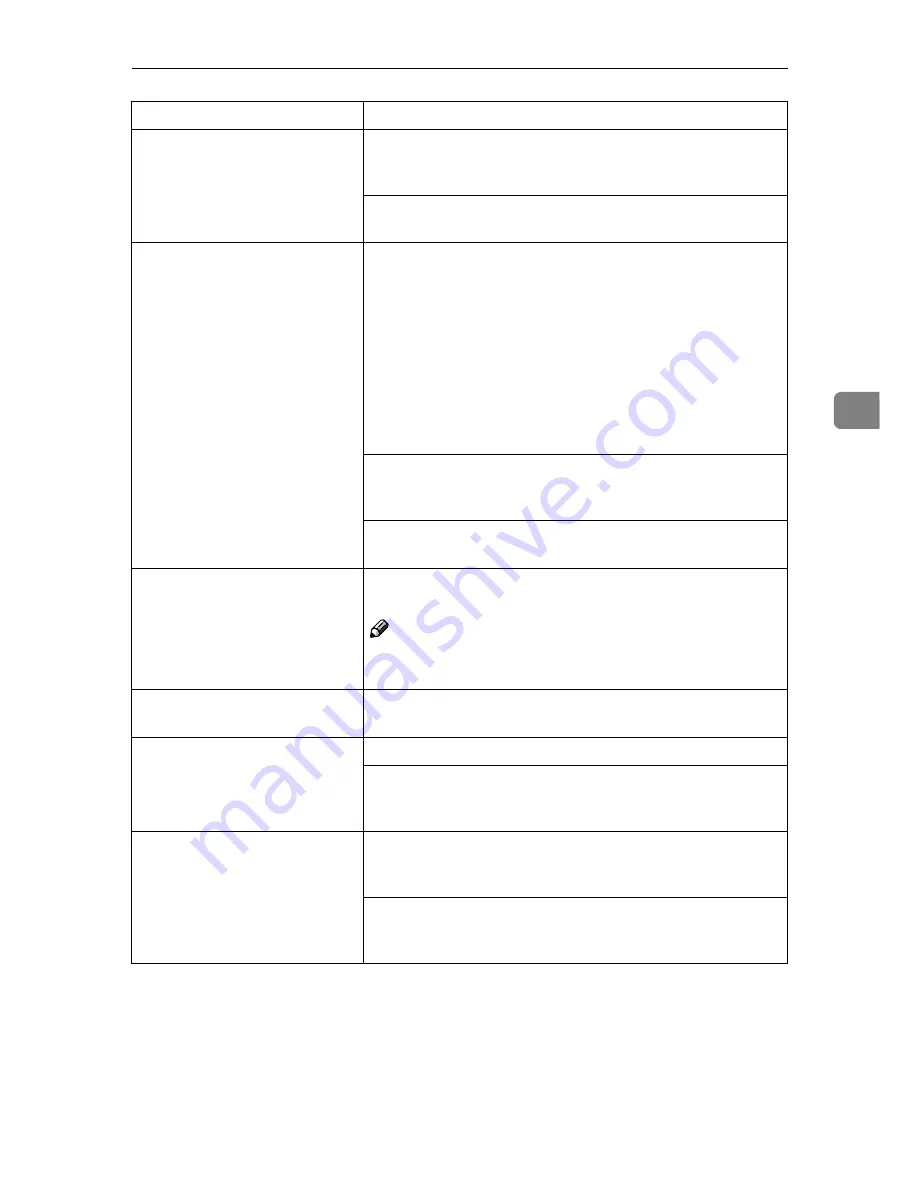
Other Printing Problems
51
4
It takes too much time to start
printing.
The data is so large or complex that it takes time to process.
If the
Data In
indicator is blinking, the data processing is be-
ing done. Just wait until it resumes.
The Energy Saver mode might be enabled. In the Energy Sav-
er mode, it takes time for the printer to warm up.
It takes too much time to com-
plete the print job.
Photographs and other data intensive pages take a long time
for the printer to process, so simply wait when printing such
data.
Changing the following settings may help to speed up print-
ing.
• IPDL-C printer driver
Set
[
Printing Mode
]
to
[
Fast
]
.
Set
[
Resolution:
]
to
[
600 dpi / Fast
]
.
• RICOH-SCRIPT2 printer driver
Set
[
Gradation
]
to
[
Fast
]
.
The data is so large or complex that it takes time to process
it. If the
Data In
indicator is blinking, the data processing is
being done. Just wait until it resumes.
If "Warming Up" appears on the panel display, the printer is
now warming up. Wait for a while.
It takes too much time to per-
form black and white printing.
[
Color
]
is selected on the printer driver. Change the color
mode setting to
[
Black & White
]
.
Note
❒
Some applications ignore the color mode setting made
with the printer driver.
The desired tray is not used for
the output.
The printer driver setting is not correct. Change the setting.
The desired paper size is not
used for the output.
The printer driver setting is not correct. Change the setting.
Specified paper is not loaded correctly in the paper tray. Re-
move the paper from the tray and reload the specified paper
correctly.
⇒
P.29
“Loading Paper”
The print side gets dirty.
Adjust the image density setting. Extreme settings may cre-
ate output that appears dirty.
⇒
P.63
“Adjusting the Image
Density”
If the message "Change PCU" appears on the panel display,
replace the photoconductor unit.
⇒
P.68
“Replacing the Pho-
toconductor Unit”
Status
Possible causes, Descriptions, and Solutions
Summary of Contents for Lanier AP206
Page 12: ...viii ...
Page 24: ...Getting Started 12 1 ...
Page 46: ...Configuring the Printer for the Network 34 3 ...
Page 72: ...UE USA G063 8647 ...
Page 84: ...x ...
Page 118: ...Paper and Other Media 34 3 ...
Page 209: ...125 MEMO ...
Page 210: ...126 UE USA G063 MEMO ...
Page 212: ...UE USA G063 8667 ...
Page 274: ...Windows NT 4 0 Configuration 48 3 ...
Page 300: ...Macintosh Configuration 74 5 ...
Page 339: ...Copyright 2000 ...
Page 340: ...Network Interface Board Operating Instructions EE GB UE USA G063 8680 ...
Page 366: ...Using RICOH SCRIPT2 with Windows 22 1 ...
Page 374: ...Using RICOH SCRIPT2 with a Macintosh 30 2 ...
Page 380: ...36 EE GB UE USA G063 MEMO ...
Page 381: ...Copyright 2000 ...
Page 382: ...RICOH SCRIPT2 Operating Instructions EE GB UE USA G063 8900 ...
Page 388: ...iv ...
Page 404: ...16 UE USA G063 MEMO ...
Page 405: ...Copyright 2000 ...
Page 406: ...UNIX Supplement UE USA G063 8697 ...
















































