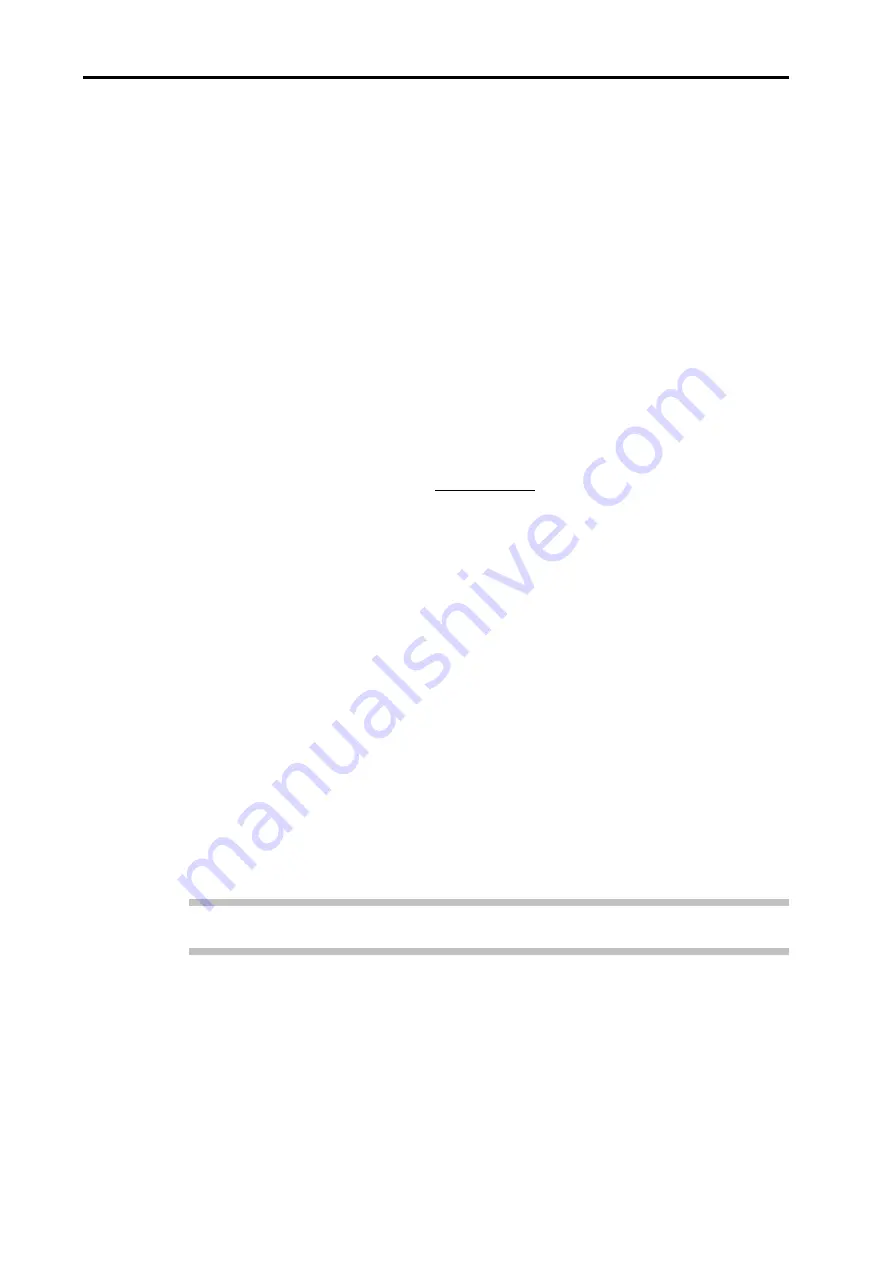
4-4
System installation
4.1.3
Electrical installation
Once all the RCU10 units have been set to unique addresses, a network may be
established:
Remove power from
all
RCU10s.
Connect the high-speed serial link cables across the link connectors on the end of
the RCU10s (either link connector may be used because they are part of a common
serial bus).
If your system was supplied with external high-speed link terminators, connect
these into the spare sockets on the RCU10s at either end of the system.
Connect the sensor cables, noting the sensor and the RCU10 that it is connected to
(see Appendix H for information sheets).
Re-apply power to all RCU10s simultaneously (RCU10s in a network must be
powered simultaneously in order to allow them to connect to each other correctly).
Ensure the configuration PC is connected to an RCU10 unit; it may be connected to
any RCU10 in a multi-axis system.
Press the
Receive
button on the RCU CS screen to establish communications.
The RCU connection wizard screen will appear. Check that all the expected
RCU10s are detected and that all units are in configuration mode before selecting
OK
to proceed.
4.1.4
RCU CS settings
A number of options may be set using the RCU CS before proceeding with configuration:
System time
The real-time clocks on the RCU10s may be set to the current PC time.
Note:
Ensure that the PC time is correct before using this option.
Select
Set System Time
from the
Tools
menu.
A message box will display the time that has been set in the real-time clocks for all
the connected RCU10s. This time will be set the next time the system is reset by a
mode change, transmission of configuration data or by selecting
Re-boot RCU
from
the
Tools
menu (see Appendix F.2.1.6 for more details).
Summary of Contents for RCU10
Page 1: ...Installation and user s guide M 9904 1122 09 A RCU10 quadrature compensation unit...
Page 11: ...viii Contents This page is intentionally left blank...
Page 23: ...1 12 System overview This page is intentionally left blank...
Page 39: ...2 16 System design...
Page 49: ...3 6 Kit configuration and part identification This page is intentionally left blank...
Page 67: ...4 18 System installation This page is intentionally left blank...
Page 91: ...A 6 RCU10 system specifications This page is intentionally left blank...
Page 147: ...E 8 Commissioning tests This page is intentionally left blank...
Page 175: ...F 28 Extended capability This page is intentionally left blank...
Page 189: ...G 14 Reference This page is intentionally left blank...
Page 193: ...H 4 Test records This page is intentionally left blank Cut here Cut here...
Page 195: ...H 6 Test records This page is intentionally left blank Cut here Cut here...






























