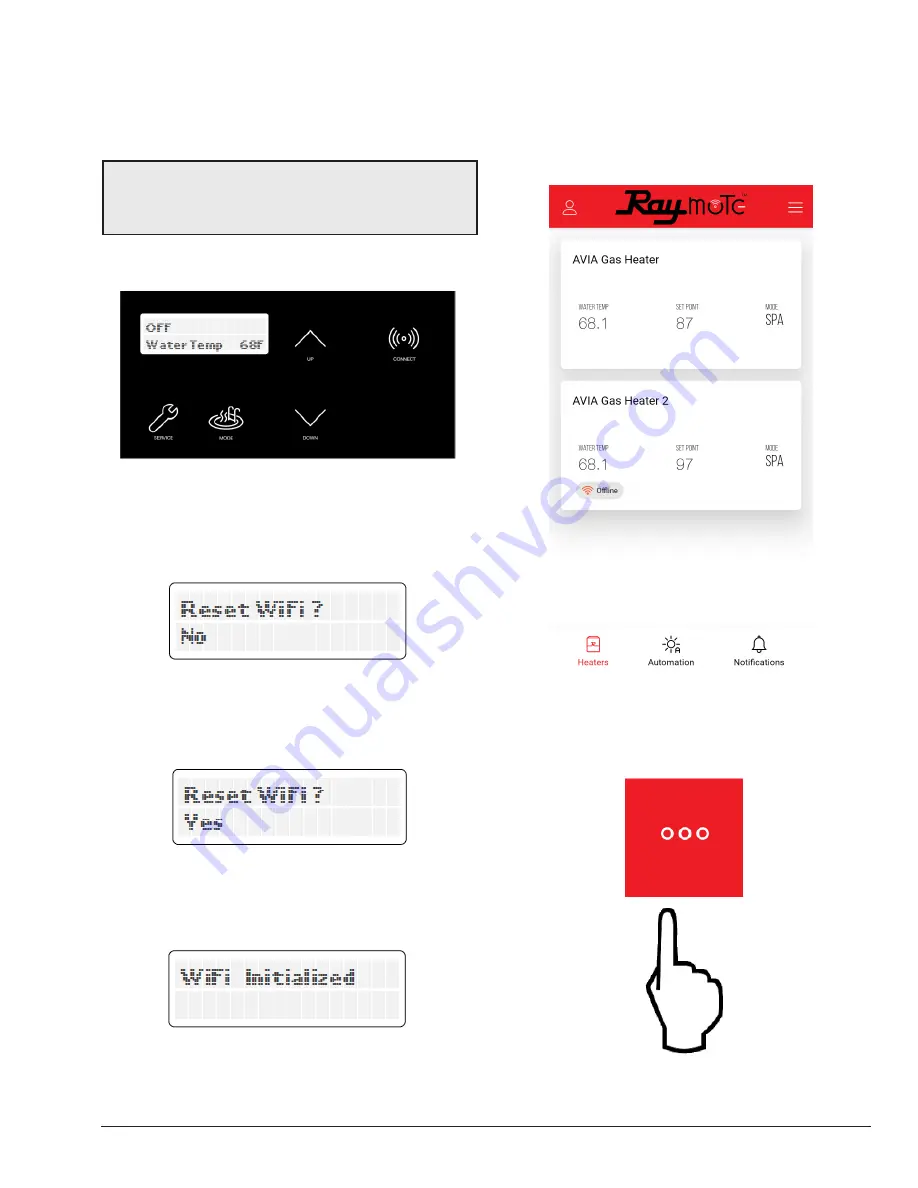
61
Reset Wi-Fi Credentials
Resetting the Wi-Fi is useful when the heater is trying to
connect to a Wi-Fi signal that is not available or has been
changed.
NOTE:
After resetting Wi-Fi credentials, the heater
needs to be manually connected again to Wi-Fi to work
with Raymote features. Ensure to reconnect as existing
unit in Raymote app or add it as a new device.
1. Press and hold the CONNECT key for 5 to 10
seconds.
Figure 115. Wi-Fi Reset – Press and Hold CONNECT
2. The Display shows “Reset Wi-Fi?” in the top row and
“No” in the second row.
3. To cancel and exit, press MODE.
Figure 116. Wi-Fi Reset Menu
4. To proceed with reset, press UP key.
5. Second row now shows “Yes".
Figure 117. Wi-Fi Reset Confirmation
6. Now press Mode key to reset.
7. “Wi-Fi Initialized” message is displayed.
Figure 118. Wi-Fi Reset Completed
8. Now Connect again or reconfigure an existing heater.
Reconnect to Wi-Fi
Follow the next steps to reconnect a Heater already
registered in Raymote, to a new Wi-Fi network or after a
change of Wi-Fi password.
1. Select the device that needs to be reconfigured.
Figure 119. Select Heater to Reconfigure
2. Press the 3-dots button on top-right corner to open
Configuration screen.
Figure 120. Open Configuration Screen
Summary of Contents for AVIA 264A
Page 67: ...67 2 H 1 R 1 H 7 S 2 C 3 C 5 S...
Page 68: ...68 1 F 2 F 2 G 1 M 4 M 5 M 6 M 7 M 8 M 10 M 6 G 3 G 4 G...
Page 69: ...69 1 B 2 B 2 F 1 P 3 P 2 P...
Page 70: ...70 1 V 2 V 3 V 11C 11 M OPTIONAL...
Page 71: ...71 14 H 15 H 4 H 12 M 7 H 9 H 7 C 8 C 12 H 13 H 16 H 11 H 10 H 10 C 9 C 8 H 6 H 5 H 3 H...
Page 146: ...67 2 H 1 R 1 H 7 S 2 C 3 C 5 S...
Page 147: ...68 1 F 2 F 2 G 1 M 4 M 5 M 6 M 7 M 8 M 10 M 6 G 3 G 4 G...
Page 148: ...69 1 B 2 B 2 F 1 P 3 P 2 P...
Page 149: ...70 1 V 2 V 3 V 11C 11 M OPTIONAL...
Page 150: ...71 14 H 15 H 4 H 12 M 7 H 9 H 7 C 8 C 12 H 13 H 16 H 11 H 10 H 10 C 9 C 8 H 6 H 5 H 3 H...
















































