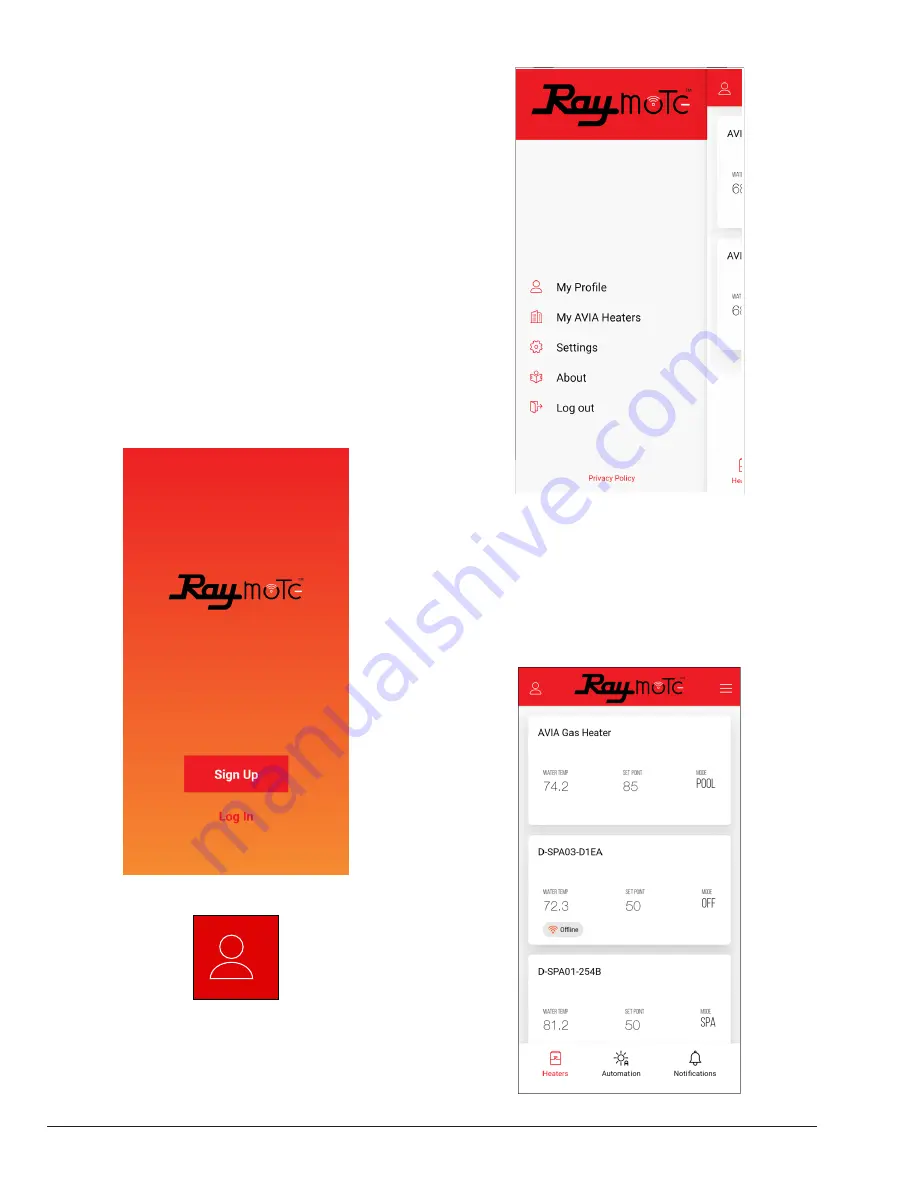
58
12. RAYMOTE MOBILE APP
Raymote Mobile App Navigation
1. Open Raymote and Sign up or Log in. See
Figure
106.
2. Once Raymote App is opened, click on top left icon.
See
Figure 107.
3. Main menu will appear to choose from options to
view.
Figure 108.
A. My Profile (i.e. Name, email, and time zone)
B. Heater "organization" name - Click to switch to
another organizations (if available)
C. Settings (alerts and notification preference
selection)
D. Help and Support link
E. About Raymote App
F. Session Log Out from Raymote App
Figure 106. Initial Screen
Figure 107.
Icon
Figure 108. Left Panel Options
Heater Selector
All registered Raypak heaters are listed on this screen as
titles with the name of the unit and a quick overview of unit
operation. By pressing one of the blocks, users can access
that unit's information and can adjust some of its parameters.
See
Figure 109.
Figure 109. Heater Selector
Summary of Contents for AVIA 264A
Page 67: ...67 2 H 1 R 1 H 7 S 2 C 3 C 5 S...
Page 68: ...68 1 F 2 F 2 G 1 M 4 M 5 M 6 M 7 M 8 M 10 M 6 G 3 G 4 G...
Page 69: ...69 1 B 2 B 2 F 1 P 3 P 2 P...
Page 70: ...70 1 V 2 V 3 V 11C 11 M OPTIONAL...
Page 71: ...71 14 H 15 H 4 H 12 M 7 H 9 H 7 C 8 C 12 H 13 H 16 H 11 H 10 H 10 C 9 C 8 H 6 H 5 H 3 H...
Page 146: ...67 2 H 1 R 1 H 7 S 2 C 3 C 5 S...
Page 147: ...68 1 F 2 F 2 G 1 M 4 M 5 M 6 M 7 M 8 M 10 M 6 G 3 G 4 G...
Page 148: ...69 1 B 2 B 2 F 1 P 3 P 2 P...
Page 149: ...70 1 V 2 V 3 V 11C 11 M OPTIONAL...
Page 150: ...71 14 H 15 H 4 H 12 M 7 H 9 H 7 C 8 C 12 H 13 H 16 H 11 H 10 H 10 C 9 C 8 H 6 H 5 H 3 H...






























