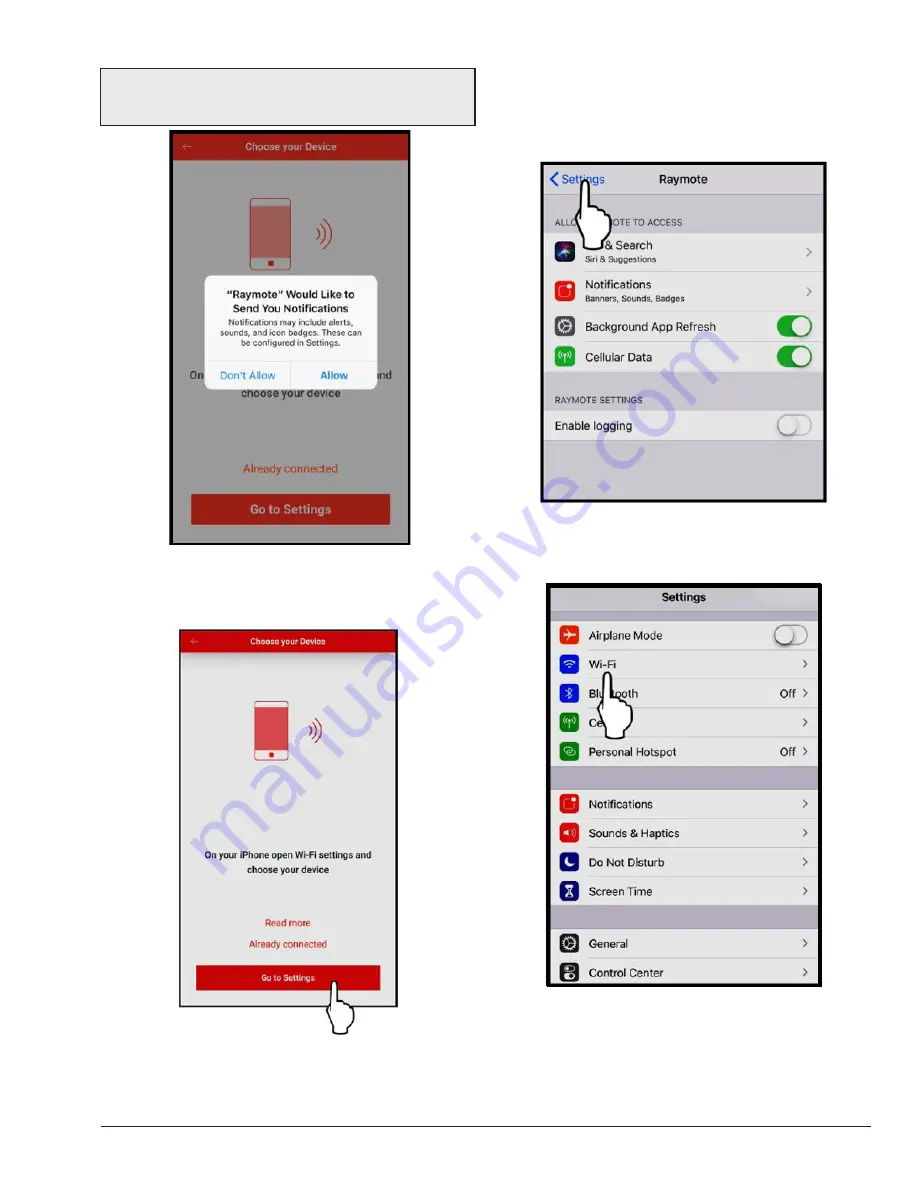
55
NOTE:
The first time you use a new phone, the Raymote
mobile app will require you grant permission to access
data. See Figure 96.
Figure 96. Grant Permission
4. Press the "Go to Settings" button on the "Choose
your Device" screen. See
Figure 97
.
Figure 97. Go to Settings
5. On the top left corner of the screen, press the
"Settings" button to go the Settings menu. See
Figure 98.
Figure 98. Select "Settings" Menu
6. Select the Wi-Fi network on the Settings menu. See
Figure 99.
Figure 99. Select "Wi-Fi" Settings
7. Select the HOTSPOT identifier that matches the
unit’s Touchscreen as shown in
Figure 100.
Summary of Contents for AVIA 264A
Page 67: ...67 2 H 1 R 1 H 7 S 2 C 3 C 5 S...
Page 68: ...68 1 F 2 F 2 G 1 M 4 M 5 M 6 M 7 M 8 M 10 M 6 G 3 G 4 G...
Page 69: ...69 1 B 2 B 2 F 1 P 3 P 2 P...
Page 70: ...70 1 V 2 V 3 V 11C 11 M OPTIONAL...
Page 71: ...71 14 H 15 H 4 H 12 M 7 H 9 H 7 C 8 C 12 H 13 H 16 H 11 H 10 H 10 C 9 C 8 H 6 H 5 H 3 H...
Page 146: ...67 2 H 1 R 1 H 7 S 2 C 3 C 5 S...
Page 147: ...68 1 F 2 F 2 G 1 M 4 M 5 M 6 M 7 M 8 M 10 M 6 G 3 G 4 G...
Page 148: ...69 1 B 2 B 2 F 1 P 3 P 2 P...
Page 149: ...70 1 V 2 V 3 V 11C 11 M OPTIONAL...
Page 150: ...71 14 H 15 H 4 H 12 M 7 H 9 H 7 C 8 C 12 H 13 H 16 H 11 H 10 H 10 C 9 C 8 H 6 H 5 H 3 H...






























