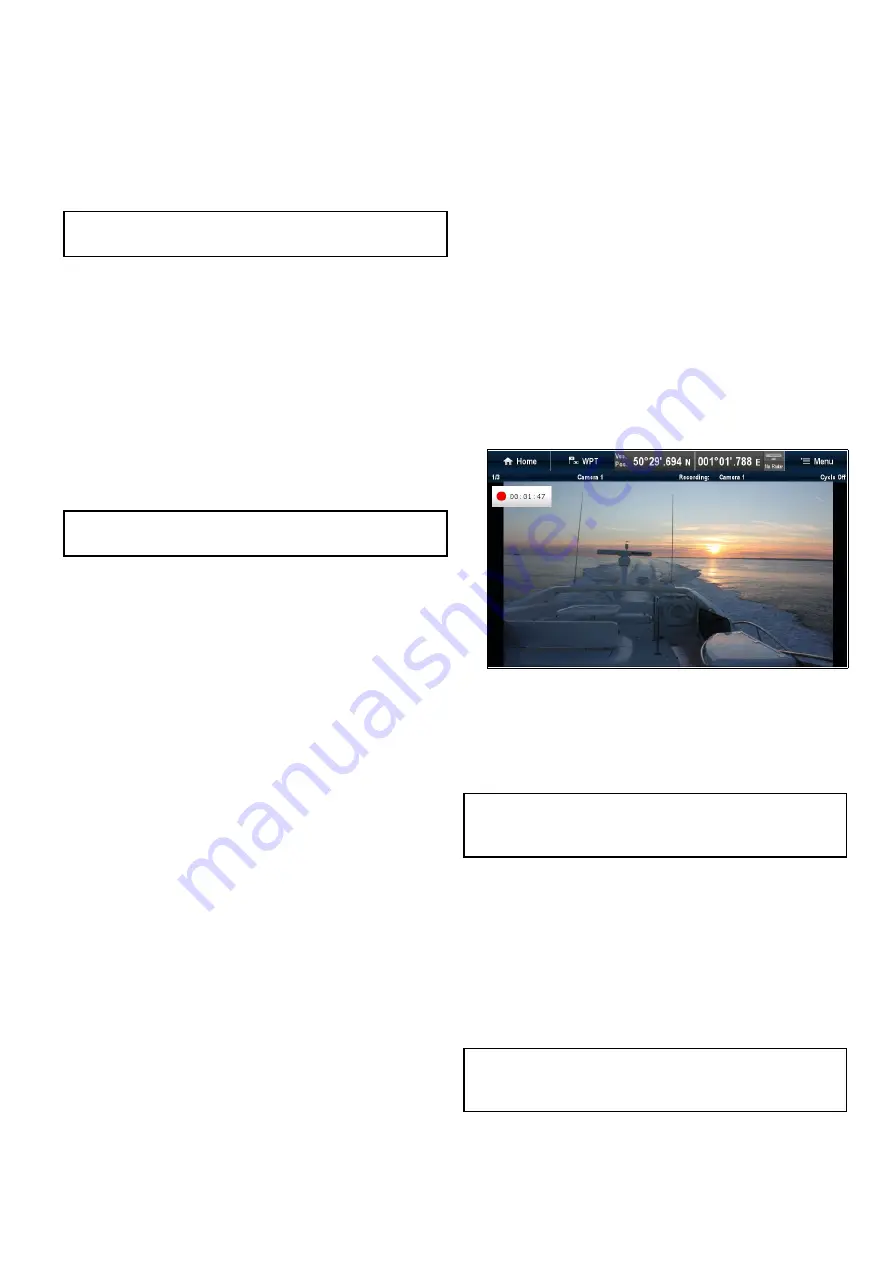
18.8 Selecting a location to store
recordings
In order to record, playback or capture a still image
of IP camera feeds you must select the location you
want to save to.
If saving to a memory card ensure that a memory
card with sufficient space is inserted into the relevant
card reader slot.
Note:
Do not save files to cartography chart
memory cards.
From the Camera application:
1. Select
Menu
.
2. Select
Set-up
.
3. Select
Save Files to:
.
4. Select the location from the list:
• SD1
• SD2
• Internal (default)
SD1 and SD2 will only be selectable if a memory
card is inserted into the relevant slot.
Note:
If your multifunction display only has 1 card
reader slot then only SD1 and Internal is displayed.
18.9 Record and playback
The Camera application can be used to record live
IP camera feeds from a connected IP camera. The
recording can then be played back at any time.
The camera application records IP camera feeds in
.mp4 format which can be saved to a memory card
or to the display’s internal storage.
The Camera application titlebar displays the name
of the feed being recorded and a recording timer is
displayed onscreen that shows the elapsed time.
Recording an IP camera feed
To record the feed from an IP camera follow the
steps below.
From the Camera application:
1. Select
Menu
.
2. Select
Videos
.
3. Select
Record
.
The recording will start.
Whilst the camera application is recording you can
use your multifunction display as normal e.g. view a
different camera feed, go back to the Homescreen,
or open a different application. The selected feed will
continue to record until stopped or until the memory
of the selected location is full.
Note:
On a touchscreen display you can also start
a recording using the onscreen icons. Refer to
.
Approximate record times
The approximate record times are dependant on IP
camera resolution and settings, lighting conditions
and available storage space.
A
Raymarine
®
CAM200IP
, set to factory default
settings can record at an approximate rate of 22.5
MB per minute; allowing up to 44 minutes of record
time per 1 GB of available storage space.
Note:
Recordings and images can be saved to the
MFD
s internal storage, refer to the
section for approximate available storage.
Camera application
287
Summary of Contents for A65
Page 2: ......
Page 8: ...8 LightHouse multifunction display operation instructions...
Page 12: ...12 LightHouse multifunction display operation instructions...
Page 24: ...24 LightHouse multifunction display operation instructions...
Page 62: ...62 LightHouse multifunction display operation instructions...
Page 90: ...90 LightHouse multifunction display operation instructions...
Page 118: ...118 LightHouse multifunction display operation instructions...
Page 122: ...122 LightHouse multifunction display operation instructions...
Page 140: ...140 LightHouse multifunction display operation instructions...
Page 198: ...198 LightHouse multifunction display operation instructions...
Page 232: ...232 LightHouse multifunction display operation instructions...
Page 308: ...308 LightHouse multifunction display operation instructions...
Page 316: ...316 LightHouse multifunction display operation instructions...
Page 338: ...338 LightHouse multifunction display operation instructions...
Page 346: ...346 LightHouse multifunction display operation instructions...
Page 370: ...370 LightHouse multifunction display operation instructions...
Page 374: ...374 LightHouse multifunction display operation instructions...
Page 389: ......
Page 390: ...www raymarine com...






























