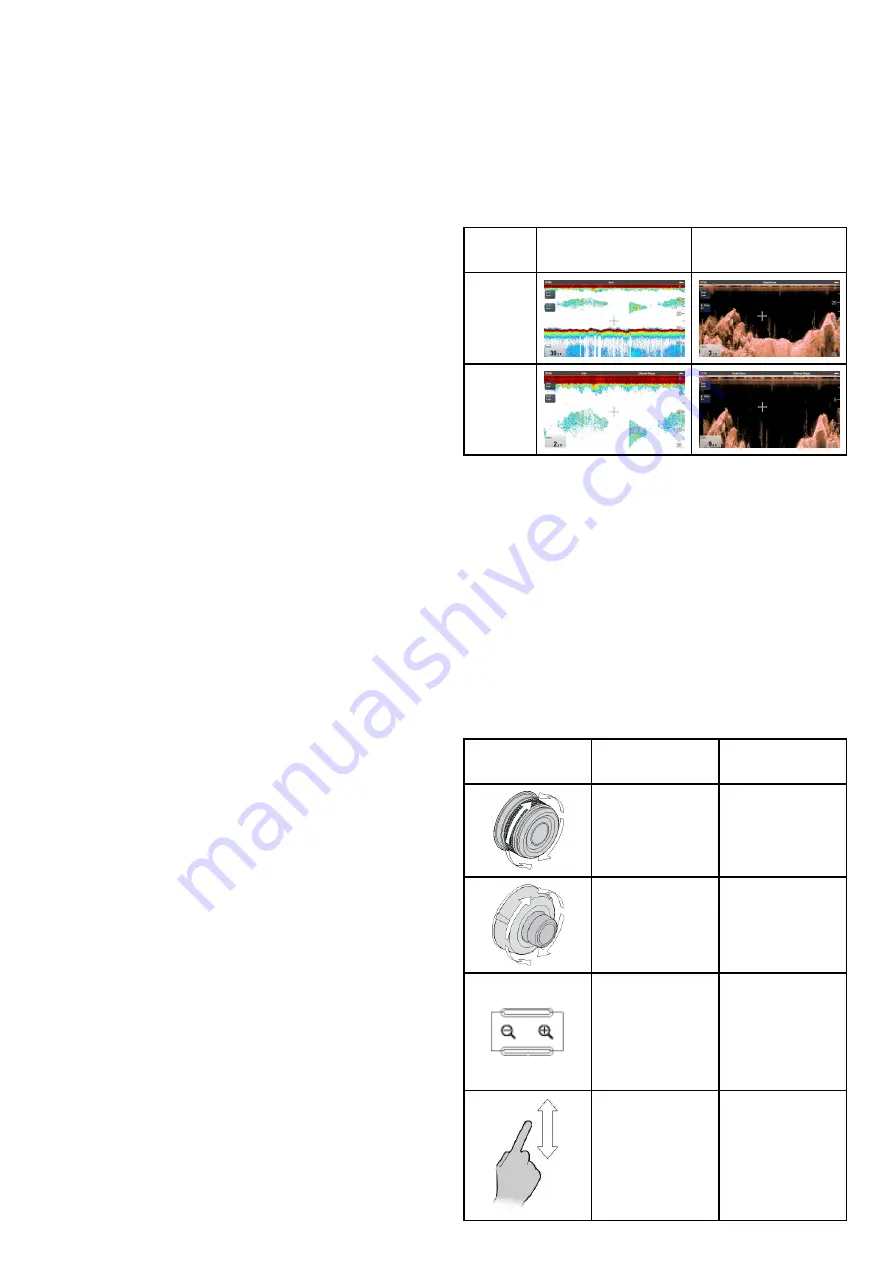
Size of the target
The larger the target, the larger the return on the
fishfinder display. The size of a fish target is also
dependent upon the size of the fish’s swim bladder
rather than its overall size. The swim bladder varies
in size between different breeds of fish.
Clutter / Background noise
The fishfinder picture may be impaired by echoes
received from floating or submerged debris, air
bubbles or even the vessel's movement. This is
known as ‘Noise’ or ‘Clutter’ and is controlled by the
Sensitivity Settings. The system can automatically
control some settings according to depth and water
conditions. You can also adjust the settings manually
if required.
Transducer frequency
The same target will appear differently when using
different transducer frequencies. The lower the
frequency the broader the mark.
Recovering lost bottom
If the seabed floor (bottom) is lost then follow the
steps below to recover the bottom depth.
From the fishfinder application:
1. Ensure your vessel is in clear undisturbed water.
2. If range is set to Manual, adjust the range to the
known, charted depth of your location. or
3. If range is set to Auto then switch the range
to manual and adjust the range to the known,
charted depth of your location.
4. Once bottom has been regained you can switch
range mode back to Auto.
15.10 Depth Range
The Depth Range function enables you to define
the range of depth that you see in the Fishfinder
application. In Auto Range, the Fishfinder application
automatically adjusts the range to ensure the
water column and bottom are always displayed. In
Manual Range, you can adjust the range displayed
on-screen to suit your needs.
The table below shows examples of the Range
function used with different sonar types.
Traditional and CHIRP
channels
DownVision
TM
channel
Auto
Range
Manual
Range
Switching between Auto and Manual range
From the application menu:
1. Select
Range
.
2. Select
Range:
to switch between Auto and Man.
3. With manual mode selected you can now adjust
the depth range shown onscreen.
Range in and out
The method of ranging in and out of the Fishfinder
application is dependent upon the multifunction
display variant being used.
The table below shows the Range controls available
for each display variant.
Controls
Multifunction
displays
Rotary Control
• eS Series
Rotary Control
• c Series
• e Series
• RMK-9 keypad
Range in
and
Range out
buttons
• c Series
• e Series
(excluding e7
and e7D
• RMK-9 keypad
Slide the screen
Up
or
Down
• a Series
• e Series
• gS Series
• eS Series
Fishfinder application
213
Summary of Contents for A65
Page 2: ......
Page 8: ...8 LightHouse multifunction display operation instructions...
Page 12: ...12 LightHouse multifunction display operation instructions...
Page 24: ...24 LightHouse multifunction display operation instructions...
Page 62: ...62 LightHouse multifunction display operation instructions...
Page 90: ...90 LightHouse multifunction display operation instructions...
Page 118: ...118 LightHouse multifunction display operation instructions...
Page 122: ...122 LightHouse multifunction display operation instructions...
Page 140: ...140 LightHouse multifunction display operation instructions...
Page 198: ...198 LightHouse multifunction display operation instructions...
Page 232: ...232 LightHouse multifunction display operation instructions...
Page 308: ...308 LightHouse multifunction display operation instructions...
Page 316: ...316 LightHouse multifunction display operation instructions...
Page 338: ...338 LightHouse multifunction display operation instructions...
Page 346: ...346 LightHouse multifunction display operation instructions...
Page 370: ...370 LightHouse multifunction display operation instructions...
Page 374: ...374 LightHouse multifunction display operation instructions...
Page 389: ......
Page 390: ...www raymarine com...
















































