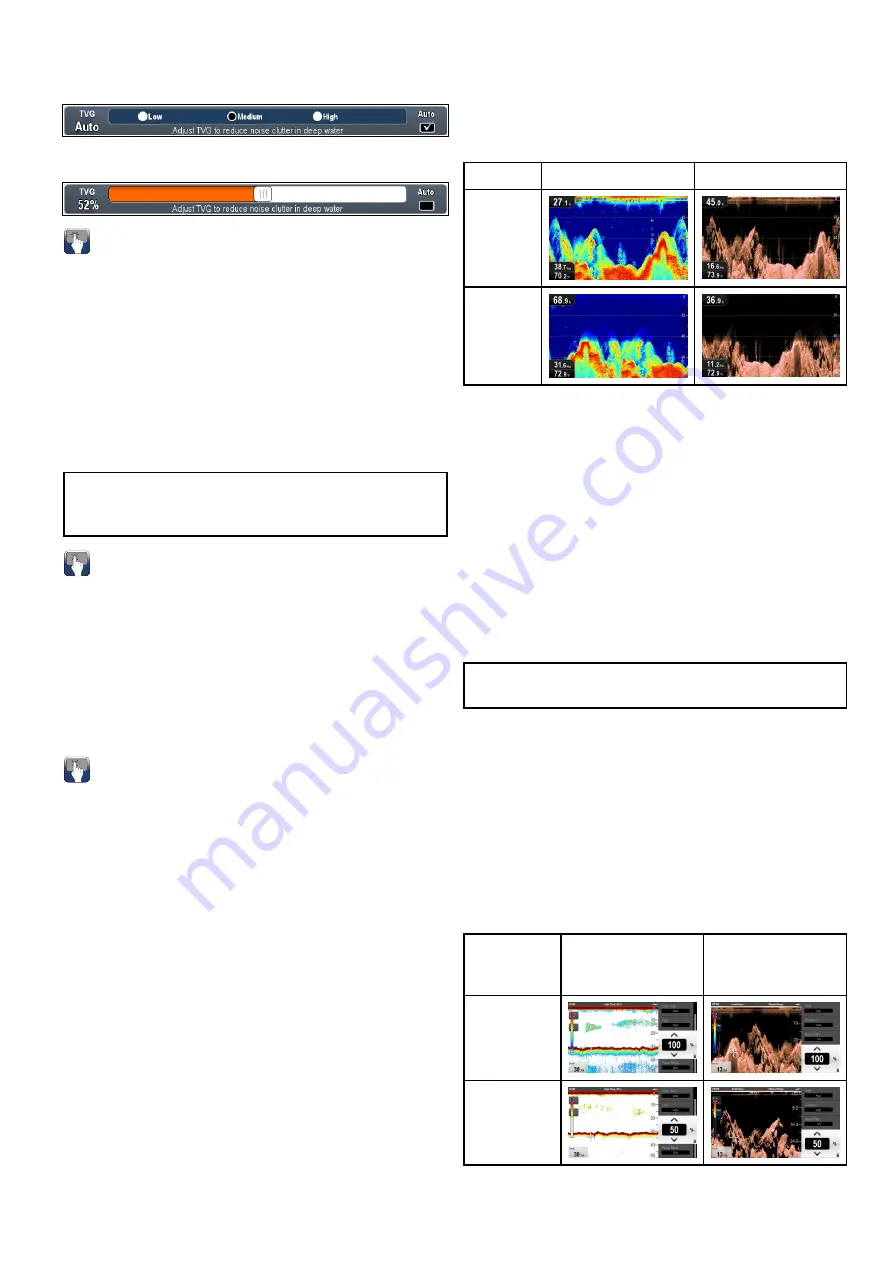
When connected to an external CHIRP sonar
modules (excluding DownVision
TM
) and external
Traditional sonar modules (excluding legacy) the
automatic TVG has 3 modes.
When in manual mode the slider bar control is
shown.
Enabling and disabling on-screen gain
controls
You can enable and disable the on-screen gain
controls by following the steps below.
On a touchscreen multifunction display, with the
relevant application displayed.
1. Select
Menu
.
2. Select
Presentation
.
3. Select
Gain Controls
.
Selecting Gain Controls will switch between
showing and hiding the on-screen controls.
Note:
When the on-screen Gain controls are set
to Hidden then the Gain settings can be accessed
directly from the application menu:
Menu > Gain
.
Adjusting TVG manually using on-screen
controls
Touch only and HybridTouch multifunction displays
have on-screen TVG controls.
1. Select the on-screen
TVG
control located on the
left hand side of the Fishfinder application.
2. Select the
Auto
box to switch between Auto and
Manual TVG.
3. Adjust the setting to the required value.
Setting auto TVG using the on-screen
controls
Touch only and HybridTouch multifunction displays
have on-screen TVG controls.
1. Select the on-screen
TVG
control located on the
left hand side of the fishfinder application.
2. Select the
Auto
box to select Auto TVG mode.
3. When connected to external CHIRP sonar
modules (excluding DownVision
TM
) and external
traditional sonar modules (excluding legacy) you
can select an auto TVG mode,
Noise Filter
The Noise Filter reduces the amount of clutter
displayed onscreen by varying the gain throughout
the column of water. Adjusting the setting can
improve target identification, however for optimum
performance in most conditions, it is recommended
that you use the auto setting.
The Noise Filter can be set to automatic or adjusted
manually:
•
Automatic
— In Auto mode the Noise Filter is set
to 20%.
•
Manual
— You can adjust the Noise Filter
manually, between a value of 0% to 100%.
– A low value decreases the depth at which the
filter is applied.
– A high value increases the depth at which the
filter is applied.
Sonar
DownVision
0%
100%
The new values will persist over a power cycle.
Adjusting the Noise Filter
Follow the steps below to adjust the Noise Filter.
From the Fishfinder application:
1. Select
Menu
.
2. Select
Sensitivity Settings
.
3. Select
Noise Filter
.
The Noise filter slider bar control is displayed.
4. Adjust the Noise Filter to the required value, or
5. Select the
Auto
check box to switch to Auto
mode.
Note:
The Noise filter can also be adjusted by
selecting the on-screen
N. Filter
control.
Color threshold
Color threshold determines the signal strength
below which targets are not shown. Traditional and
CHIRP sonar use different colors to determine signal
strengths whilst DownVision
TM
uses monochrome
shading.
The Color Threshold setting is a global setting. When
the color threshold value is changed all Fishfinder
application panes on all networked multifunction
displays will share the same color threshold value.
Color
threshold
Traditional / CHIRP
channels
DownVision
TM
channel
100% (de-
fault)
50%
A low setting would result in only the strongest colors
or lightest shades being displayed.
Fishfinder application
225
Summary of Contents for A65
Page 2: ......
Page 8: ...8 LightHouse multifunction display operation instructions...
Page 12: ...12 LightHouse multifunction display operation instructions...
Page 24: ...24 LightHouse multifunction display operation instructions...
Page 62: ...62 LightHouse multifunction display operation instructions...
Page 90: ...90 LightHouse multifunction display operation instructions...
Page 118: ...118 LightHouse multifunction display operation instructions...
Page 122: ...122 LightHouse multifunction display operation instructions...
Page 140: ...140 LightHouse multifunction display operation instructions...
Page 198: ...198 LightHouse multifunction display operation instructions...
Page 232: ...232 LightHouse multifunction display operation instructions...
Page 308: ...308 LightHouse multifunction display operation instructions...
Page 316: ...316 LightHouse multifunction display operation instructions...
Page 338: ...338 LightHouse multifunction display operation instructions...
Page 346: ...346 LightHouse multifunction display operation instructions...
Page 370: ...370 LightHouse multifunction display operation instructions...
Page 374: ...374 LightHouse multifunction display operation instructions...
Page 389: ......
Page 390: ...www raymarine com...
















































