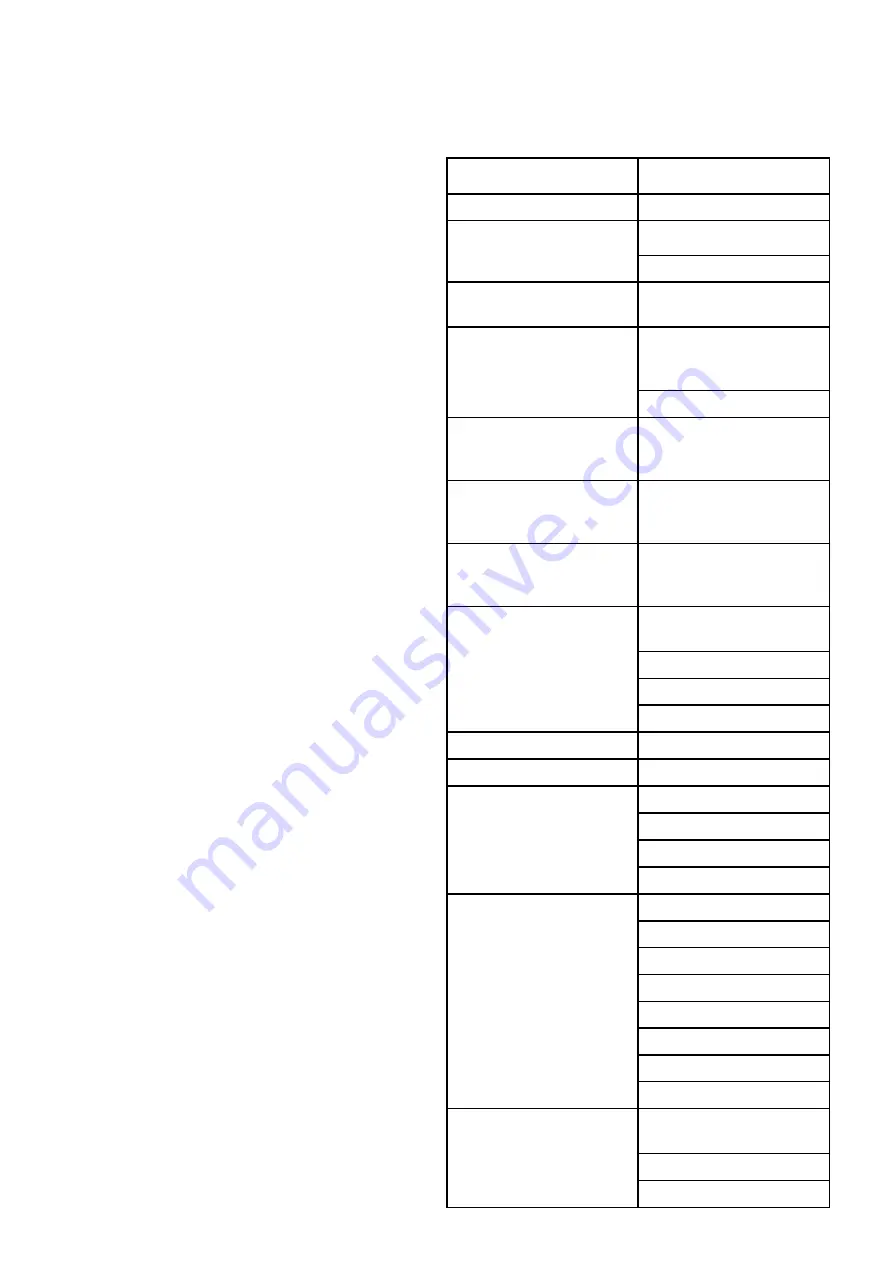
5. Select the specific data items you want to erase,
or select
Erase All
.
A message is displayed prompting you for
confirmation.
6. Select
Yes
to proceed with the deletion, or
No
to cancel the operation.
Backing up user settings to a memory card
With the Homescreen displayed:
1. Ensure you have a memory card (NOT a chart
card) in one of the card slots.
2. Select
My Data
.
3. Select
Import/Export
.
4. Select
Backup Settings
.
If your display has more than 1 card slot then a
message is displayed prompting you to select the
memory device you want to save the settings to,
if your display only has 1 card slot then you will
not be prompted.
5. Select
SD1
for a memory card in the top card slot,
or
SD2
for a memory card in the bottom card slot.
A confirmation dialog is displayed.
6. Select
OK
.
Restoring user settings from a memory card
With the Homescreen displayed:
1. Ensure you have the memory card containing the
user data in one of the card slots.
2. Select
My Data
.
3. Select
Import/Export
.
4. Select
Restore Settings
.
If your display has more than 1 card slot then a
message is displayed prompting you to select
the memory device you want to retrieve settings
from, if your display only has 1 card slot then you
will not be prompted.
5. Select
SD1
for a memory card in the top card slot,
or
SD2
for a memory card in the bottom card slot.
A confirmation dialog is displayed.
6. Select
OK
.
4.2 Save and restore items
The table below details the data items and settings
which will be saved to and restored from a memory
card on your multifunction display.
Homescreen and settings
Menu
Setting
Homescreen
Default page configuration
Set-up > System settings
Autopilot control
DSC alerts
Set-up > System settings >
GPS Set-up
GPS screen
Set-up > System settings >
External Devices > AIS Unit
Set-up
Silent mode
AIS safety messages
Set-up > System settings >
External Devices > Remote
control
Shortcut key
Set-up > System settings >
External Devices > Weather
Set-up
Source
Set-up > System settings >
External Devices > Engines
Set-up
Number of engines
Set-up > System settings >
System preferences
Bearing mode
Variation source
Manual variation
System Datum
Set-up > System settings
Simulator
Customize
Language
Customize > Boat Details
Boat Type
Number of Engines
Number of Fuel Tanks
Number of Batteries
Customize > Units Set-up
Distance units
Speed Units
Depth Units
Temperature Units
Pressure Units
Volume Units
Economy Units
Wind Speed Units
Customize > Time and Date
Set-up
Date format
Time format
Local time offset
58
LightHouse multifunction display operation instructions
Summary of Contents for A65
Page 2: ......
Page 8: ...8 LightHouse multifunction display operation instructions...
Page 12: ...12 LightHouse multifunction display operation instructions...
Page 24: ...24 LightHouse multifunction display operation instructions...
Page 62: ...62 LightHouse multifunction display operation instructions...
Page 90: ...90 LightHouse multifunction display operation instructions...
Page 118: ...118 LightHouse multifunction display operation instructions...
Page 122: ...122 LightHouse multifunction display operation instructions...
Page 140: ...140 LightHouse multifunction display operation instructions...
Page 198: ...198 LightHouse multifunction display operation instructions...
Page 232: ...232 LightHouse multifunction display operation instructions...
Page 308: ...308 LightHouse multifunction display operation instructions...
Page 316: ...316 LightHouse multifunction display operation instructions...
Page 338: ...338 LightHouse multifunction display operation instructions...
Page 346: ...346 LightHouse multifunction display operation instructions...
Page 370: ...370 LightHouse multifunction display operation instructions...
Page 374: ...374 LightHouse multifunction display operation instructions...
Page 389: ......
Page 390: ...www raymarine com...






























