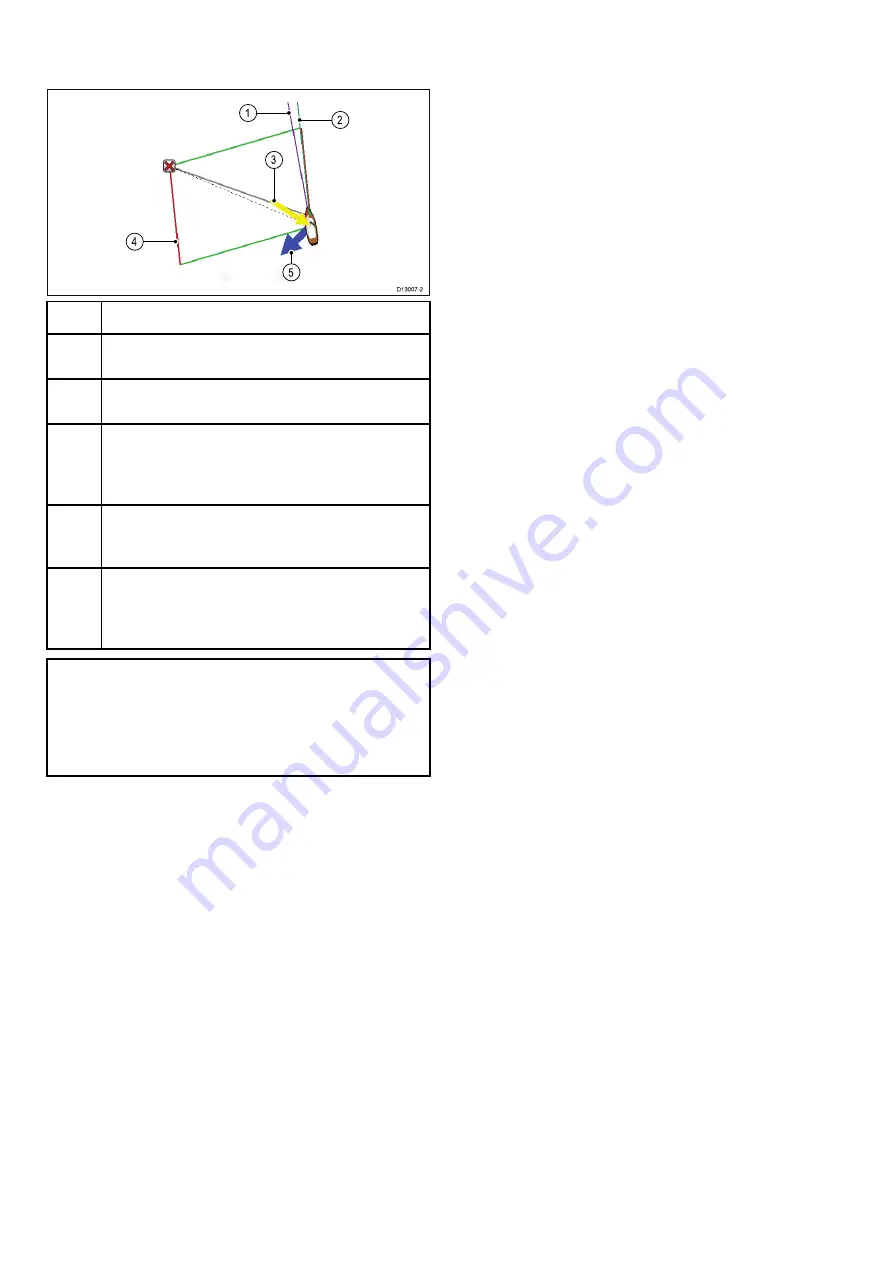
14.14 Chart vectors
Chart vectors can be displayed in 2D view.
D13007-2
5
4
1
2
3
Item
Descriptions
1
Heading vector
— a purple line shows the vessel's
current heading.
2
COG vector
— a dark green line indicates the
vessel’s actual Course Over Ground.
3
Wind arrow
— wind direction is displayed as a
yellow line with solid arrow heads pointing towards
your vessel, indicating the wind direction. The width
of the arrow indicates the wind strength.
4
Laylines
— show the most efficient way for a sailing
vessel to reach its destination, given present wind
conditions.
5
Tide arrow
— tide is displayed as a blue line with
solid arrow head pointing away from your vessel, in
the direction of the tidal set. The width of the arrow
indicates the tide strength.
Note:
• If Speed Over Ground (SOG) or heading data is
not available, vectors cannot be displayed.
• Laylines are only shown when the
Boat Type
setting is set to a sailing vessel.
Vector length
The length of the Heading and COG vector lines can
be set to the distance your vessel will travel in the
time you specify at your current speed or they can
be set to infinite.
Enabling and disabling chart vectors
You can enable and disable the available chart
vectors by following the steps below.
In 2D chart view:
From the Chart application menu:
1. Select
Presentation
.
2. Select
Vectors
.
3. Select the relevant menu item to switch
Heading
Vector
,
COG Vector
,
Tide Arrow
, or
Wind
Arrow
On or Off as appropriate.
Setting vector length and width
You can specify the length and width of the heading
and COG vectors by following the steps below.
In 2D chart view.
From the Chart application menu:
1. Select
Presentation
.
2. Select
Vectors
.
3. Select
Vector Length
.
A list of times is displayed .
4. Select a time setting or select Infinite.
5. Select
Vector Width
.
A list of widths is displayed.
6. Select either Thin, Normal or Wide.
186
LightHouse multifunction display operation instructions
Summary of Contents for A65
Page 2: ......
Page 8: ...8 LightHouse multifunction display operation instructions...
Page 12: ...12 LightHouse multifunction display operation instructions...
Page 24: ...24 LightHouse multifunction display operation instructions...
Page 62: ...62 LightHouse multifunction display operation instructions...
Page 90: ...90 LightHouse multifunction display operation instructions...
Page 118: ...118 LightHouse multifunction display operation instructions...
Page 122: ...122 LightHouse multifunction display operation instructions...
Page 140: ...140 LightHouse multifunction display operation instructions...
Page 198: ...198 LightHouse multifunction display operation instructions...
Page 232: ...232 LightHouse multifunction display operation instructions...
Page 308: ...308 LightHouse multifunction display operation instructions...
Page 316: ...316 LightHouse multifunction display operation instructions...
Page 338: ...338 LightHouse multifunction display operation instructions...
Page 346: ...346 LightHouse multifunction display operation instructions...
Page 370: ...370 LightHouse multifunction display operation instructions...
Page 374: ...374 LightHouse multifunction display operation instructions...
Page 389: ......
Page 390: ...www raymarine com...






























