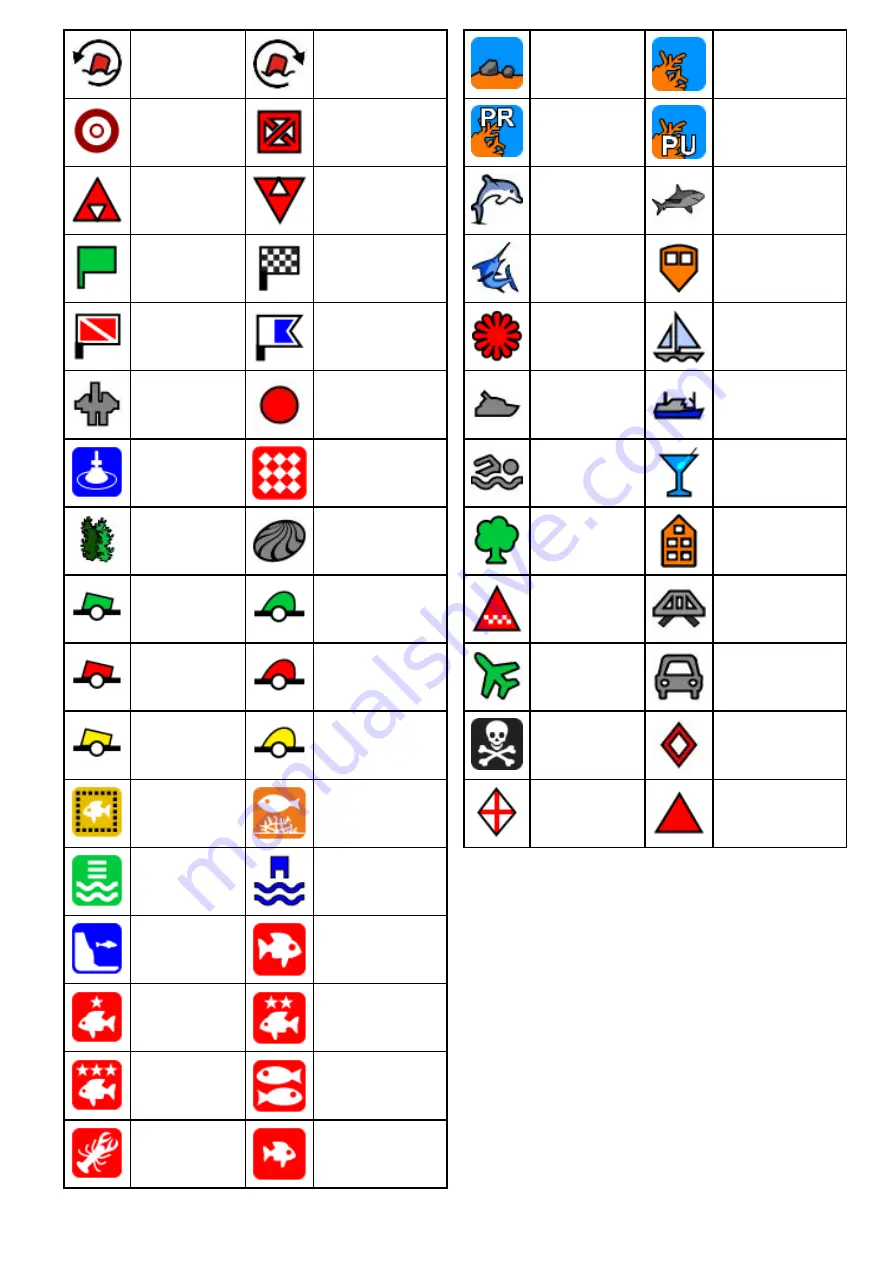
Red racemark
anti-clockwise
Red Racemark
clockwise
Marker
Restriction
Bottom Mark
Top Mark
Route Start
Route End
Diver Down
Diver Down 2
Oil Rig
Filled Circle
FAD (Fish
Attracting
Device)
Concrete Rubble
Seaweed
Oyster
Green Can
Green Nun
Red Can
Red Nun
Yellow Can
Yellow Nun
Fish Trap
Brushpile
Preferred Marks
Post
Ledge
Fish
Fish 1 Star
Fish 2 Star
Fish 3 Star
School Fish
Lobster
Small Fish
Rocks
Reef
Private Reef
Public Reef
Dolphin
Shark
Billfish
Tank
Reef Ball
Sailboat
Sportsfisher
Trawler
Swimmer
Martini
Tree
Tower
Hill or Peak
Bridge
Airplane
Car
Skull
Diamond T
Diamond
Quarter
Filled Triangle
Showing and hiding waypoint groups
From the chart or radar application:
1. Select
WPT
.
2. Select
Display Wpts on: Chart
, or
Display
Wpts on: Radar
depending on the application
you have open.
The Show/Hide waypoints list is displayed.
Waypoints, Routes and Tracks
149
Summary of Contents for A65
Page 2: ......
Page 8: ...8 LightHouse multifunction display operation instructions...
Page 12: ...12 LightHouse multifunction display operation instructions...
Page 24: ...24 LightHouse multifunction display operation instructions...
Page 62: ...62 LightHouse multifunction display operation instructions...
Page 90: ...90 LightHouse multifunction display operation instructions...
Page 118: ...118 LightHouse multifunction display operation instructions...
Page 122: ...122 LightHouse multifunction display operation instructions...
Page 140: ...140 LightHouse multifunction display operation instructions...
Page 198: ...198 LightHouse multifunction display operation instructions...
Page 232: ...232 LightHouse multifunction display operation instructions...
Page 308: ...308 LightHouse multifunction display operation instructions...
Page 316: ...316 LightHouse multifunction display operation instructions...
Page 338: ...338 LightHouse multifunction display operation instructions...
Page 346: ...346 LightHouse multifunction display operation instructions...
Page 370: ...370 LightHouse multifunction display operation instructions...
Page 374: ...374 LightHouse multifunction display operation instructions...
Page 389: ......
Page 390: ...www raymarine com...
















































