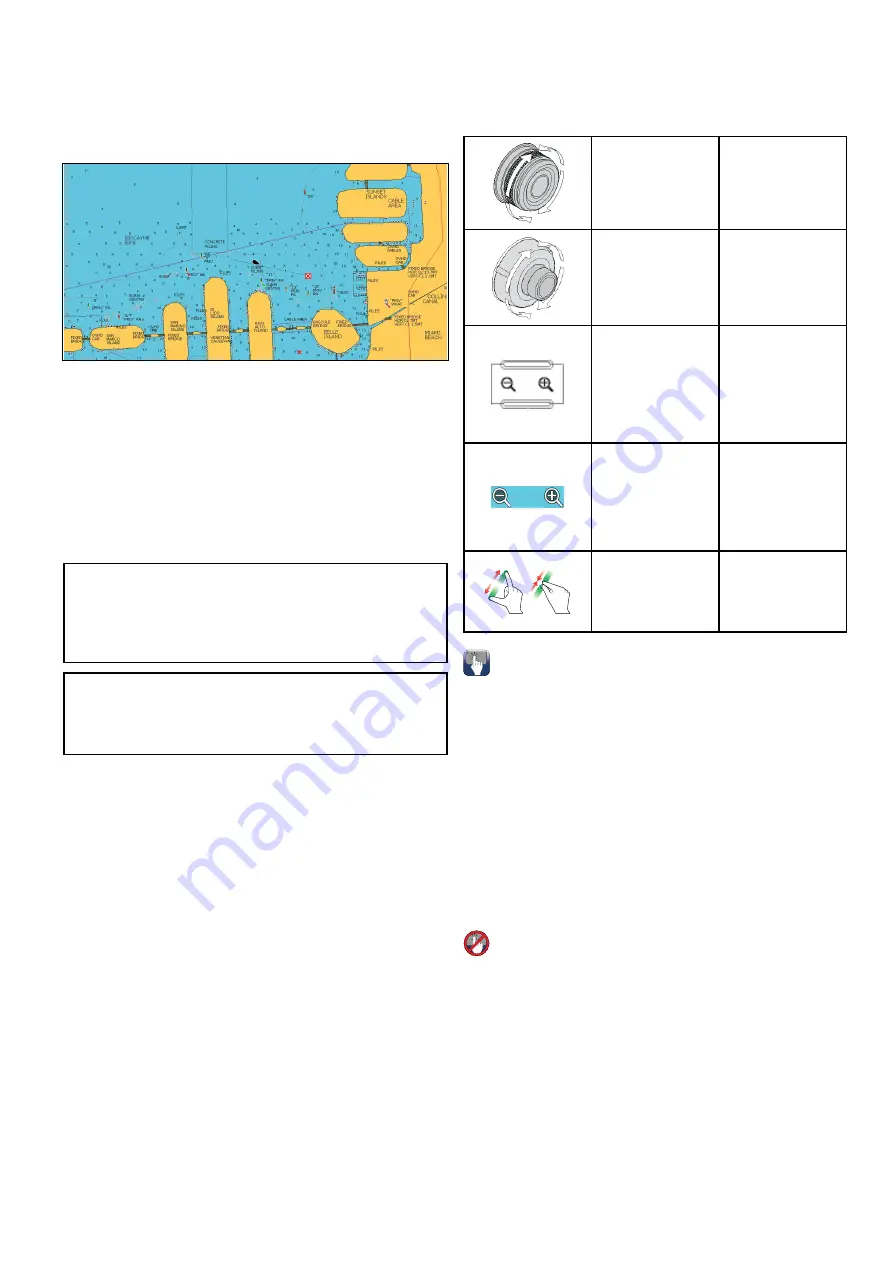
14.3 GPS Check
Checking GPS operation
You can check that the GPS is functioning correctly
using the chart application.
1. Select the Chart page.
2. Check the screen.
With the chart displayed, you should see:
Your boat position (indicates a GPS fix)
. Your
current position is represented by a boat symbol
or solid circle. Your position is also displayed in
the data bar under VES POS.
A solid circle on the chart indicates that neither
heading nor Course Over Ground (COG) data
is available.
Note:
Raymarine recommends that you check the
displayed vessel position in the chart application
against your actual proximity to a known charted
object. GPS receivers typically have an accuracy
of between 5 and 15 m.
Note:
A GPS Status screen is available within the
Setup menu of Raymarine multifunction displays.
This provides satellite signal strength and other
relevant information.
14.4 Chart ranging and panning
Ranging in and out
The table below shows the Range controls available
for each display variant.
Rotary Control
• eS Series
Rotary Control
• c Series
• e Series
• RMK-9 keypad
Range in
and
Range out
buttons
• c Series
• e Series
(excluding e7
and e7D
• RMK-9 keypad
Range in
and
Range out
onscreen icons
• a Series
• e Series
• gS Series
• eS Series
0
0
0
0
00
0
0
Multi-Touch
gesture — Pinch
to Zoom
• a Series
• gS Series
• eS Series
Panning the chart
You can pan the chart area on a touchscreen
multifunction display by following the steps below.
In the chart application:
1. Swipe your finger across the screen from right
to left to pan right.
2. Swipe your finger across the screen from left to
right to pan left.
3. Swipe your finger across the screen from top to
bottom to pan up.
4. Swipe your finger across the screen from bottom
to top to pan down.
Panning the chart
You can pan the chart area on a non-touchscreen
multifunction display by following the steps below.
From the chart application:
1. Move the
Joystick
in the direction you want to
pan.
Chart application
169
Summary of Contents for A65
Page 2: ......
Page 8: ...8 LightHouse multifunction display operation instructions...
Page 12: ...12 LightHouse multifunction display operation instructions...
Page 24: ...24 LightHouse multifunction display operation instructions...
Page 62: ...62 LightHouse multifunction display operation instructions...
Page 90: ...90 LightHouse multifunction display operation instructions...
Page 118: ...118 LightHouse multifunction display operation instructions...
Page 122: ...122 LightHouse multifunction display operation instructions...
Page 140: ...140 LightHouse multifunction display operation instructions...
Page 198: ...198 LightHouse multifunction display operation instructions...
Page 232: ...232 LightHouse multifunction display operation instructions...
Page 308: ...308 LightHouse multifunction display operation instructions...
Page 316: ...316 LightHouse multifunction display operation instructions...
Page 338: ...338 LightHouse multifunction display operation instructions...
Page 346: ...346 LightHouse multifunction display operation instructions...
Page 370: ...370 LightHouse multifunction display operation instructions...
Page 374: ...374 LightHouse multifunction display operation instructions...
Page 389: ......
Page 390: ...www raymarine com...






























