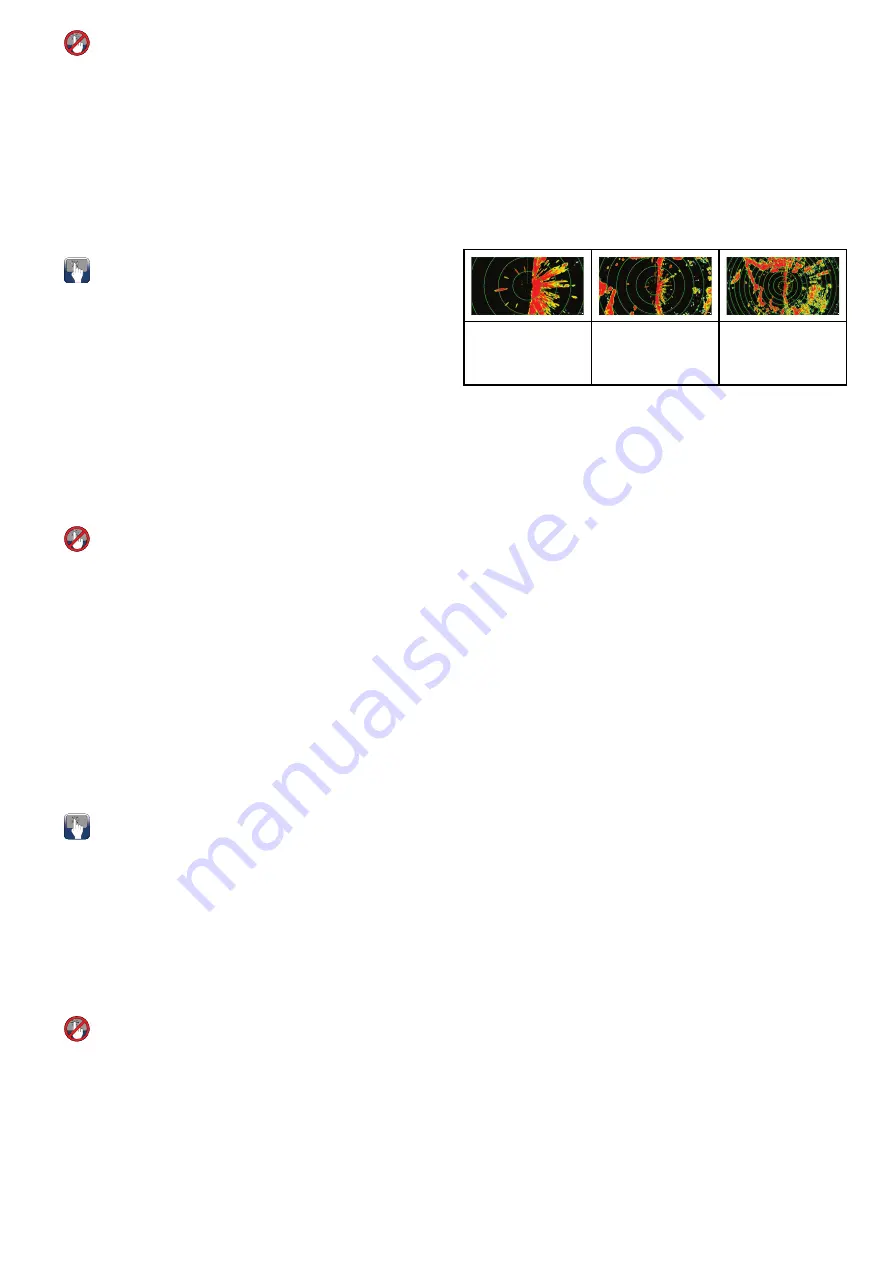
Creating a VRM/EBL on the radar display
From the radar application:
1. Select a target or location on screen.
2. Press the
Ok
button.
The radar context menu is displayed.
3. Select
Place VRM/EBL
.
4. Using the
Joystick
adjust the VRM/EBL to the
required bearing and range.
5. Press the
Ok
button to save the setting.
Creating a floating VRM/EBL on the radar
display
To float a VRM/EBL on a touchscreen multifunction
display follow the steps below:
From the radar application with a VRM/EBL already
created:
1. Press and hold on the VRM/EBL.
The VRM/EBL context menu is displayed.
2. Select
Float Center
.
3. Select the desired location for the center position.
The VRM/EBL is placed at the new location.
Creating a floating VRM/EBL on the radar
display
From the radar application with a VRM/EBL already
created:
1. Position the cursor over the VRM/EBL.
2. Press the
Ok
button.
The radar context menu is displayed.
3. Use the
Rotary Control
to select
Float Center
.
4. Press the
Ok
button.
5. Using the
Joystick
, move the center position of
the circle to the desired position.
6. Press the
Ok
button to confirm the new position.
Unfloating a VRM/EBL on the radar
display
To re-center a VRM/EBL on a touchscreen
multifunction display follow the steps below:
From the radar application:
1. Position the cursor over the VRM/EBL.
The Radar context menu is displayed.
2. Select
Center
.
Unfloating a VRM/EBL on the radar
display
From the radar application:
1. Position the cursor over the VRM/EBL.
2. Press the
Ok
button.
The VRM/EBL context menu is displayed.
3. Select
Center
.
Using the radar range rings
Radar range rings enable you to measure the
distance between two points on the radar display.
Use the range rings to gauge the approximate
distances between points. Range rings are
concentric circles displayed on the screen and
centred from your vessel at pre-set distances. The
number and spacing of the rings changes as you
range in and out.
Examples:
D
12214-1
D
12215-1
D
12216-1
Range — 1/4 nm
Range Rings —
760ft apart
Range — 3/4 nm
Range Rings —
1/4 nm apart
Range — 1 1/2 nm
Range Rings —
1/4 nm apart
Enabling and disabling radar range rings
From the radar application:
1. Select
MENU
.
2. Select
Presentation
.
3. Select
Range Rings
.
Selecting Range rings will switch the range rings
On and Off.
Radar application
247
Summary of Contents for A65
Page 2: ......
Page 8: ...8 LightHouse multifunction display operation instructions...
Page 12: ...12 LightHouse multifunction display operation instructions...
Page 24: ...24 LightHouse multifunction display operation instructions...
Page 62: ...62 LightHouse multifunction display operation instructions...
Page 90: ...90 LightHouse multifunction display operation instructions...
Page 118: ...118 LightHouse multifunction display operation instructions...
Page 122: ...122 LightHouse multifunction display operation instructions...
Page 140: ...140 LightHouse multifunction display operation instructions...
Page 198: ...198 LightHouse multifunction display operation instructions...
Page 232: ...232 LightHouse multifunction display operation instructions...
Page 308: ...308 LightHouse multifunction display operation instructions...
Page 316: ...316 LightHouse multifunction display operation instructions...
Page 338: ...338 LightHouse multifunction display operation instructions...
Page 346: ...346 LightHouse multifunction display operation instructions...
Page 370: ...370 LightHouse multifunction display operation instructions...
Page 374: ...374 LightHouse multifunction display operation instructions...
Page 389: ......
Page 390: ...www raymarine com...






























