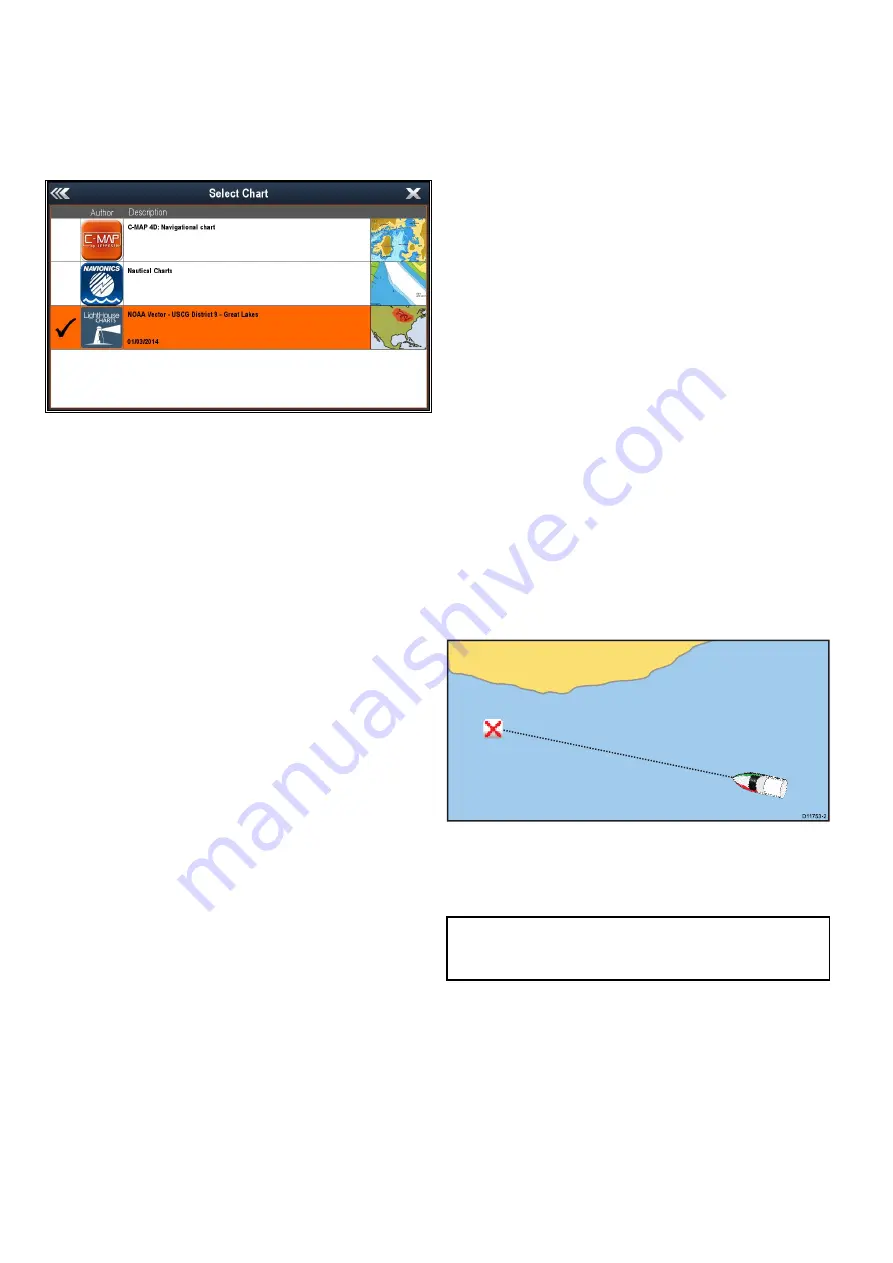
14.5 Chart selection
You can select the cartography type to be used in
the Chart application. The Chart selection applies
to the active Chart instance. You must have the
necessary cartography chart cards inserted into your
multifunction display in order to display different
cartography type.
Selecting a cartography type
You can select the cartography type you want to
display in the Chart application.
Ensure you have inserted the chart card that
contains the cartography type you want to display.
From the Chart application menu:
1. Select
Presentation
.
2. Select
Chart Selection
.
A list of available cartography is displayed.
3. Select the cartography type you want to display
The Chart window is re-drawn to show the select
cartography type.
14.6 Navigation options
The chart application provides features to help
navigate to a chosen location.
The navigation options are found in the Navigate
menu:
Menu > Navigate
•
Pilot Controls
— Accesses the Pilot Control
Dialog, when Autopilot Control is enabled.
•
Goto Cursor
— Will set the cursor position as the
active destination.
•
Goto Waypoint
— Provides options to navigate to
a waypoint stored on the system
•
Stop Goto
— Stops the Goto Cursor or Goto
Waypoint.
•
Stop Follow
— Stops following the current route.
•
Restart XTE
— Restarts the Cross Track Error.
•
Advance Waypoint
— When following a route,
skips to the next waypoint in the route.
•
Follow Route
— Provides options to navigate to a
route stored on the system
•
Start Track / Stop Track
— Will initiate a track on
screen to plot your course as you progress or stop
a track that is currently being created.
•
Build Route
— Provides options to build a route.
Refer to
Chapter 13 Waypoints, Routes and Tracks
for details on creating waypoints, routes and tracks.
Navigation
Navigating to a waypoint on the screen
D
11753-2
From the chart or radar application:
1. Select the waypoint.
The waypoint context menu is displayed.
2. Select the
Goto Waypoint
.
Note:
With an active waypoint selected you can
select
Stop Goto
option from the waypoint context
menu at any time to cancel the action.
Navigating to a waypoint using the waypoints
group list
From the Chart application:
1. Select
WPT
.
The waypoint menu is displayed.
2. Select
Waypoints
.
The waypoints group list is displayed.
3. Browse the group list for the relevant waypoint.
4. Select the waypoint.
The waypoint options dialog is displayed.
5. Select
Goto
.
170
LightHouse multifunction display operation instructions
Summary of Contents for A65
Page 2: ......
Page 8: ...8 LightHouse multifunction display operation instructions...
Page 12: ...12 LightHouse multifunction display operation instructions...
Page 24: ...24 LightHouse multifunction display operation instructions...
Page 62: ...62 LightHouse multifunction display operation instructions...
Page 90: ...90 LightHouse multifunction display operation instructions...
Page 118: ...118 LightHouse multifunction display operation instructions...
Page 122: ...122 LightHouse multifunction display operation instructions...
Page 140: ...140 LightHouse multifunction display operation instructions...
Page 198: ...198 LightHouse multifunction display operation instructions...
Page 232: ...232 LightHouse multifunction display operation instructions...
Page 308: ...308 LightHouse multifunction display operation instructions...
Page 316: ...316 LightHouse multifunction display operation instructions...
Page 338: ...338 LightHouse multifunction display operation instructions...
Page 346: ...346 LightHouse multifunction display operation instructions...
Page 370: ...370 LightHouse multifunction display operation instructions...
Page 374: ...374 LightHouse multifunction display operation instructions...
Page 389: ......
Page 390: ...www raymarine com...






























