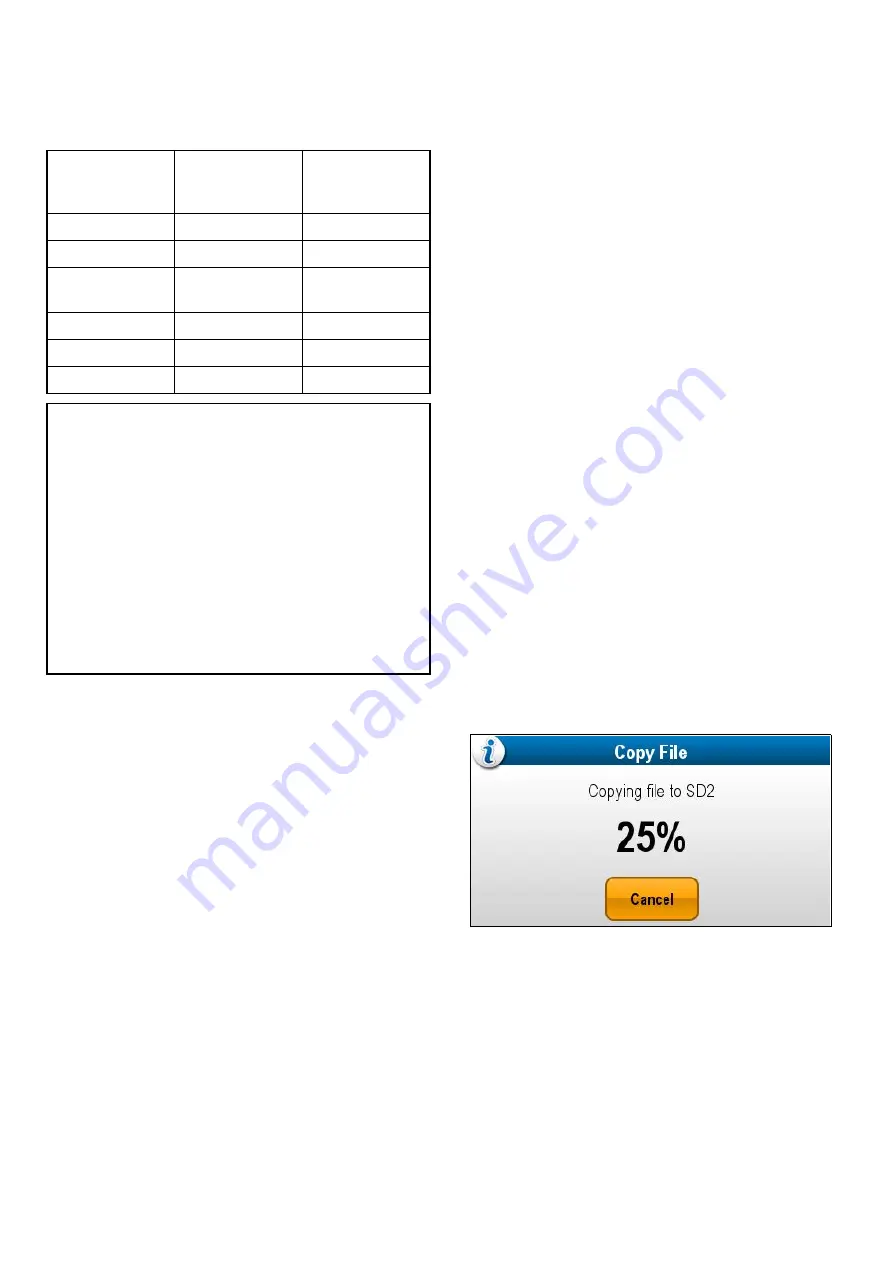
Internal storage
Multifunction displays (
MFD
s) include internal
storage that can be used to store recorded video
and photos taken using the Camera application. The
table below shows the approximate available internal
storage space for
LightHouse
TM
powered
MFD
s.
MFD variant
Approximate
available internal
storage
Approximate
record time
(CAM200IP)
a Series
2 GB
88.8 minutes
c Series
2 GB
88.8 minutes
e Series
(excluding
e165
)
2 GB
88.8 minutes
e165
6 GB
266.6 minutes
gS Series
14 GB
622.2 minutes
eS Series
6 GB
266.6 minutes
Note:
• The available internal storage stated above is
based on
MFD
manufactured after May 2014.
Available storage on displays manufactured
prior to this date may vary.
• Available internal storage space is subject to
change without prior notice.
• The approximate record times stated above
were taken using a
CAM200IP
set to its default
resolution of 720p. Increasing image resolution
and other factors such as lighting conditions
may affect the resulting filesize and therefor
reduce the available record time.
Stop recording
Recording can be stopped at any time.
From the Camera application:
1. Select
Menu
.
2. Select
Videos
.
3. Select
Stop
.
The File is saved and the Video Saved
confirmation dialog is displayed.
4. Select
OK
to confirm,
Play
to playback the
recorded file or
Delete
to delete the file.
The confirmation dialog will automatically close
after 5 seconds.
Playing back a video file
You can playback video clips using the Camera
application.
From the Camera application:
1. Select
Menu
.
2. Select
Videos
.
3. Select
View
.
The My Files browser is opened.
4. Locate the Video file you want to view.
Video files stored on internal storage are saved
in
Internal > User Data > Video files
.
Video files stored on memory card are saved in
SD Card # > Raymarine > Video files
.
5. Select the Video file.
The file options dialog is displayed.
6. Select
Play Video
.
The Video file is played.
You can also playback video clips from the My Data
menu from the Homescreen:
Homescreen > My
Data > Images and Videos
.
Moving and copying video files
You can copy and move files between your display’s
internal storage and memory cards using the steps
below.
Ensure you have a memory card inserted in the card
reader.
From the Camera application:
1. Select
Menu
.
2. Select
Videos
.
3. Select
View
.
The My Files browser is opened.
4. Locate the relevant video file.
Video files stored on internal storage are saved
in
Internal > User Data > Video files
.
Video files stored on memory card are saved in
SD Card # > Raymarine > Video files
.
5. Select the video file.
The file options dialog is displayed.
6. Select
Move
or
Copy
.
7. Confirm the location you want to move or copy
the file to.
A progress indicator is displayed e.g.:
When the operation is complete a confirmation
pop-up message is displayed.
8. Select
OK
.
288
LightHouse multifunction display operation instructions
Summary of Contents for A65
Page 2: ......
Page 8: ...8 LightHouse multifunction display operation instructions...
Page 12: ...12 LightHouse multifunction display operation instructions...
Page 24: ...24 LightHouse multifunction display operation instructions...
Page 62: ...62 LightHouse multifunction display operation instructions...
Page 90: ...90 LightHouse multifunction display operation instructions...
Page 118: ...118 LightHouse multifunction display operation instructions...
Page 122: ...122 LightHouse multifunction display operation instructions...
Page 140: ...140 LightHouse multifunction display operation instructions...
Page 198: ...198 LightHouse multifunction display operation instructions...
Page 232: ...232 LightHouse multifunction display operation instructions...
Page 308: ...308 LightHouse multifunction display operation instructions...
Page 316: ...316 LightHouse multifunction display operation instructions...
Page 338: ...338 LightHouse multifunction display operation instructions...
Page 346: ...346 LightHouse multifunction display operation instructions...
Page 370: ...370 LightHouse multifunction display operation instructions...
Page 374: ...374 LightHouse multifunction display operation instructions...
Page 389: ......
Page 390: ...www raymarine com...






























