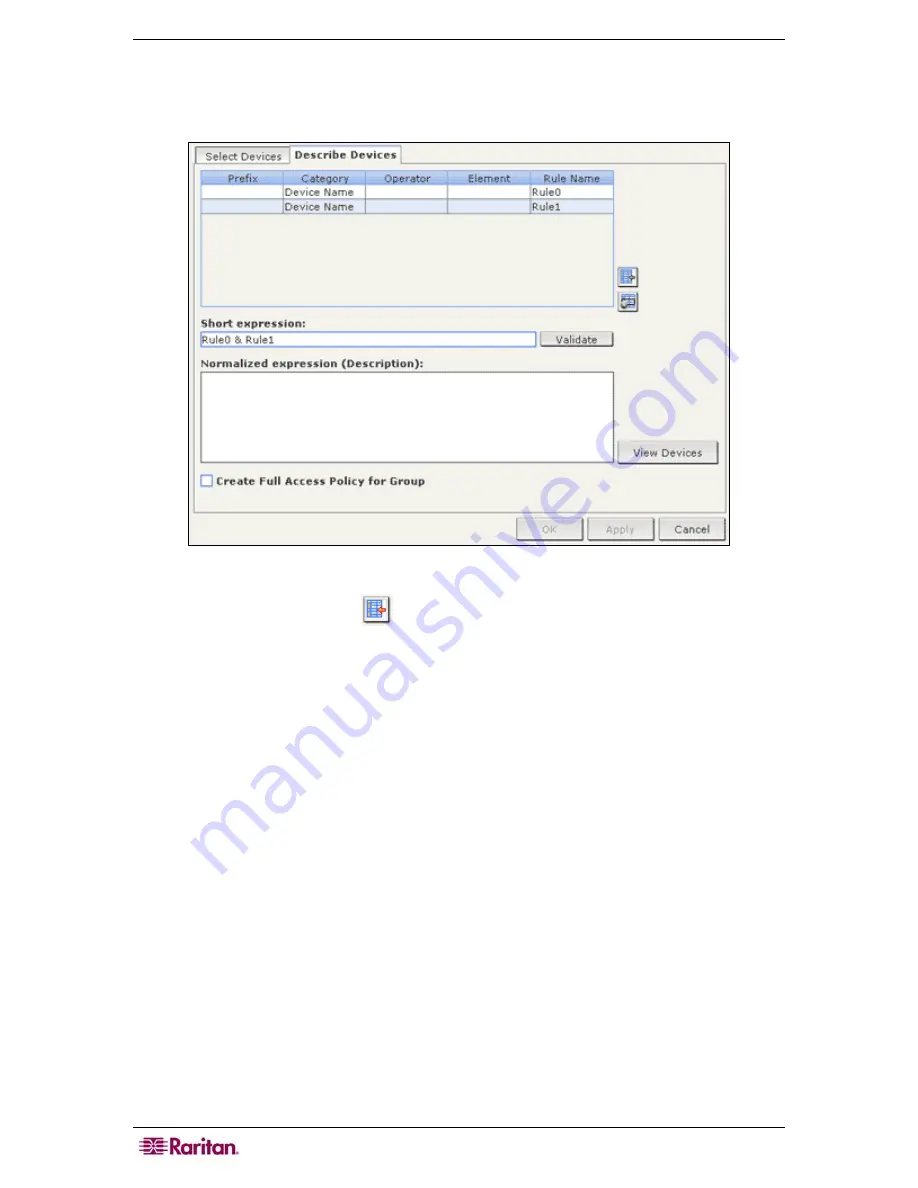
60 C
OMMAND
C
ENTER
S
ECURE
G
ATEWAY
A
DMINISTRATOR
G
UIDE
Describe Devices
a.
Click the
Describe Devices
tab in the
Device Group: New
panel. In the Describe Devices
tab, you create a table of rules that describe the devices you want to assign to the group.
Figure 59 Describe Devices Tab
b.
Click the Add New Row icon
to add a row to the table.
c.
Double-click the cell created for each column to activate a drop-down menu. Select the rule
components you want to use from each list.
•
Prefix
– Leave this blank or select
NOT
. If
NOT
is selected, this rule will filter for
values opposite of the rest of the expression.
•
Category
– Select an attribute that will be evaluated in the rule. All categories you
created in the
Association Manager
will be available here.
•
Operator
– Select a comparison operation to be performed between the Category and
Element items. Three operators are available:
=
(is equal to),
LIKE
(used for find the
Element in a name) and
<>
(is not equal to)
.
•
Element
– Select a value for the Category attribute to be compared against. Only
elements associated with the selected category will display here (for example: if
evaluating a “Department” category, “Location” elements will not appear here).
•
Rule Name
- This is a name assigned to the rule in this row. It is not editable, it is used
for writing descriptions in the
Short Expression
field.
An example rule might be
Department = Engineering
, meaning it describes all
devices that the
category
“Department” set to “Engineering.” This is exactly what happens
when you configure the associations during an
Add Device
operation.
d.
If you want to add another rule, click
Add New Row
, and then make the necessary
configurations. Configuring multiple rules will allow more precise descriptions by providing
multiple criteria for evaluating devices.
e.
The table of rules only makes available criteria for evaluating nodes. To write a description
for the device group, add the rules by
Rule Name
to the
Short Expression
field. If the
Summary of Contents for CC-SG
Page 2: ...This page intentionally left blank...
Page 26: ...12 COMMANDCENTER SECURE GATEWAY ADMINISTRATOR GUIDE This page intentionally left blank...
Page 46: ...32 COMMANDCENTER SECURE GATEWAY ADMINISTRATOR GUIDE This page intentionally left blank...
Page 158: ...144 COMMANDCENTER SECURE GATEWAY ADMINISTRATOR GUIDE This page intentionally left blank...
Page 228: ...214 COMMANDCENTER SECURE GATEWAY ADMINISTRATOR GUIDE This page intentionally left blank...
Page 236: ......
Page 246: ...232 COMMANDCENTER SECURE GATEWAY ADMINISTRATOR GUIDE...
Page 248: ...234 COMMANDCENTER SECURE GATEWAY ADMINISTRATOR GUIDE...
Page 250: ...236 COMMANDCENTER SECURE GATEWAY ADMINISTRATOR GUIDE...
Page 256: ...242 COMMANDCENTER SECURE GATEWAY ADMINISTRATOR GUIDE...
















































