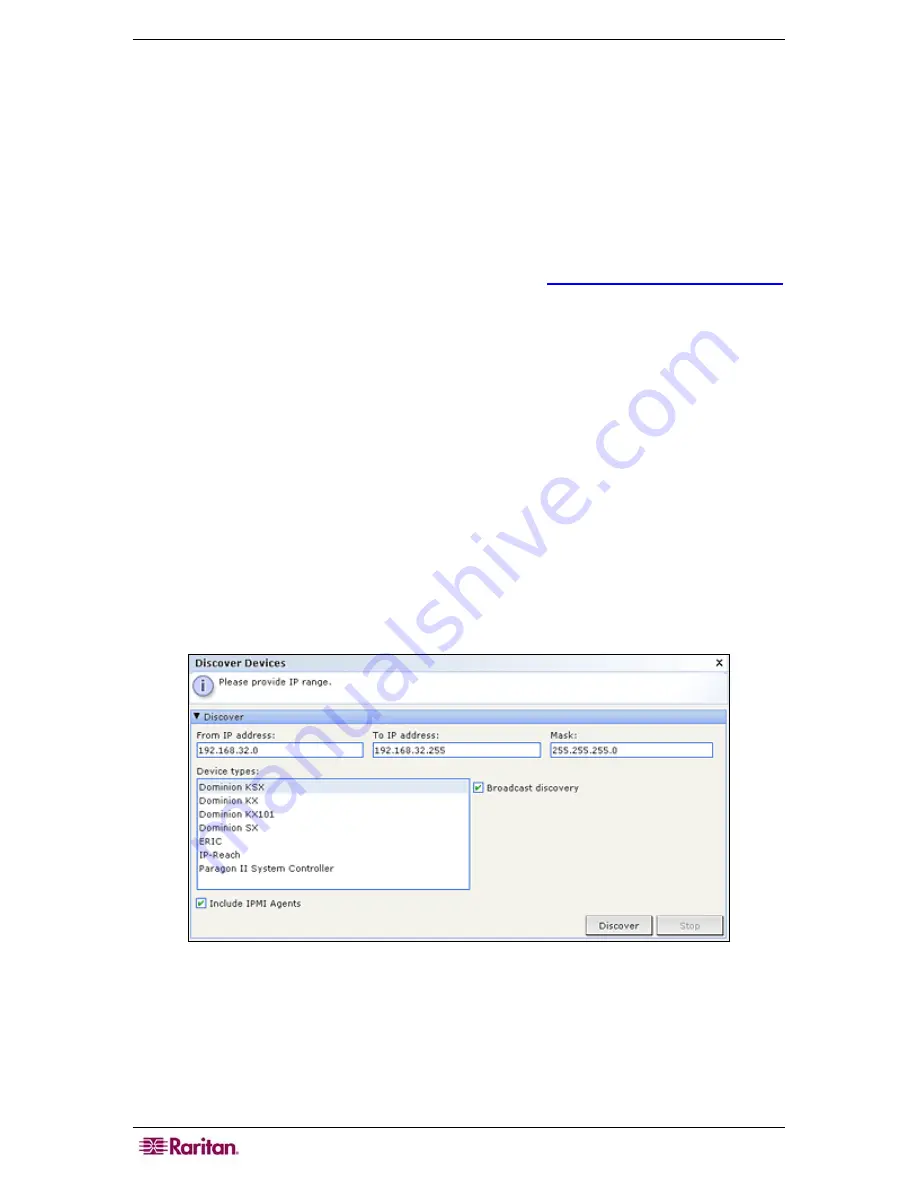
38 C
OMMAND
C
ENTER
S
ECURE
G
ATEWAY
A
DMINISTRATOR
G
UIDE
4.
Click the
Number of Outlets
drop-down menu and select the number of outlets this Power
Strip contains.
5.
Click the
Managing Device
drop-down menu, and then select the device that you will use to
manage this power strip from the list.
6.
Click the
Managing
Port
drop-down menu, and then select the port on the managing device
to which this power strip is connected.
7.
Optionally, type a short description of this Power Strip in the
Description
field
8.
Check
Configure All Outlets
if you want to automatically add each outlet on this device to
the
Devices
tab.
9.
A list of
Categories
and
Elements
can be configured to better describe and organize this
Power Strip and the nodes connected to it. Please refer to
Chapter 4: Creating Associations
for additional information.
•
For each
Category
listed, click the
Element
drop-down menu, and then select the
element you want to apply to the device from the list. Select the blank item in the
Element
field for each Category you do not want to use.
If you do not see the
Category
or
Element
values you want to use, you can add more through
the
Associations
menu. Please refer to
Chapter 4: Creating Associations
for additional
information.
10.
When you are done configuring this device, click
Apply
to add this device and open a new
blank Add Device screen that allows you to continue adding devices. Or, click
OK
to add this
Power Strip without continuing to a new Add Device screen.
Discover Devices
Discover Devices initiates a search for all devices on your network. The search can automatically
detect all new and previously existing Raritan devices on your network, including Paragon II
System Controller, IP-Reach, Dominion KX, Dominion KX101, Dominion KSX, Dominion SX,
and eRIC units. After discovering the devices, you may add them to CC-SG if they are not
already managed.
1.
On the
Devices
menu, click
Discover Devices
. The Discover Devices screen appears.
Figure 32 Discover Devices Screen
2.
Type the range of IP addresses where you expect to find the devices in the
From Address
and
To Address
fields. The
To Address
should be larger than the
From Address
. Specify a
mask to apply to the range. If a mask is not specified, then a broadcast address of
255.255.255.255
is sent, which broadcasts to all local networks. To discover devices across
subnets, you must specify a mask.
3.
Check
Broadcast discovery
if searching for devices on the same subnet on which CC-SG
resides. Uncheck
Broadcast discovery
to discover devices across different subnets.
Summary of Contents for CC-SG
Page 2: ...This page intentionally left blank...
Page 26: ...12 COMMANDCENTER SECURE GATEWAY ADMINISTRATOR GUIDE This page intentionally left blank...
Page 46: ...32 COMMANDCENTER SECURE GATEWAY ADMINISTRATOR GUIDE This page intentionally left blank...
Page 158: ...144 COMMANDCENTER SECURE GATEWAY ADMINISTRATOR GUIDE This page intentionally left blank...
Page 228: ...214 COMMANDCENTER SECURE GATEWAY ADMINISTRATOR GUIDE This page intentionally left blank...
Page 236: ......
Page 246: ...232 COMMANDCENTER SECURE GATEWAY ADMINISTRATOR GUIDE...
Page 248: ...234 COMMANDCENTER SECURE GATEWAY ADMINISTRATOR GUIDE...
Page 250: ...236 COMMANDCENTER SECURE GATEWAY ADMINISTRATOR GUIDE...
Page 256: ...242 COMMANDCENTER SECURE GATEWAY ADMINISTRATOR GUIDE...






























