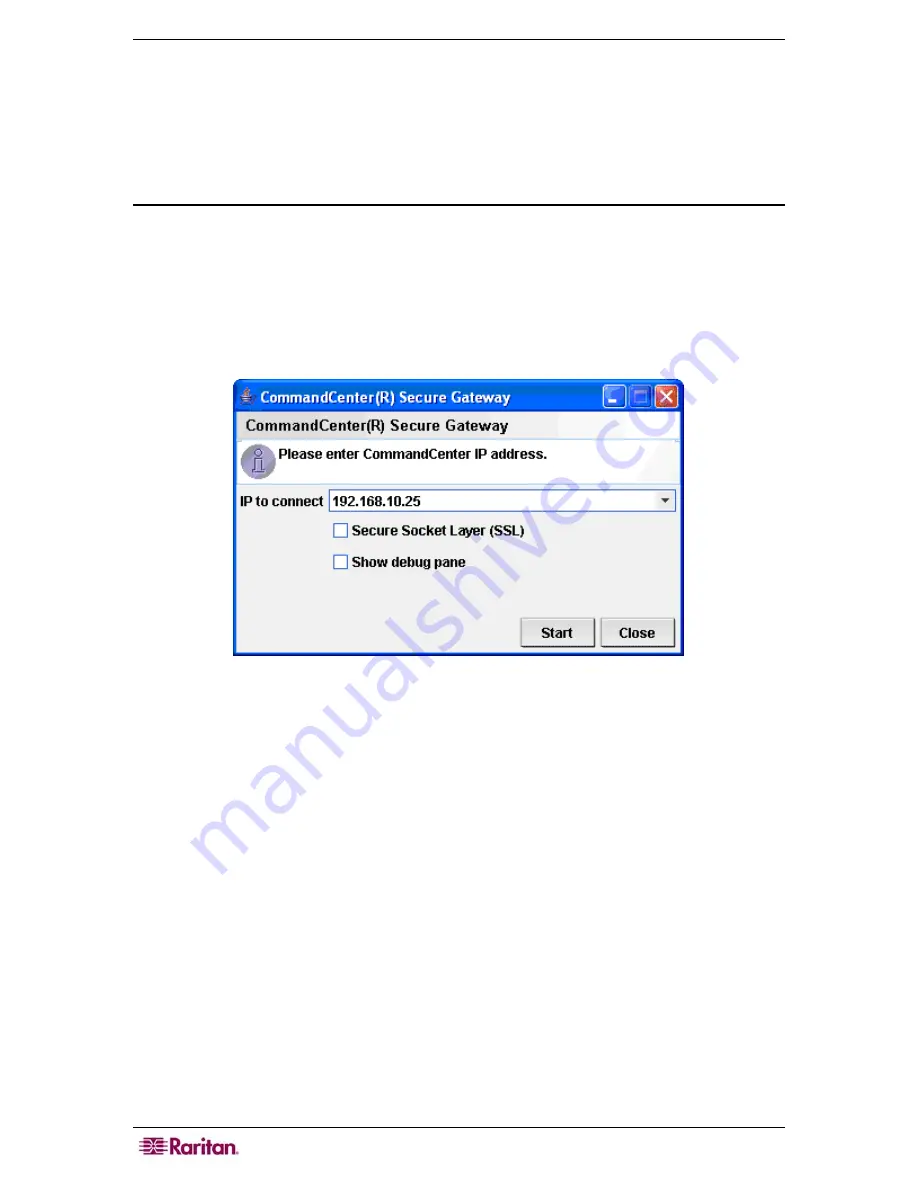
4 C
OMMAND
C
ENTER
S
ECURE
G
ATEWAY
A
DMINISTRATOR
G
UIDE
Thick Client Access
The CC-SG thick client allows you to connect to CC-SG by launching a Java Web Start
application instead of running an applet through a web browser. The advantage of using the thick
client instead of a browser is that the client can outperform the browser in terms of speed and
efficiency.
Install the Thick Client
1.
To download the thick client from CC-SG, launch a web browser and type this URL:
http(s)://<IP_address>/install
where <IP_address> is the IP address of the CC-SG.
2.
If a security warning message appears, click
Start
to continue the download.
3.
If your client computer is running Java version 1.4, a
Desktop Integration
window appears.
If you want Java to add a shortcut icon for the thick client to your desktop, click
Yes
.
4.
When the download is complete, a new window in which you can specify the CC-SG IP
address appears.
Figure 2 Thick Client IP Address Specification Window
5.
Type the IP address of the CC-SG unit you want to access in the
IP to Connect
field. Once
you have connected, this address will be available from the
IP
to
Connect
drop-down list.
The IP addresses are stored in a properties file that is saved to your desktop.
6.
If the CC-SG is configured for secure browser connections, you must check the
Secure
Socket Layer (SSL)
checkbox. If the CC-SG is not configured for secure browser
connections, you must clear the
Secure Socket Layer (SSL)
checkbox. This setting must be
correct or the thick client will not be able to connect to CC-SG.
•
To check the setting in CC-SG:
On the
Administration
menu, click
Security
. In the
General
tab, look at the
Browser
Connection
Protocol
field. If the
HTTPS/SSL
option
is selected, then you must check the
Secure Socket Layer SSL
checkbox in the thick
client’s IP address specification window. If the HTTP option is selected, then you must
clear the
Secure
Socket
Layer SSL
checkbox in the thick client’s IP address
specification window.
7.
Click
Start
.
•
A warning message appears if you are using an unsupported Java Runtime Environment
version on your machine. Follow the prompts to either download a supported Java
version, or continue with the currently installed version.
8.
The login screen appears, and the thick client looks and behaves just like the browser-based
Java client. If the Restricted Service Agreement is enabled, read the agreement text, and then
check the
I Understand and Accept the Restricted Service Agreement
checkbox.
Summary of Contents for CC-SG
Page 2: ...This page intentionally left blank...
Page 26: ...12 COMMANDCENTER SECURE GATEWAY ADMINISTRATOR GUIDE This page intentionally left blank...
Page 46: ...32 COMMANDCENTER SECURE GATEWAY ADMINISTRATOR GUIDE This page intentionally left blank...
Page 158: ...144 COMMANDCENTER SECURE GATEWAY ADMINISTRATOR GUIDE This page intentionally left blank...
Page 228: ...214 COMMANDCENTER SECURE GATEWAY ADMINISTRATOR GUIDE This page intentionally left blank...
Page 236: ......
Page 246: ...232 COMMANDCENTER SECURE GATEWAY ADMINISTRATOR GUIDE...
Page 248: ...234 COMMANDCENTER SECURE GATEWAY ADMINISTRATOR GUIDE...
Page 250: ...236 COMMANDCENTER SECURE GATEWAY ADMINISTRATOR GUIDE...
Page 256: ...242 COMMANDCENTER SECURE GATEWAY ADMINISTRATOR GUIDE...






























