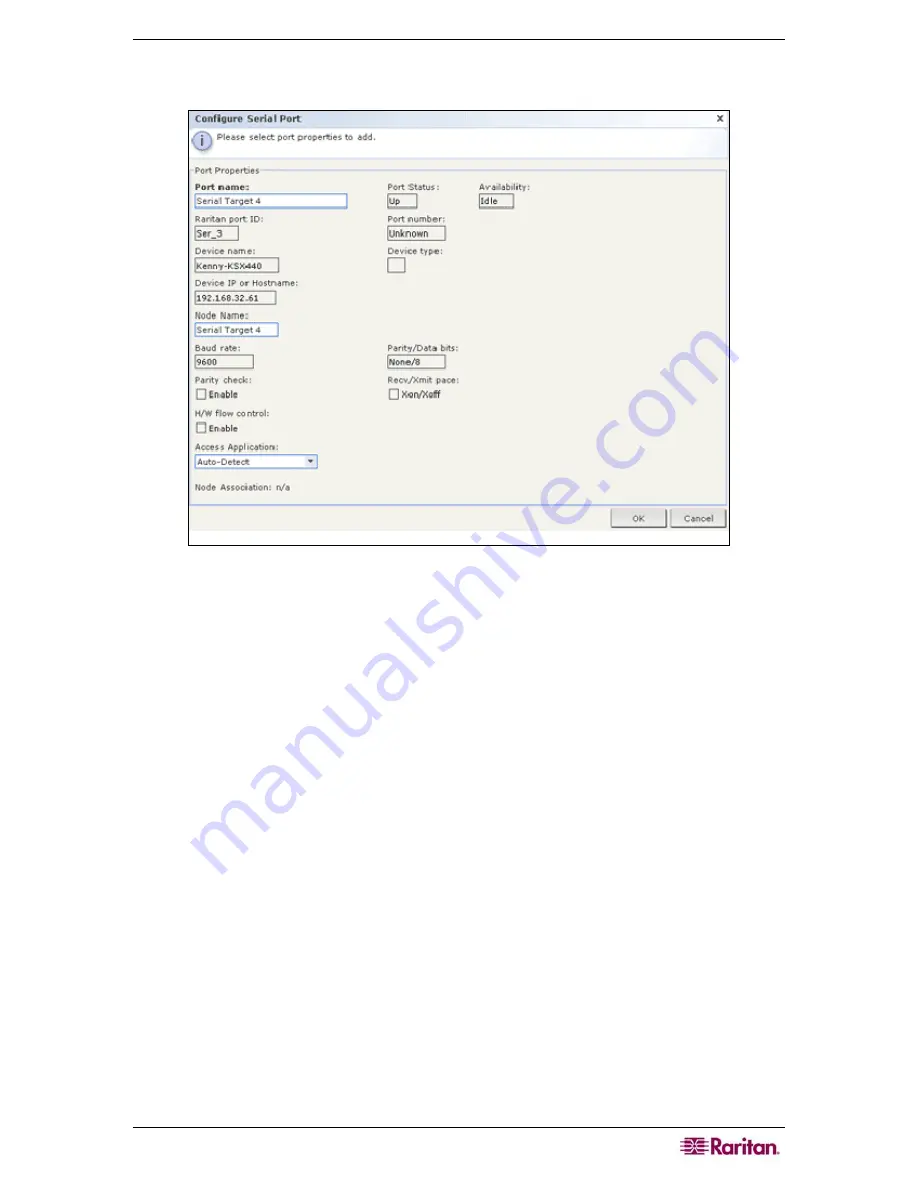
C
HAPTER
5:
A
DDING
D
EVICES AND
D
EVICE
G
ROUPS
43
3.
Click the
Configure
button that corresponds to the serial port you want to configure. The
Configure Serial Port screen appears.
Figure 38 Configure Serial Ports Screen
4.
Type a port name in
Port Name
field. For ease of use, name the port after the target that is
connected to the port.
5.
Type a node name in the
Node Name
field to create a new node with an Out-of-Band
interface from this port. For ease of use, name the node after the target that is connected to
the port. This means that you will type the same name in the
Port
name
and
Node
Name
fields.
6.
Click the
Access
Application
drop-down menu and select the application you want to use
when you connect to this port from the list. To allow CC-SG to automatically select the
correct application based on your browser, select
Auto
-
Detect
.
7.
Click
OK
to add the port.
Summary of Contents for CC-SG
Page 2: ...This page intentionally left blank...
Page 26: ...12 COMMANDCENTER SECURE GATEWAY ADMINISTRATOR GUIDE This page intentionally left blank...
Page 46: ...32 COMMANDCENTER SECURE GATEWAY ADMINISTRATOR GUIDE This page intentionally left blank...
Page 158: ...144 COMMANDCENTER SECURE GATEWAY ADMINISTRATOR GUIDE This page intentionally left blank...
Page 228: ...214 COMMANDCENTER SECURE GATEWAY ADMINISTRATOR GUIDE This page intentionally left blank...
Page 236: ......
Page 246: ...232 COMMANDCENTER SECURE GATEWAY ADMINISTRATOR GUIDE...
Page 248: ...234 COMMANDCENTER SECURE GATEWAY ADMINISTRATOR GUIDE...
Page 250: ...236 COMMANDCENTER SECURE GATEWAY ADMINISTRATOR GUIDE...
Page 256: ...242 COMMANDCENTER SECURE GATEWAY ADMINISTRATOR GUIDE...






























