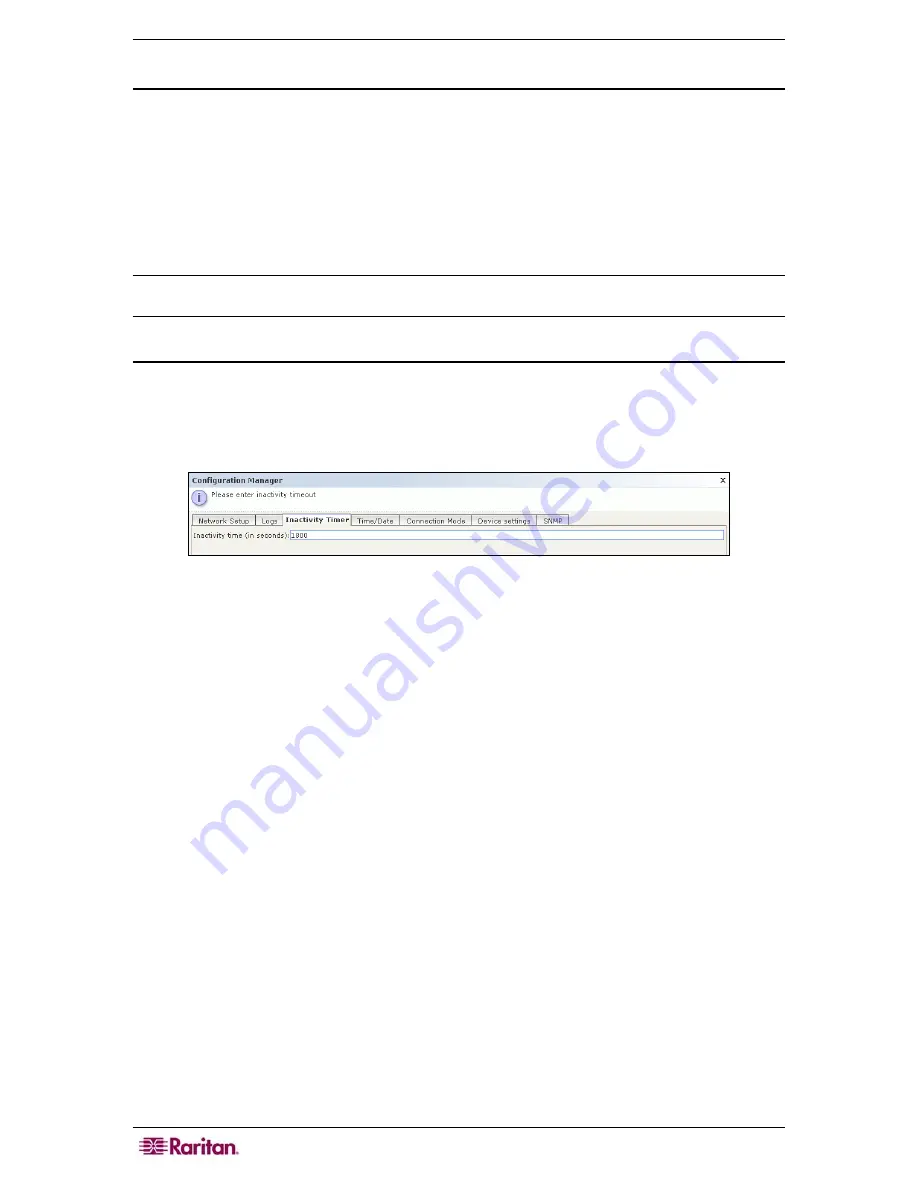
154 C
OMMAND
C
ENTER
S
ECURE
G
ATEWAY
A
DMINISTRATOR
G
UIDE
Purging CC-SG’s Internal Log:
The
Logs
tab can also be used to clear CC-SG’s log of events. This command only clears CC-
SG’s log of events, it will not purge events recorded by external logging servers.
1.
On the
Administration
menu, click
Configuration
. The Configuration Manager screen
appears.
2.
Click the
Logs
tab.
3.
Click
Purge
at the bottom of the screen. A dialog window will appear asking for
confirmation.
4.
Click
Yes
to clear CC-SG’s log of events.
Note: The Audit Trail and Error Log reports are based off of CC-SG’s internal log. If you purge
CC-SG's internal log, these two reports will also purge their data.
Inactivity Timer Configuration
Use this screen to configure how long a session can remain active before being logged out.
1.
On the
Administration
menu, click
Configuration
. The Configuration Manager screen
appears.
2.
Click the
Inactivity Timer
tab.
Figure 155 Inactivity Timer Tab
3.
Type the desired time limit for inactivity (in seconds) in the
Inactivity Time
field.
4.
Click
Update Configuration
to save the settings to CC-SG.
Summary of Contents for CC-SG
Page 2: ...This page intentionally left blank...
Page 26: ...12 COMMANDCENTER SECURE GATEWAY ADMINISTRATOR GUIDE This page intentionally left blank...
Page 46: ...32 COMMANDCENTER SECURE GATEWAY ADMINISTRATOR GUIDE This page intentionally left blank...
Page 158: ...144 COMMANDCENTER SECURE GATEWAY ADMINISTRATOR GUIDE This page intentionally left blank...
Page 228: ...214 COMMANDCENTER SECURE GATEWAY ADMINISTRATOR GUIDE This page intentionally left blank...
Page 236: ......
Page 246: ...232 COMMANDCENTER SECURE GATEWAY ADMINISTRATOR GUIDE...
Page 248: ...234 COMMANDCENTER SECURE GATEWAY ADMINISTRATOR GUIDE...
Page 250: ...236 COMMANDCENTER SECURE GATEWAY ADMINISTRATOR GUIDE...
Page 256: ...242 COMMANDCENTER SECURE GATEWAY ADMINISTRATOR GUIDE...






























