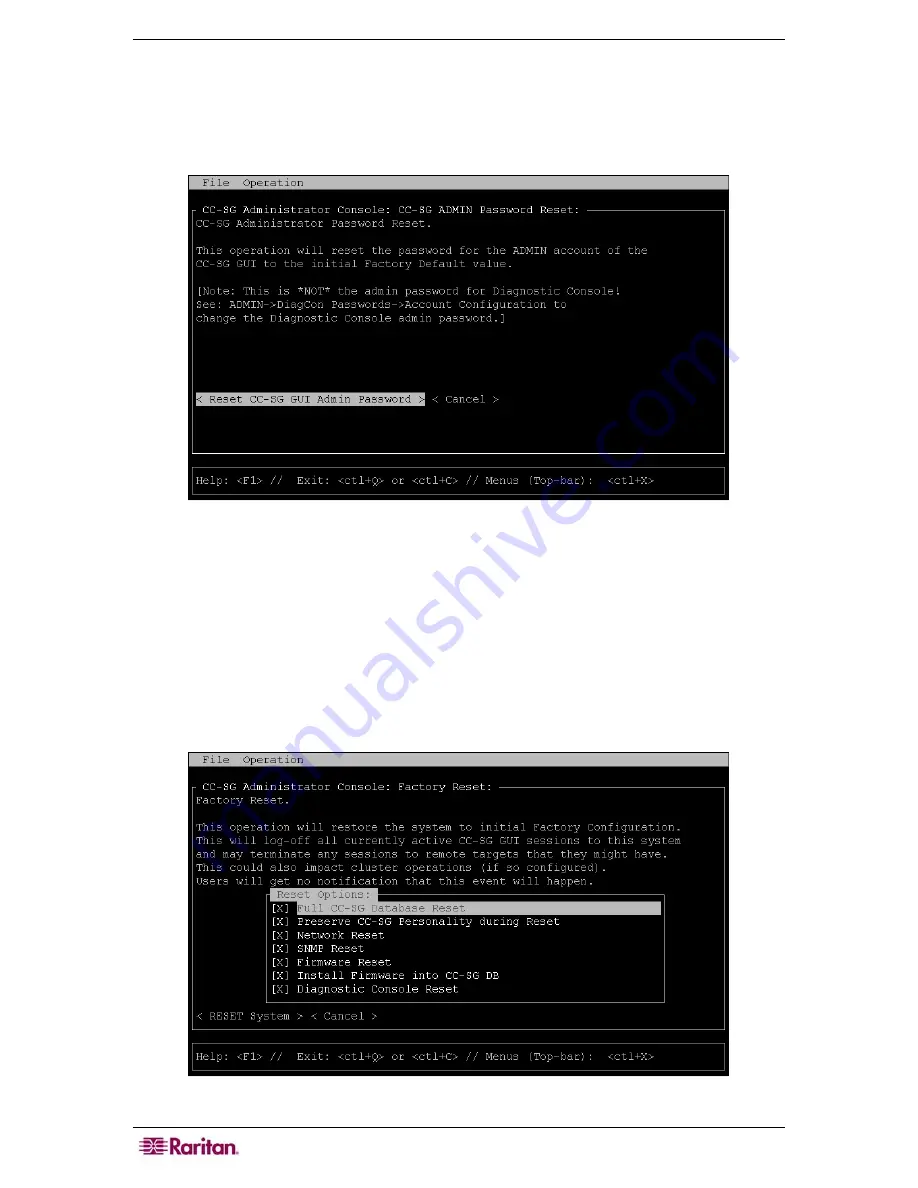
204 C
OMMAND
C
ENTER
S
ECURE
G
ATEWAY
A
DMINISTRATOR
G
UIDE
To reset the CC-SG GUI admin password:
1.
Click
Operation
,
Admin
, and then click
CC-SG ADMIN Password Reset
.
2.
Either click
Reset CC-SG GUI Admin Password
or press
ENTER
to change the admin
password back to factory default. Confirm the password reset in the next screen to
proceed.
Figure 206 Admin Password Reset for CC-SG GUI in Diagnostic Console
Resetting CC-SG Factory Configuration (Admin)
This option will reset all or parts of the CC-SG system back to their factory default values. All
active CC-SG users will be logged off without notification, and SNMP processing will stop. It is
highly recommended that CC-SG be placed in
Maintenance Mode
prior to initiating this
operation. If possible, reset CC-SG from within the administrator’s Director Client, rather than
from the Diagnostic Console. The Director Client Reset option can perform all functions listed
here, except for resetting Network values.
1.
On the
Operation
menu, click
Admin
, and then click
Factory Reset
. The following
screen with seven
Reset Options
appears.
Figure 207 Reset CC-SG Factory Configuration
Summary of Contents for CC-SG
Page 2: ...This page intentionally left blank...
Page 26: ...12 COMMANDCENTER SECURE GATEWAY ADMINISTRATOR GUIDE This page intentionally left blank...
Page 46: ...32 COMMANDCENTER SECURE GATEWAY ADMINISTRATOR GUIDE This page intentionally left blank...
Page 158: ...144 COMMANDCENTER SECURE GATEWAY ADMINISTRATOR GUIDE This page intentionally left blank...
Page 228: ...214 COMMANDCENTER SECURE GATEWAY ADMINISTRATOR GUIDE This page intentionally left blank...
Page 236: ......
Page 246: ...232 COMMANDCENTER SECURE GATEWAY ADMINISTRATOR GUIDE...
Page 248: ...234 COMMANDCENTER SECURE GATEWAY ADMINISTRATOR GUIDE...
Page 250: ...236 COMMANDCENTER SECURE GATEWAY ADMINISTRATOR GUIDE...
Page 256: ...242 COMMANDCENTER SECURE GATEWAY ADMINISTRATOR GUIDE...






























