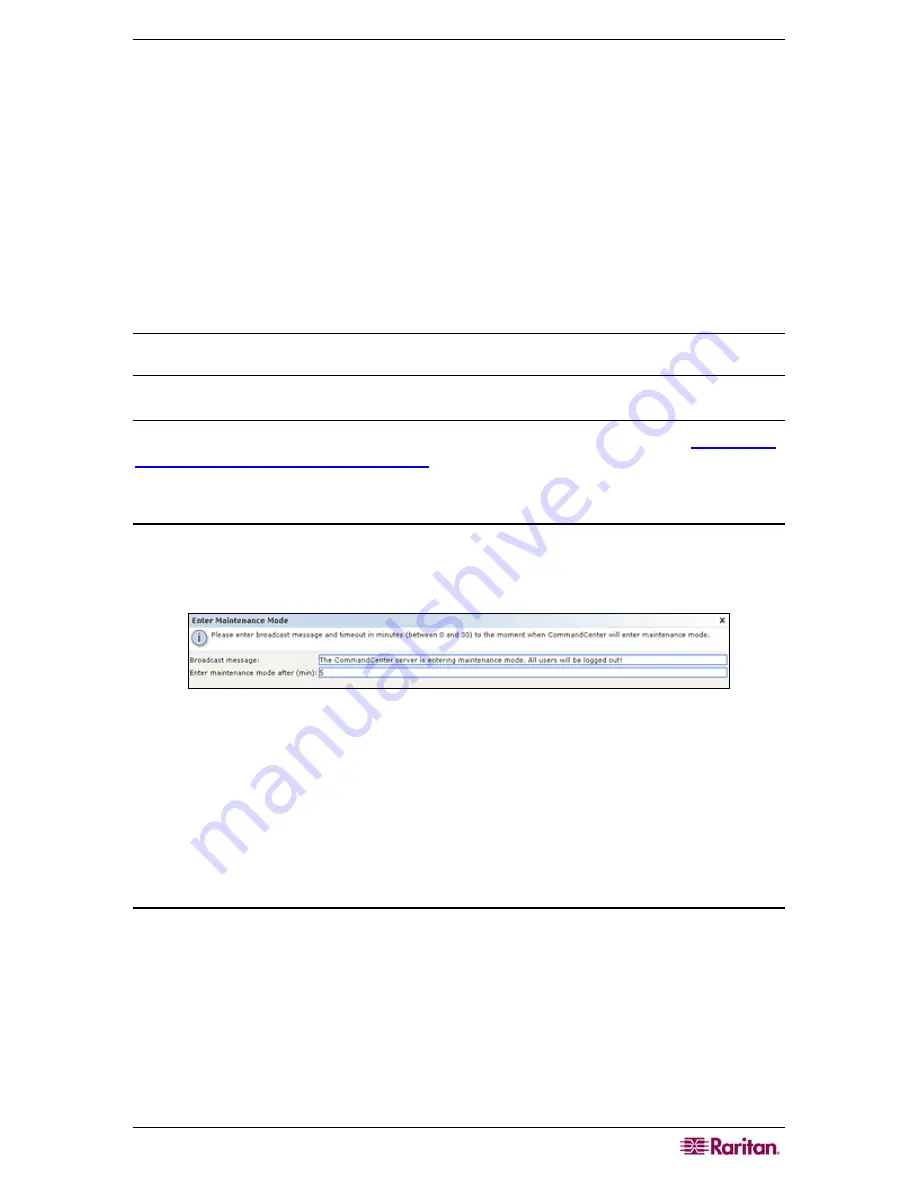
C
HAPTER
11:
S
YSTEM
M
AINTENANCE
137
Chapter 11: System Maintenance
Maintenance Mode
This mode restricts access to CC-SG so that an administrator can perform various operations
without disruption. Operations can be performed from the GUI or from an SSH command line
interface via clients, such as Putty, OpenSSH Client, etc. Please refer to
Chapter 12: Advanced
Administration, SSH Access
for additional information.
Current users, except the administrator who is initiating Maintenance Mode, are alerted and
logged out after the configurable time period expires. While in Maintenance Mode, other
administrators are allowed to log into CC-SG, but non-administrators are prevented from logging
in. An SNMP trap is generated each time CC-SG enters or exits Maintenance Mode.
Note: Maintenance Mode is only available on standalone CC-SG units and not in a cluster
configuration. Upgrade CC-SG is disabled until you enter Maintenance Mode.
Scheduled Tasks and Maintenance Mode
Scheduled tasks cannot execute while CC-SG is in Maintenance Mode. Please refer
Chapter 12:
Advanced Administration, Task Manager
for additional information on scheduled tasks. When
CC-SG exits Maintenance Mode, scheduled tasks will be executed as soon as possible.
Entering Maintenance Mode
To enter Maintenance Mode:
1.
On the
System Maintenance
menu, click
Maintenance Mode
, and then click
Enter
Maintenance Mode
.
Figure 135 Enter Maintenance Mode
2.
Type a
Broadcast message
or accept the default that is provided. This message will display
to all logged in users to warn them that they will be logged off once CC-SG enters
maintenance mode.
3.
Enter a time (in minutes) in the
Enter maintenance mode after (min)
field. This is the
amount of time CC-SG will wait before entering maintenance mode. The time can be
between
0
and
30
minutes, a time of
0
means that Maintenance Mode is starting immediately.
4.
Click
OK.
Exiting Maintenance Mode
To exit Maintenance Mode:
1.
On the
System Maintenance
menu, click
Maintenance Mode
.
2.
Click
Exit Maintenance Mode
. The
Exit Maintenance Mode
screen appears.
3.
Click
OK
to exit Maintenance Mode.
A message will display indicated CC-SG has exited Maintenance Mode. All users will now be
able to access CC-SG normally.
Summary of Contents for CC-SG
Page 2: ...This page intentionally left blank...
Page 26: ...12 COMMANDCENTER SECURE GATEWAY ADMINISTRATOR GUIDE This page intentionally left blank...
Page 46: ...32 COMMANDCENTER SECURE GATEWAY ADMINISTRATOR GUIDE This page intentionally left blank...
Page 158: ...144 COMMANDCENTER SECURE GATEWAY ADMINISTRATOR GUIDE This page intentionally left blank...
Page 228: ...214 COMMANDCENTER SECURE GATEWAY ADMINISTRATOR GUIDE This page intentionally left blank...
Page 236: ......
Page 246: ...232 COMMANDCENTER SECURE GATEWAY ADMINISTRATOR GUIDE...
Page 248: ...234 COMMANDCENTER SECURE GATEWAY ADMINISTRATOR GUIDE...
Page 250: ...236 COMMANDCENTER SECURE GATEWAY ADMINISTRATOR GUIDE...
Page 256: ...242 COMMANDCENTER SECURE GATEWAY ADMINISTRATOR GUIDE...






























