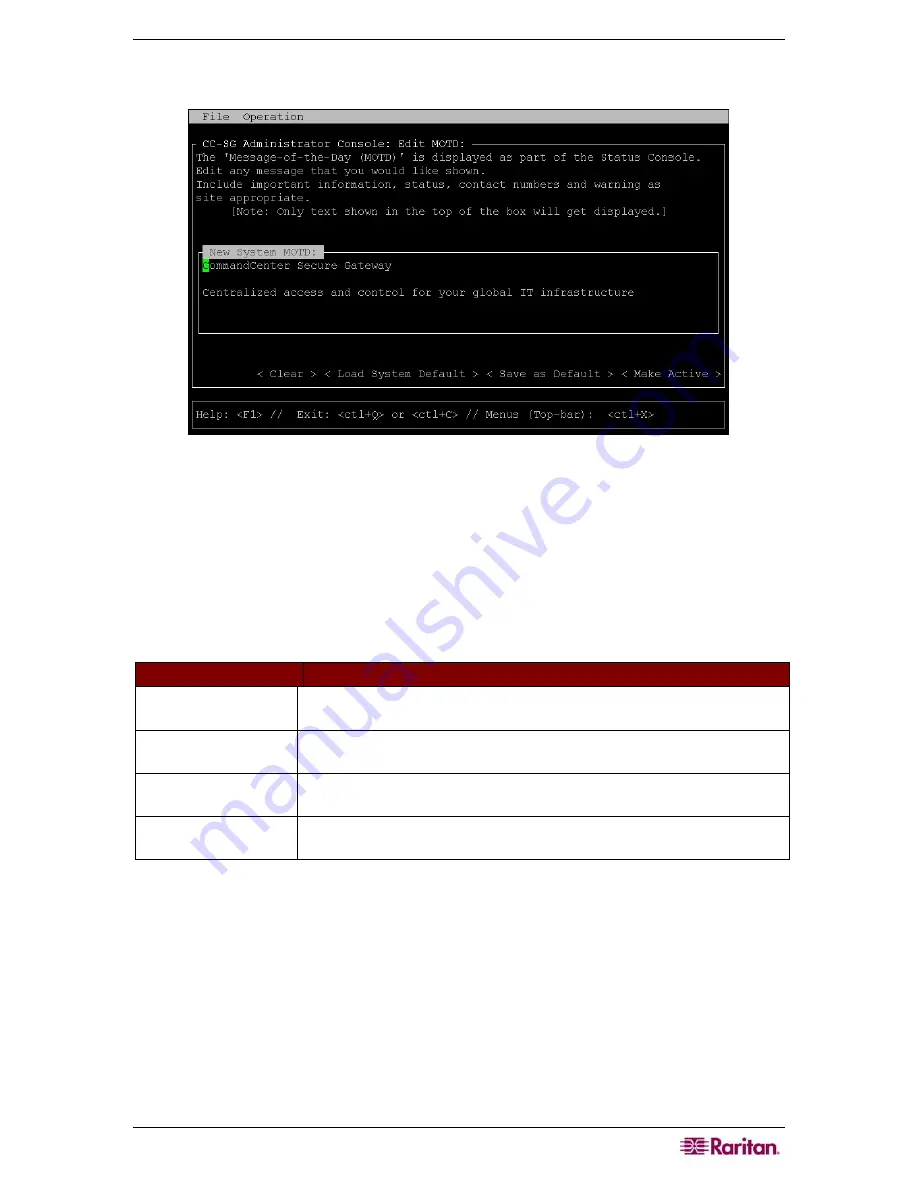
C
HAPTER
12:
A
DVANCED
A
DMINISTRATION
193
2.
Using the
Delete
and
Backspace
keys, type a new message in the box provided. For MOTD,
you can enter up to 76 characters.
Figure 193 Editing MOTD for Status Console
3.
Click
Make Active
at the bottom of the screen, or press the
TAB
key until
Make Active
is
selected, and then press the
SPACEBAR
once.
4.
The Pre-Login and Message of the Day have three separate buffers or areas:
•
Admin Console Screen – starts with a copy of the Active Message buffer and can be edited
by this user/session.
•
A System Buffer that holds a prototype or model message and is held across system resets.
•
The Active Message buffer (as seen by users when they interact with the system). It is also
persistent across system restarts and reboots.
BUTTON
DESCRIPTION
Clear
Removes all text in the currently displayed Admin Console screen. Has
no effect on the value used by the system.
Load System
Default
Replaces the Admin Console Screen with the contents of the System
Buffer.
Save as Default
Puts the current Admin Console Screen into System Buffer. Has no
effect on the Active Message display.
Make Active
Replaces the current Active Message with the contents of the Admin
Console screen. All new users will see the new message.
Editing Diagnostic Console Configuration
The Diagnostic Console can be accessed via the serial port (COM1), VGA/Keyboard/Mouse
(KVM) port, or from Secure Shell (SSH) clients. For each port type, you can configure whether
or not
status
or
admin
logins are allowed, and whether field support can also access Diagnostic
Console from the port. For SSH clients, you can also configure which port number should be used,
as long as no other CC-SG service is using the desired port.
To edit Diagnostic console configuration:
1.
Click
Operation
,
Diagnostic Console Config
, and then click
Diagnostic Console Service
.
2.
Click or use the
TAB
key,
↓↑
keys, and
Enter
keys to determine how you want the
Diagnostic Console configured and accessible. There are three Diagnostic Console Access
mechanisms: Serial Port (COM1), KVM Console, SSH (IP network). The Diagnostic Console
Summary of Contents for CC-SG
Page 2: ...This page intentionally left blank...
Page 26: ...12 COMMANDCENTER SECURE GATEWAY ADMINISTRATOR GUIDE This page intentionally left blank...
Page 46: ...32 COMMANDCENTER SECURE GATEWAY ADMINISTRATOR GUIDE This page intentionally left blank...
Page 158: ...144 COMMANDCENTER SECURE GATEWAY ADMINISTRATOR GUIDE This page intentionally left blank...
Page 228: ...214 COMMANDCENTER SECURE GATEWAY ADMINISTRATOR GUIDE This page intentionally left blank...
Page 236: ......
Page 246: ...232 COMMANDCENTER SECURE GATEWAY ADMINISTRATOR GUIDE...
Page 248: ...234 COMMANDCENTER SECURE GATEWAY ADMINISTRATOR GUIDE...
Page 250: ...236 COMMANDCENTER SECURE GATEWAY ADMINISTRATOR GUIDE...
Page 256: ...242 COMMANDCENTER SECURE GATEWAY ADMINISTRATOR GUIDE...






























