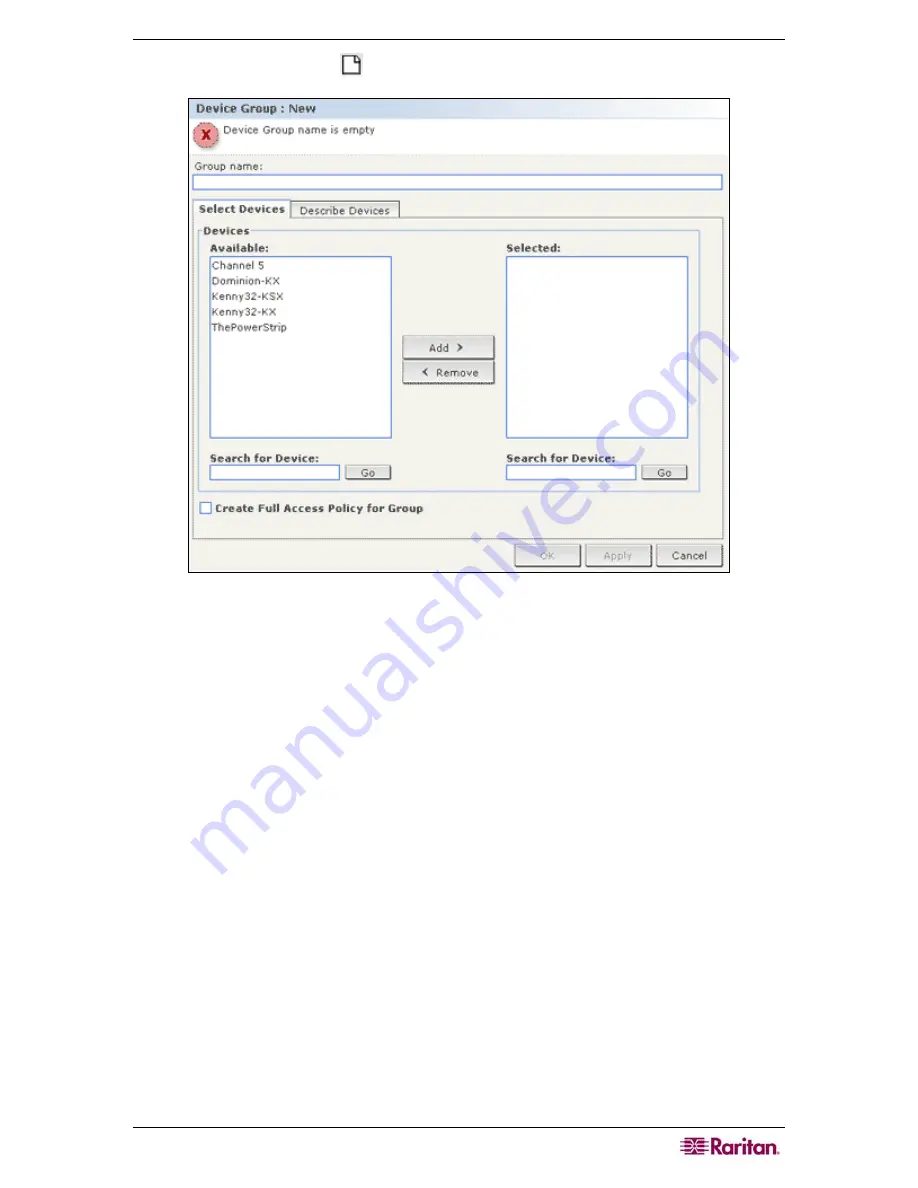
C
HAPTER
5:
A
DDING
D
EVICES AND
D
EVICE
G
ROUPS
59
2.
Click the New Group icon
in the toolbar. The
Device Group: New
panel displays.
Figure 58 Device Group: New Panel, Select Devices Tab
3.
In the
Group name
field, type a name for a device group you want to create.
4.
There are two ways to add devices to a group,
Select Devices
and
Describe Devices
. The
Select Devices tab allows you to select which devices you want to assign to the group by
selecting them from the list of available devices. The Describe Devices tab allows you to
specify rules that describe devices, and the devices whose parameters follow those rules will
be added to the group.
Select Devices
a.
Click the
Select Devices
tab in the
Device Group: New
panel.
b.
In the
Available
list, select the device you want to add to the group, then click
Add
to move
the device into the
Selected
list. Devices in the
Selected
list will be added to the group.
•
If you want to remove a device from the group, select the device name in the
Selected
list,
and then click
Remove
.
•
You can search for a device in either the
Available
or
Selected
list. Type the search terms in
the field below the list, and then click
Go
.
Summary of Contents for CC-SG
Page 2: ...This page intentionally left blank...
Page 26: ...12 COMMANDCENTER SECURE GATEWAY ADMINISTRATOR GUIDE This page intentionally left blank...
Page 46: ...32 COMMANDCENTER SECURE GATEWAY ADMINISTRATOR GUIDE This page intentionally left blank...
Page 158: ...144 COMMANDCENTER SECURE GATEWAY ADMINISTRATOR GUIDE This page intentionally left blank...
Page 228: ...214 COMMANDCENTER SECURE GATEWAY ADMINISTRATOR GUIDE This page intentionally left blank...
Page 236: ......
Page 246: ...232 COMMANDCENTER SECURE GATEWAY ADMINISTRATOR GUIDE...
Page 248: ...234 COMMANDCENTER SECURE GATEWAY ADMINISTRATOR GUIDE...
Page 250: ...236 COMMANDCENTER SECURE GATEWAY ADMINISTRATOR GUIDE...
Page 256: ...242 COMMANDCENTER SECURE GATEWAY ADMINISTRATOR GUIDE...






























