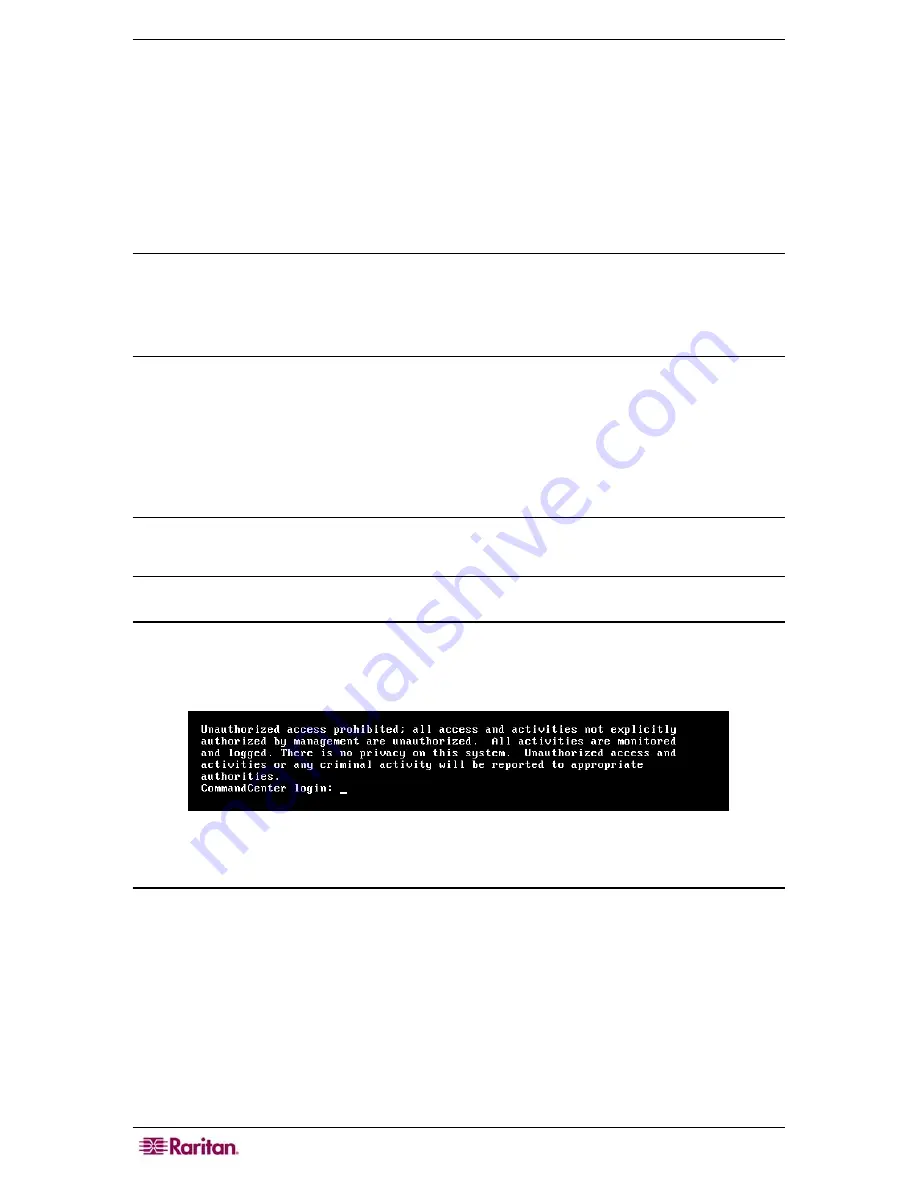
190 C
OMMAND
C
ENTER
S
ECURE
G
ATEWAY
A
DMINISTRATOR
G
UIDE
Diagnostic Console
The Diagnostic Console is a standard, non-graphical interface that provides local access to CC-
SG. It can be accessed from a serial or KVM port, or from Secure Shell (SSH) clients, such as
Putty or OpenSSH Client.
Two logins are provided
⎯
one is
status
, which gives access to the Status Console, and the other
is
admin
, which gives access to the Administrator Console. All login usernames and passwords
are case-sensitive.
About Status Console
In the default configuration, the Status Console does not require a password. Typing
status
at the
login
prompt displays the current system information and is useful in ascertaining the health of
CC-SG, the various services used by CC-SG, and the attached network.
About Administrator Console
The default username/password for the Administrator Console is
admin
/
raritan
. The admin
account allows you to set some initial parameters, provide initial networking configuration, debug
log files, and perform some limited diagnostics and restarting CC-SG. The Diagnostic Console
admin
account is separate and distinct from the
admin
account and password used in the CC-SG
administrator’s Director Client and the html-based Access Client. The same or different
passwords may be used for both accounts. Changing one of these passwords does not affect the
other.
Note: If accessing Diagnostic Console via SSH, the Status Console and the Administrator
Console inherit the appearance settings that are configured in your SSH client and keyboard
bindings, which may not agree in all aspects with this documentation.
Accessing Diagnostic Console via VGA/Keyboard/Mouse Port
1.
Attach a VGA monitor plus PS2 keyboard and mouse to the rear of the CC-SG unit.
2.
Video monitor should detect a signal and entering <CR> or <Return> on the keyboard should
evoke a login prompt on the screen:
Figure 190 Login to Diagnostic Console
Accessing Diagnostic Console via SSH
1.
Launch a SSH client, such as Putty, on a client PC that has network connectivity to the CC-
SG.
2.
Specify the IP address, or IP hostname (if CC-SG has been registered with a DNS server) of
the CC-SG, and specify 23 for the port.
3.
Click the button that allows you to connect. A window opens, prompting you for a login.
Summary of Contents for CC-SG
Page 2: ...This page intentionally left blank...
Page 26: ...12 COMMANDCENTER SECURE GATEWAY ADMINISTRATOR GUIDE This page intentionally left blank...
Page 46: ...32 COMMANDCENTER SECURE GATEWAY ADMINISTRATOR GUIDE This page intentionally left blank...
Page 158: ...144 COMMANDCENTER SECURE GATEWAY ADMINISTRATOR GUIDE This page intentionally left blank...
Page 228: ...214 COMMANDCENTER SECURE GATEWAY ADMINISTRATOR GUIDE This page intentionally left blank...
Page 236: ......
Page 246: ...232 COMMANDCENTER SECURE GATEWAY ADMINISTRATOR GUIDE...
Page 248: ...234 COMMANDCENTER SECURE GATEWAY ADMINISTRATOR GUIDE...
Page 250: ...236 COMMANDCENTER SECURE GATEWAY ADMINISTRATOR GUIDE...
Page 256: ...242 COMMANDCENTER SECURE GATEWAY ADMINISTRATOR GUIDE...






























