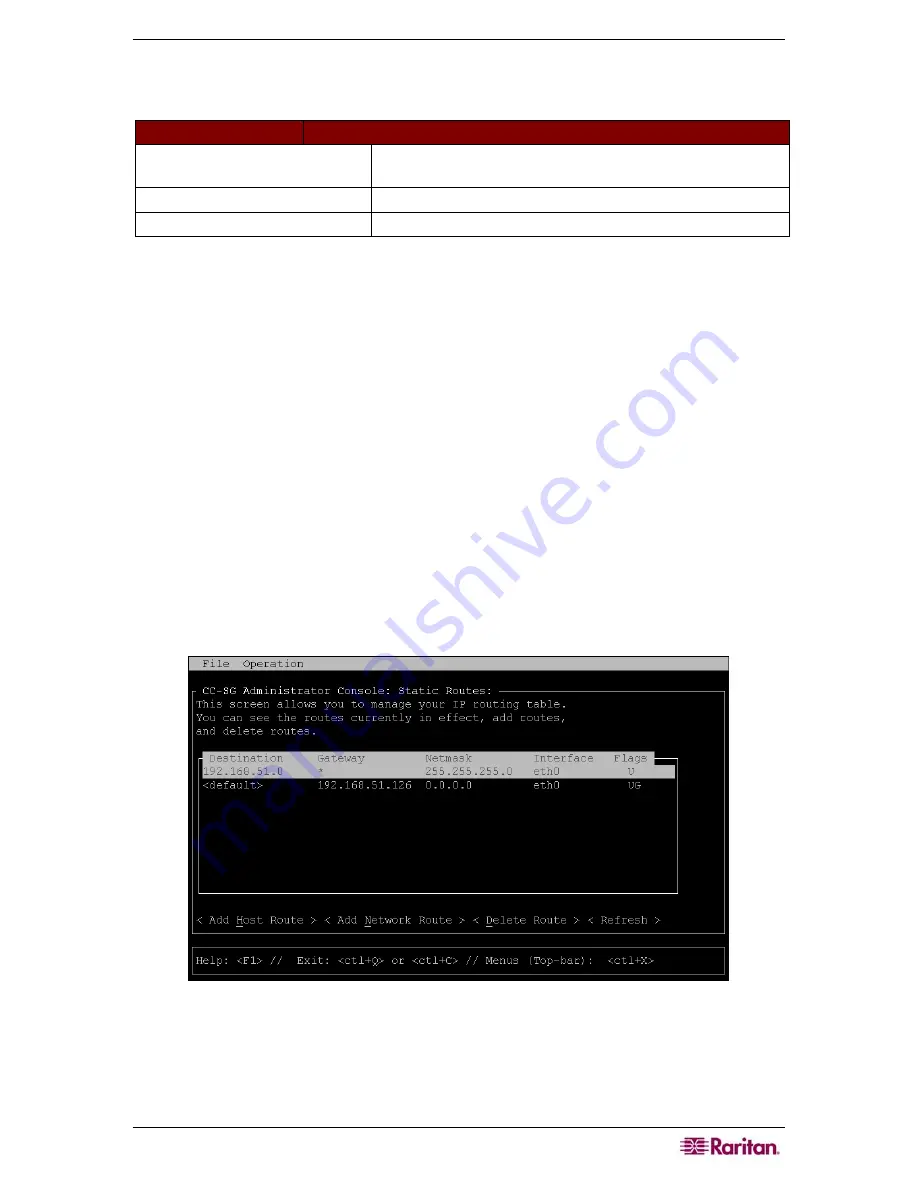
C
HAPTER
12:
A
DVANCED
A
DMINISTRATION
197
2.
Enter the IP address or hostname of the target you wish to check in the
Traceroute Target
field.
3.
Optionally, select:
OPTION
DESCRIPTION
Verbose
Verbose output, which lists received ICMP packets other
than TIME_EXCEEDED and UNREACHABLEs.
No DNS Resolution
Does not resolve addresses to host names.
Use ICMP (vs. normal UDP)
Use ICMP ECHO instead of UDP datagrams.
4.
Optionally, type values for how many hops the traceroute command will use in outgoing
probe packets (default is 30), the UDP destination port to use in probes (default is 33434),
and the size for the traceroute packets. If left blank, defaults will be used.
5.
Click
Traceroute
in the bottom right-hand corner of the window.
6.
Press
CTRL+C
or
CTRL+Q
to terminate the traceroute session. A
Return?
prompt appears;
press
ENTER
to return to the Traceroute menu. The
Return?
prompt also appears when
Traceroute terminates due to “destination reached” or “hop count exceeded” events occur.
Editing Static Routes (Network Interfaces)
In Static Routes, you can view the current IP routing table and modify, add, or delete routes.
Careful use and placement of static routes may actually improve the performance of your network,
allowing you to conserve bandwidth for important business applications and may be useful for
Active/Active network settings where each interface is attached to a separate IP domain-see
section Network Configuration in Chapter 12: Advanced Administration for additional
information. Click with the mouse or use the
TAB
,
↓↑
keys to navigate and press the
Enter
key
to select a value.
To view or change static routes:
1.
Click
Operation
,
Network Interfaces
, and then click
Static Routes
.
2.
The current IP routing table is displayed. You can add a host or network route, or delete a
route. The <
Refresh
> button updates the routing information in the above table.
Figure 196 Editing Static Routes
Viewing Log Files (Admin)
You can view one or more log files simultaneously via LogViewer, which allows browsing
through several files at once, to examine system activity.
To view log files:
Summary of Contents for CC-SG
Page 2: ...This page intentionally left blank...
Page 26: ...12 COMMANDCENTER SECURE GATEWAY ADMINISTRATOR GUIDE This page intentionally left blank...
Page 46: ...32 COMMANDCENTER SECURE GATEWAY ADMINISTRATOR GUIDE This page intentionally left blank...
Page 158: ...144 COMMANDCENTER SECURE GATEWAY ADMINISTRATOR GUIDE This page intentionally left blank...
Page 228: ...214 COMMANDCENTER SECURE GATEWAY ADMINISTRATOR GUIDE This page intentionally left blank...
Page 236: ......
Page 246: ...232 COMMANDCENTER SECURE GATEWAY ADMINISTRATOR GUIDE...
Page 248: ...234 COMMANDCENTER SECURE GATEWAY ADMINISTRATOR GUIDE...
Page 250: ...236 COMMANDCENTER SECURE GATEWAY ADMINISTRATOR GUIDE...
Page 256: ...242 COMMANDCENTER SECURE GATEWAY ADMINISTRATOR GUIDE...






























