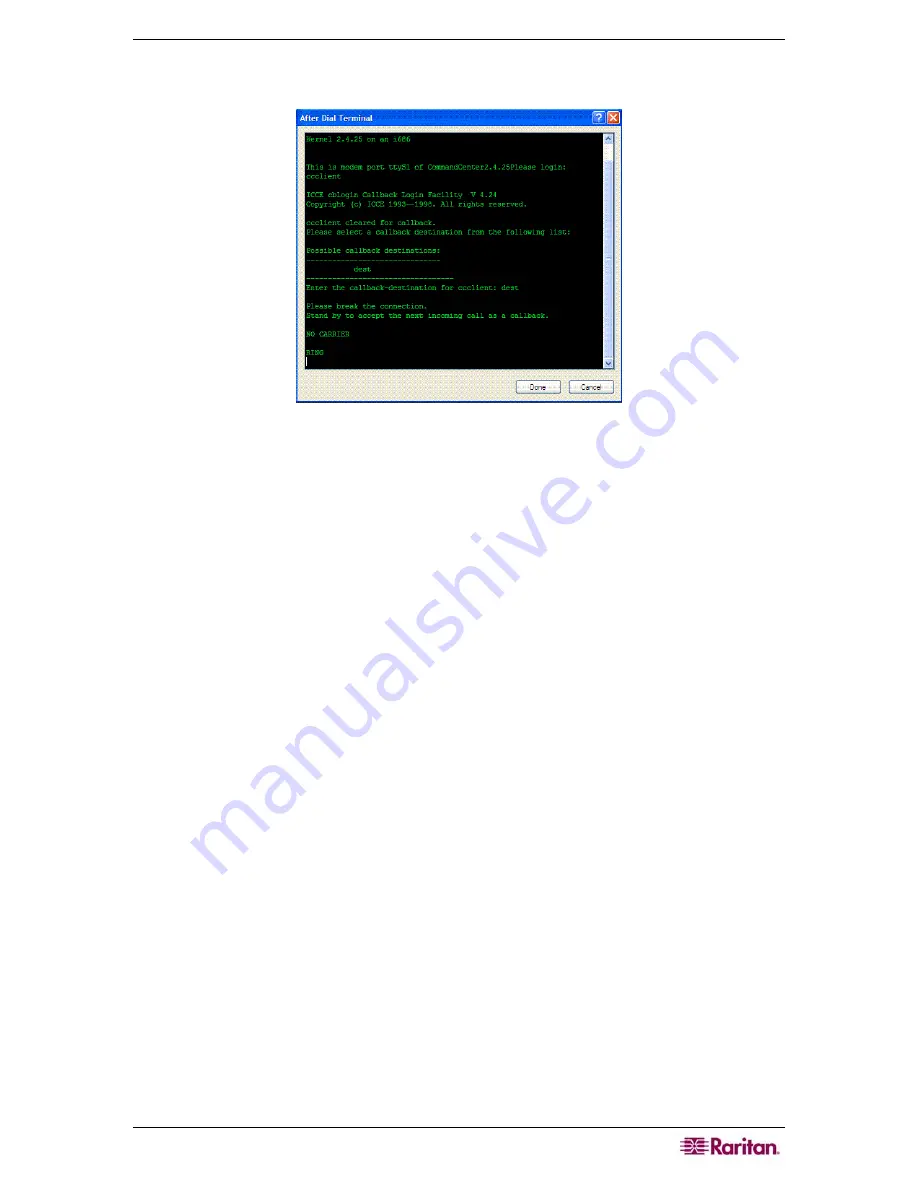
C
HAPTER
12:
A
DVANCED
A
DMINISTRATION
161
7.
If
Show terminal window
was checked as described in section
Configure the Call-back
Connection
earlier in this chapter, then a window similar to the one below will be displayed:
Figure 166 After Dial Terminal
8.
Wait 1 or 2 minutes and in a supported browser, enter the IP address of CC-SG that was
configured as the
Server address
under the
Modem
tab in
Configuration Manager
on CC-
SG and login to CC-SG.
Connection Mode
When connected to a node you have the option to pass data back and forth directly with that node
(
Direct Mode
) or to route all the data through your CC-SG unit (
Proxy Mode
). While
Proxy
Mode
increases the bandwidth load on your CC-SG server, you only need to keep the CC-SG
TCP ports (80, 443, and 2400) open in your firewall. Please refer to Raritan’s
Digital Solution
Deployment Guide
for additional information.
1.
On the
Administration
menu, click
Configuration.
The
Configuration Manager
screen
appears.
Summary of Contents for CC-SG
Page 2: ...This page intentionally left blank...
Page 26: ...12 COMMANDCENTER SECURE GATEWAY ADMINISTRATOR GUIDE This page intentionally left blank...
Page 46: ...32 COMMANDCENTER SECURE GATEWAY ADMINISTRATOR GUIDE This page intentionally left blank...
Page 158: ...144 COMMANDCENTER SECURE GATEWAY ADMINISTRATOR GUIDE This page intentionally left blank...
Page 228: ...214 COMMANDCENTER SECURE GATEWAY ADMINISTRATOR GUIDE This page intentionally left blank...
Page 236: ......
Page 246: ...232 COMMANDCENTER SECURE GATEWAY ADMINISTRATOR GUIDE...
Page 248: ...234 COMMANDCENTER SECURE GATEWAY ADMINISTRATOR GUIDE...
Page 250: ...236 COMMANDCENTER SECURE GATEWAY ADMINISTRATOR GUIDE...
Page 256: ...242 COMMANDCENTER SECURE GATEWAY ADMINISTRATOR GUIDE...






























