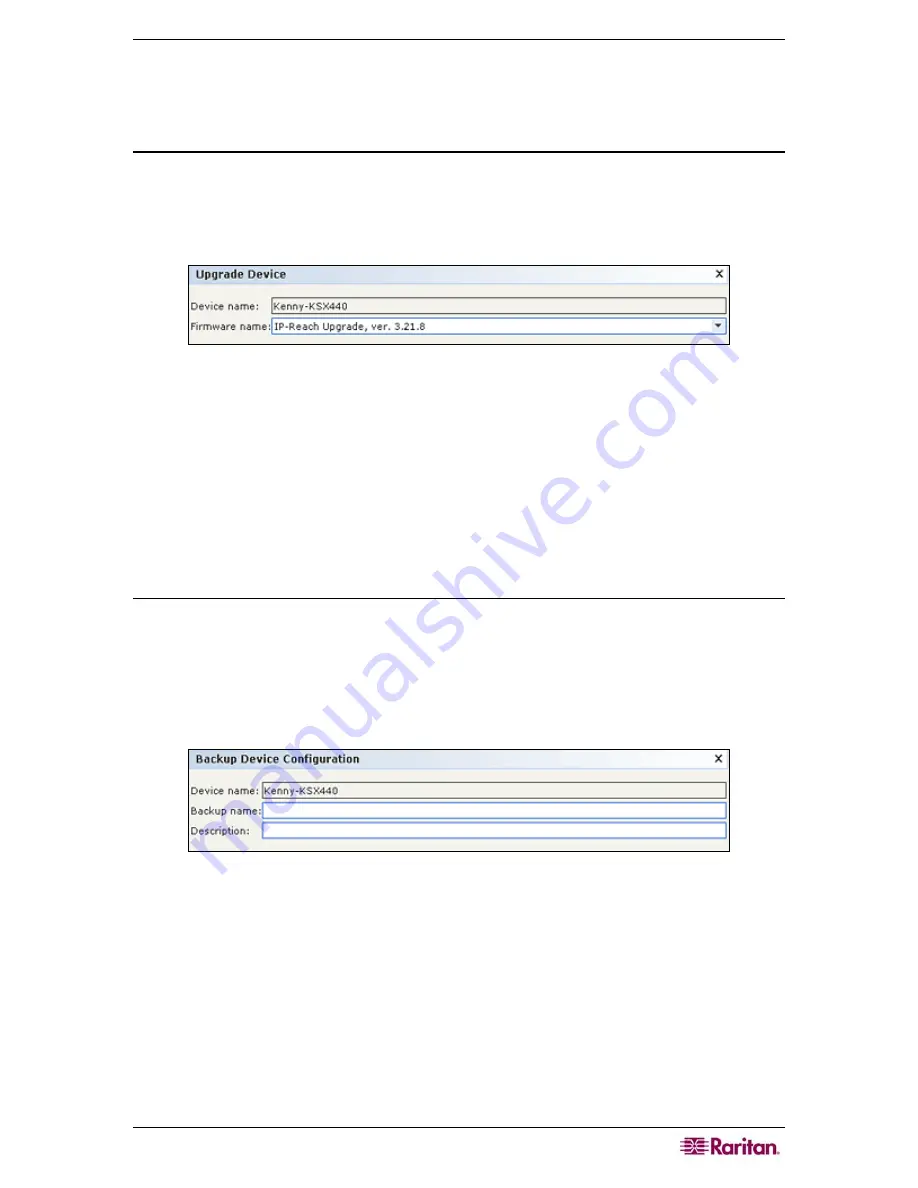
C
HAPTER
5:
A
DDING
D
EVICES AND
D
EVICE
G
ROUPS
47
5.
To remove a device from the
Selected Devices
list, select the device, and then click
<
.
6.
Click
OK
to bulk copy or
Cancel
to exit without copying. A
Device Copied Successfully
message confirms that device categories and elements have been copied.
Upgrade Device
Upgrade Device allows you to download new versions of device firmware.
1.
Click the
Devices
tab and select a device from the Devices tree.
2.
On the
Devices
menu, click
Device Manager
, and then click
Upgrade Device
.
The
Upgrade
Device
screen appears.
Figure 43 Upgrade Device Screen
3.
Click the
Firmware Name
drop-down arrow and select the appropriate firmware from the
list. Raritan or your reseller will provide this information.
4.
Click
OK
to upgrade the device. Upgrading SX and KX devices takes about 20 minutes.
If the firmware version of the device is not compatible with CC-SG, a message will alert you
and ask if you want to proceed. Please refer to
Chapter 2: Accessing CC-SG
for additional
information. Click
Yes
to upgrade the device.
5.
A
Restart
message appears. Click
Yes
to restart the device.
6.
A
Device Upgraded Successfully
message confirms that the device has been upgraded.
Backup Device Configuration
You can back up all user configuration and system configuration files for a selected device. If
anything happens to the device, you can restore the previous configurations from CC-SG using
the backup file created.
1.
Click the
Devices
tab and select the device you want to back up
.
2.
On the
Devices
menu, click
Device Manager
,
Configuration
, then click
Backup
.
The
Backup Device Configuration
screen appears.
Figure 44 Backup Device Configuration Screen
3.
Type a name in the
Backup name
field to identify this backup.
4.
Optionally, type a short description of the backup in the
Description
field.
5.
Click
OK
to back up the device configuration. A
Device Configuration Backed Up
Successfully
message confirms that device configuration has been backed up.
Summary of Contents for CC-SG
Page 2: ...This page intentionally left blank...
Page 26: ...12 COMMANDCENTER SECURE GATEWAY ADMINISTRATOR GUIDE This page intentionally left blank...
Page 46: ...32 COMMANDCENTER SECURE GATEWAY ADMINISTRATOR GUIDE This page intentionally left blank...
Page 158: ...144 COMMANDCENTER SECURE GATEWAY ADMINISTRATOR GUIDE This page intentionally left blank...
Page 228: ...214 COMMANDCENTER SECURE GATEWAY ADMINISTRATOR GUIDE This page intentionally left blank...
Page 236: ......
Page 246: ...232 COMMANDCENTER SECURE GATEWAY ADMINISTRATOR GUIDE...
Page 248: ...234 COMMANDCENTER SECURE GATEWAY ADMINISTRATOR GUIDE...
Page 250: ...236 COMMANDCENTER SECURE GATEWAY ADMINISTRATOR GUIDE...
Page 256: ...242 COMMANDCENTER SECURE GATEWAY ADMINISTRATOR GUIDE...






























