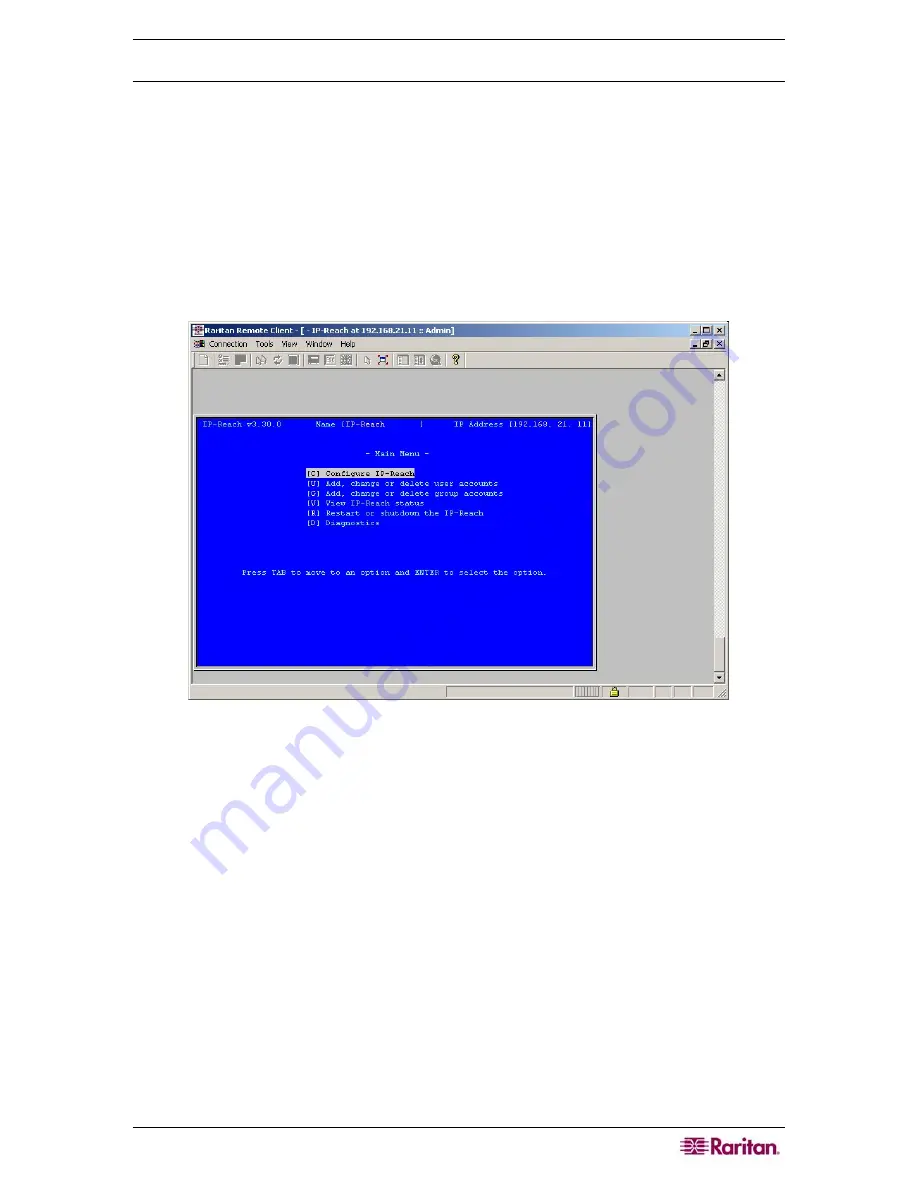
C
HAPTER
5:
A
DDING
D
EVICES AND
D
EVICE
G
ROUPS
57
IP-Reach and UST-IP Administration
You can also perform administrative diagnostics on IP-Reach and UST-IP devices connected to
your Paragon System setup directly from the CC-SG interface.
After adding the Paragon System device to CC-SG, it appears in the Devices tree.
To access Remote User Station Administration:
1.
Click the
Device
tab, and then select the
Paragon II System Controller
.
2.
Right-click the
Paragon II System Controller
, and then click
Remote User Station Admin.
The Remote User Station Admin screen appears, listing all connected IP-Reach and UST-IP
units.
3.
Click the
Launch Admin
button in the row of the device you want to work with to activate
Raritan Remote Console and launch the blue device configuration screen in a new window.
Figure 56 IP-Reach Administration Screen
Summary of Contents for CC-SG
Page 2: ...This page intentionally left blank...
Page 26: ...12 COMMANDCENTER SECURE GATEWAY ADMINISTRATOR GUIDE This page intentionally left blank...
Page 46: ...32 COMMANDCENTER SECURE GATEWAY ADMINISTRATOR GUIDE This page intentionally left blank...
Page 158: ...144 COMMANDCENTER SECURE GATEWAY ADMINISTRATOR GUIDE This page intentionally left blank...
Page 228: ...214 COMMANDCENTER SECURE GATEWAY ADMINISTRATOR GUIDE This page intentionally left blank...
Page 236: ......
Page 246: ...232 COMMANDCENTER SECURE GATEWAY ADMINISTRATOR GUIDE...
Page 248: ...234 COMMANDCENTER SECURE GATEWAY ADMINISTRATOR GUIDE...
Page 250: ...236 COMMANDCENTER SECURE GATEWAY ADMINISTRATOR GUIDE...
Page 256: ...242 COMMANDCENTER SECURE GATEWAY ADMINISTRATOR GUIDE...






























