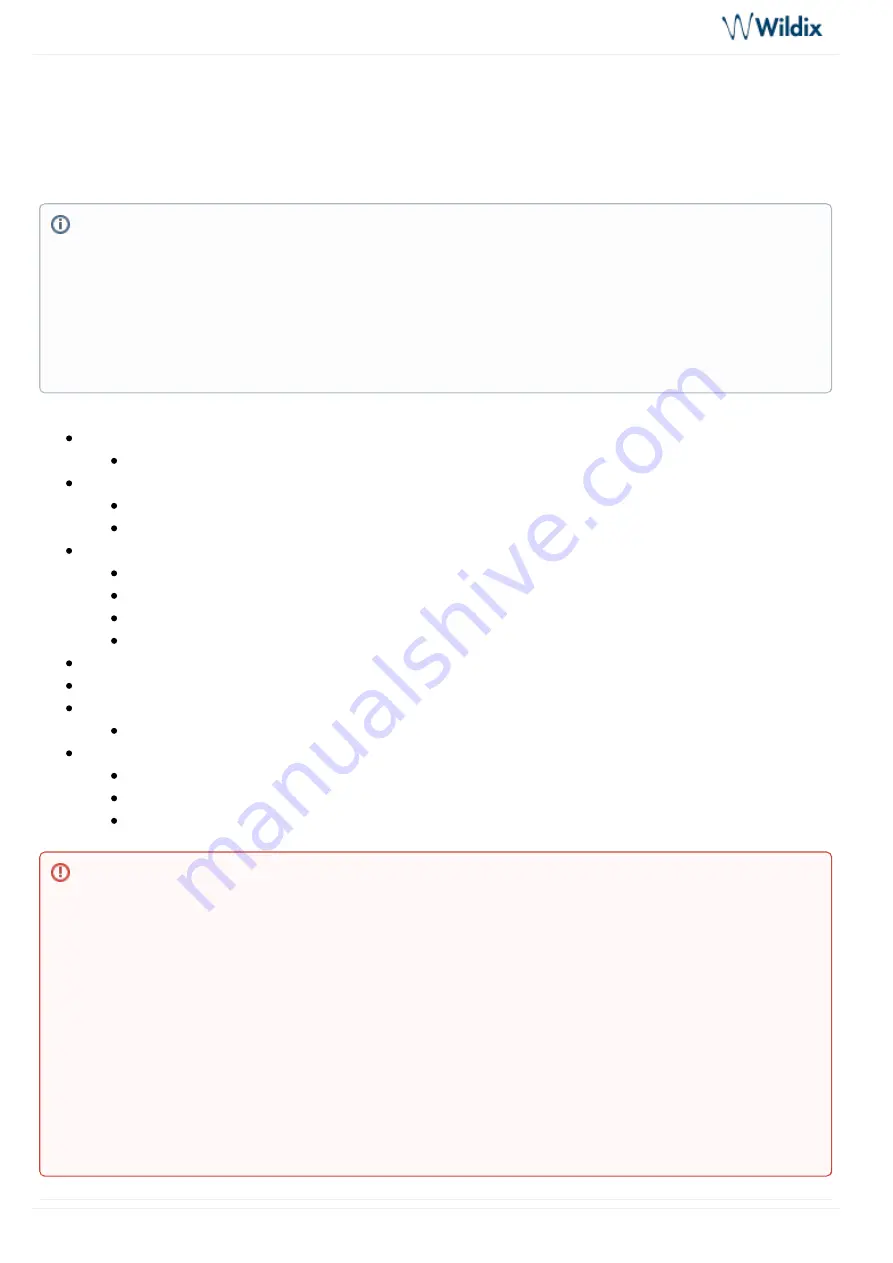
W01-02PRI Installation Admin Guide - English
W01-02PRI Installation Admin Guide - English
Page 1 of 11
Jul 12, 2020 10:02
W01/02PRI Installation Admin Guide - English
Safety Recommendations and Location Requirements
Connecting the Telephony Cables
Connecting W01/02PRI using DHCP server
Connecting W01/02PRI using a static IP address
Logging on to the PRI gateway Web Interface
Disabling the Rescue Interface
This Admin Guide describes and explains how to connect and configure W01PRI and W02PRI media
gateways.
Created: June 2018
Updated: December 2019
Permalink:
https://confluence.wildix.com/x/5wGIAQ
1.
2.
3.
Upgrading via single firmware file
firmware
Starting from PRI
version 44.1.1605 and higher, upgrade is performed via single firmware
(binary) file. If you have media gateways with version 42.2.XXX and lower, proceed with the following
steps:
Manually upgrade devices to version 43.1.1264 (steps are described in
)
Provision devices to PBX with WMS version 4.01.44392.36 or 3.88.44343.34 and higher (consult
Provisioning of Wildix devices Guide
Within half an hour, media gateways are automatically updated to the latest firmware version
45.1.1870
Otherwise, skipping the upgrade to 43.1.1264 can lead to infinite transferring of configuration scripts.





























