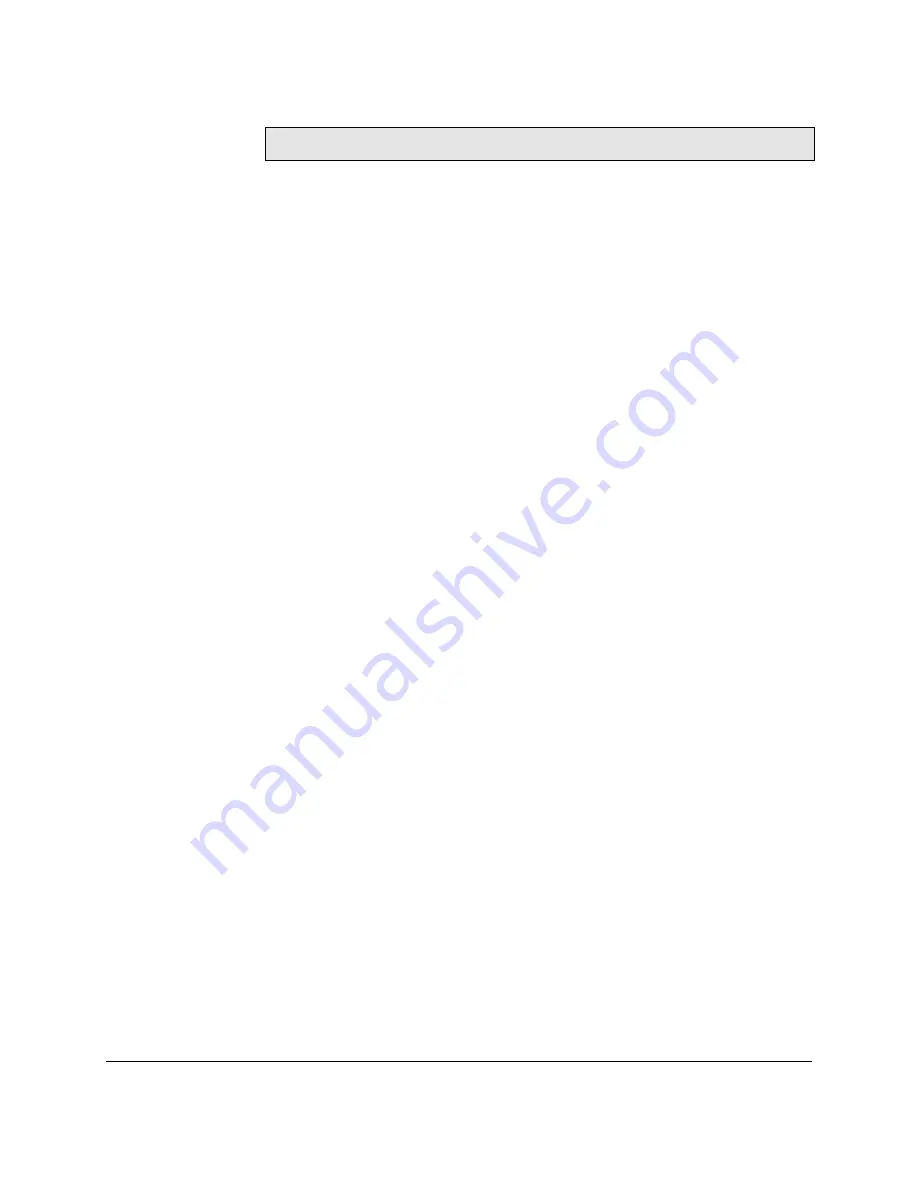
74-07579-000-A 2/96
Page 42
© 1996 Radionics, Inc.
[0065]
01/06/95
12:43
2
MASTER
Local Alarm Accepted
[0066]
01/06/95
12:44
2
Alarm Cleared
Transaction Event Definitions
This reference section shows the meanings of events printed by the system.
Normal Entry and Exit
Access Authorized
Normal key/card authorization.
Entry Authorized
Only used when Anti-PassBack or Channel
Interlock is set. Key/card has entered area.
Exit Authorized
Only used when Anti-PassBack or Channel
Interlock is set. Key/card has left he area.
Request to Exit
Normal use of Request to Exit switch.
Request for Entry
Special use of Request to Exit switch. See
Setting the Door Data.
Free Exit
Special use of Door Monitoring. See Setting the
Door Data.
Alarms and Warnings
Unauthorized Access
A door contact has opened without a valid
key/card being used or Request to Exit being
pressed. EK1000 Plus Only
Anti-tamper Alarm
The cable has been cut or the reader removed
or disconnected and broken the connection to
the door contact also. EK1000 Plus Only
Local Alarm Accepted
An Editor key/card has accepted the alarm.
Alarm Cleared
The previous alarm condition has been cleared,
i.e. the door has been secured or the Reader
Tamper has been reconnected.
Door Left Open
The door has been left open longer than the pre-
set time. EK1000 Plus Only
Door Closed
The door has closed again after being left open.
EK1000 Plus Only
RTE Button Held Down
The RTE switch is being held down.
Repeated Token Use
The same key/card has been presented more
than 5 times in succession the reader.










































