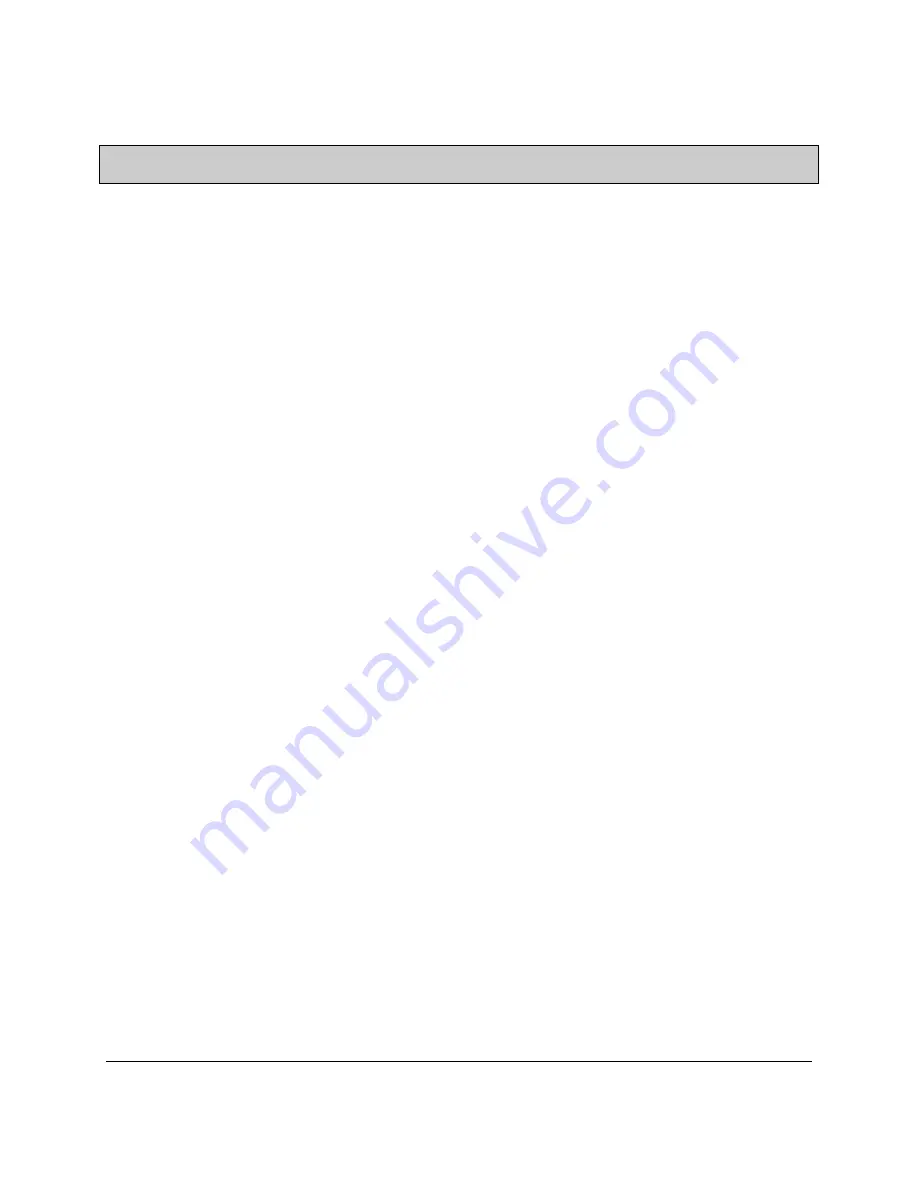
74-07579-000-A 2/96
Page ii
© 1996 Radionics, Inc.
Table of Contents
NOTICES .............................................................................................................................................................I
N
OTICE
...............................................................................................................................................................
I
W
ARRANTY
........................................................................................................................................................
I
FCC N
OTICE
......................................................................................................................................................
I
TABLE OF CONTENTS................................................................................................................................... II
THE EASIKEY 1000/1000 PLUS...................................................................................................................... 1
O
VERVIEW
......................................................................................................................................................... 1
S
YSTEM
F
EATURES
............................................................................................................................................. 1
Access Points ............................................................................................................................................... 1
Lock Outputs................................................................................................................................................ 1
Personnel ..................................................................................................................................................... 1
Time Profiles................................................................................................................................................ 1
Door Monitoring Alarms (Easikey 1000 Plus Only).................................................................................... 2
Printer Facilities.......................................................................................................................................... 2
S
YSTEM
O
PERATION
........................................................................................................................................... 2
INSTALLING THE SYSTEM........................................................................................................................... 3
E
ASIKEY
1000/1000 P
LUS
................................................................................................................................. 3
C
HOOSING THE
B
EST
L
OCATION FOR THE
EK1000 .............................................................................................. 4
I
NSTALLING THE
P
OWER
S
UPPLY
........................................................................................................................ 4
Choosing the Stand-by Battery and Low Battery Indicator ......................................................................... 4
I
NSTALLING AN
O
PTIONAL
P
RINTER
.................................................................................................................... 5
Printer Specifications .................................................................................................................................. 5
Printer Cable ............................................................................................................................................... 6
U
SING
E
XTERNAL
R
EADERS FOR
S
YSTEM
A
DMINISTRATION
................................................................................ 6
Connecting External Readers ...................................................................................................................... 6
Using Wiegand Device Readers................................................................................................................... 7
I
NSTALLING
R
EADERS AND
C
ONNECTING
L
OCK
O
UTPUTS
.................................................................................... 7
Readers ........................................................................................................................................................ 7
Wiring Considerations for All Readers........................................................................................................ 7
Reader Connections..................................................................................................................................... 7
Wiegand Reader Wiring .............................................................................................................................. 8
M
OUNTING THE
R
EADER
.................................................................................................................................... 9
Request to Exit ............................................................................................................................................. 9
A
LARM
E
VENT
M
ONITORING
(E
ASIKEY
1000 P
LUS
O
NLY
).................................................................................. 9
D
OOR
C
ONTACT
M
ONITORING
(E
ASIKEY
1000 P
LUS
O
NLY
).............................................................................. 10
Connecting the Door Contact .................................................................................................................... 10
R
EADER
T
AMPER
D
ETECTION
(E
ASIKEY
1000 P
LUS
O
NLY
) ............................................................................... 10
Lock Outputs.............................................................................................................................................. 10
Fire Escape Safety ..................................................................................................................................... 11
A
LARM
O
UTPUT
R
ELAY
(E
ASIKEY
1000 P
LUS
O
NLY
) ....................................................................................... 11
F
REE
E
XIT AND
E
MERGENCY
O
VERRIDE
O
PTION
............................................................................................... 12
OPERATING THE SYSTEM.......................................................................................................................... 13
O
VERVIEW OF
S
YSTEM
A
DMINISTRATION
......................................................................................................... 13




































