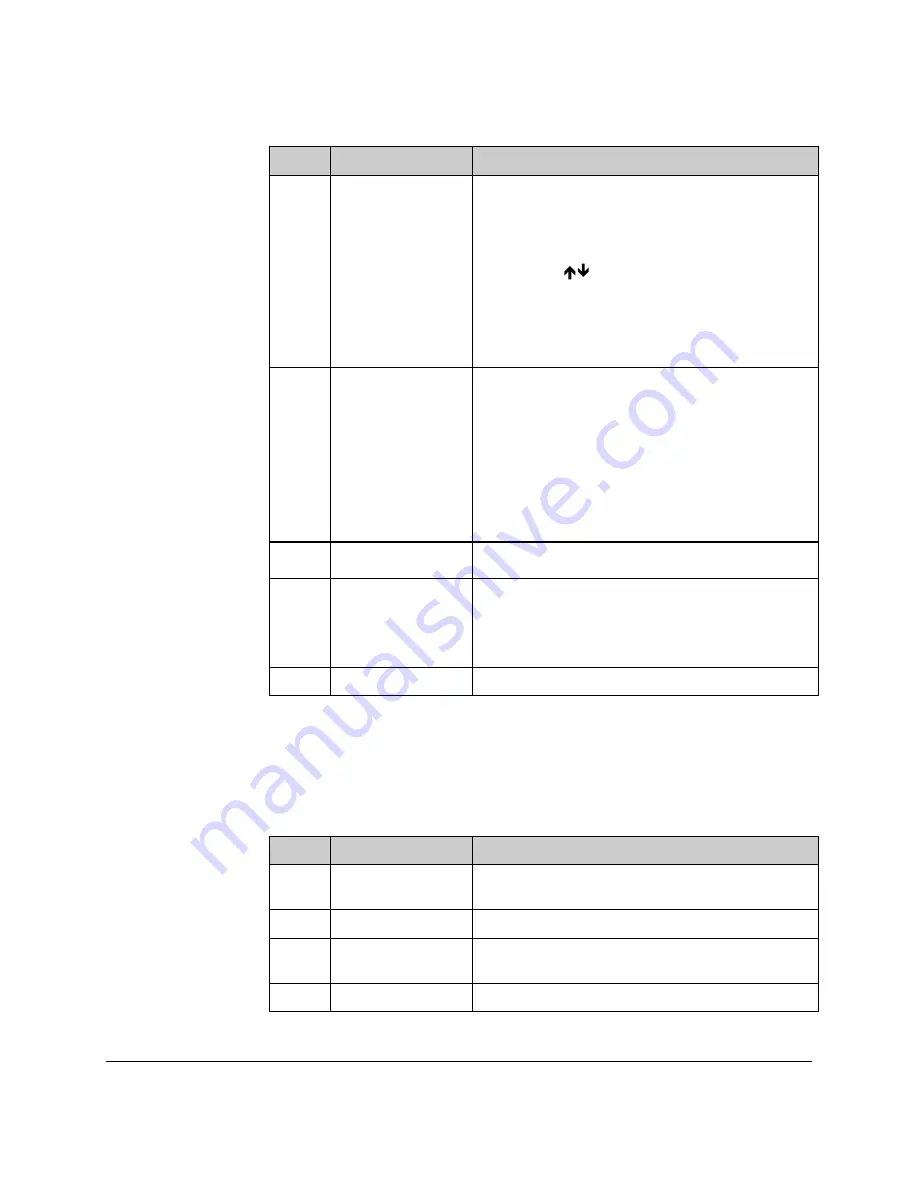
74-07579-000-A 2/96
Page 37
© 1996 Radionics, Inc.
Step
Example Display
Action
3
0000
Either: present the key/card that you wish to edit
to the EK1000’s internal reader,
or:
type the key/card number and press
SEL/SAVE
to confirm the number
entered,
or:
use
to select the key/card number
and press
SEL/SAVE
to confirm the
number.
If the green LED is flashing then the key/card
presented is not in the system or the number
selected is unused.
4
0019 / t1
..
If the key/card presented or the number selected
is in the database then both red and green LEDs
will be on, and the display will be alternating
between the key/card number and the Access
Level and Time Profile assignment. In the
example key/card 0019 has been selected, and
has Time Profile 1 assigned and is allowed
through both doors.
Make any changes as described in Step 7 of
Adding or Editing Users
on page 34.
5
t2
.
The display will go steady, press
SEL/SAVE
to
confirm the change.
6
0019 / t2
.
You will be returned to the alternating display.
Return to step 3 if you want to change other
key/cards or Press
SEL/SAVE
if you want to
type another number.
Otherwise press
ESC
.
7
SEL?
Press
ESC
to leave the Editor.
Displaying a Key/Card PIN Number
If you are using Readykey PIN readers with the system, it is necessary to know
the PIN Number before you issue the key/card to the user. The user must
present the key/card to the reader, then the user must enter the PIN Number to
open the door. To find the PIN associated with a key/card follow these steps
described here.
Step
Example Display
Action
1
Present an Editor key/card to the EK1000’s
internal reader.
2
SEL?
Press
PIN/1
key.
3
Show/Id
Present the key/card desired to the EK1000’s
internal reader to acquire the PIN Number.
4
1234
The PIN Number displayed.
The EK1000 does not assign the PIN Number: You cannot change the PIN. It is
contained within the key/card and not programmable.





























