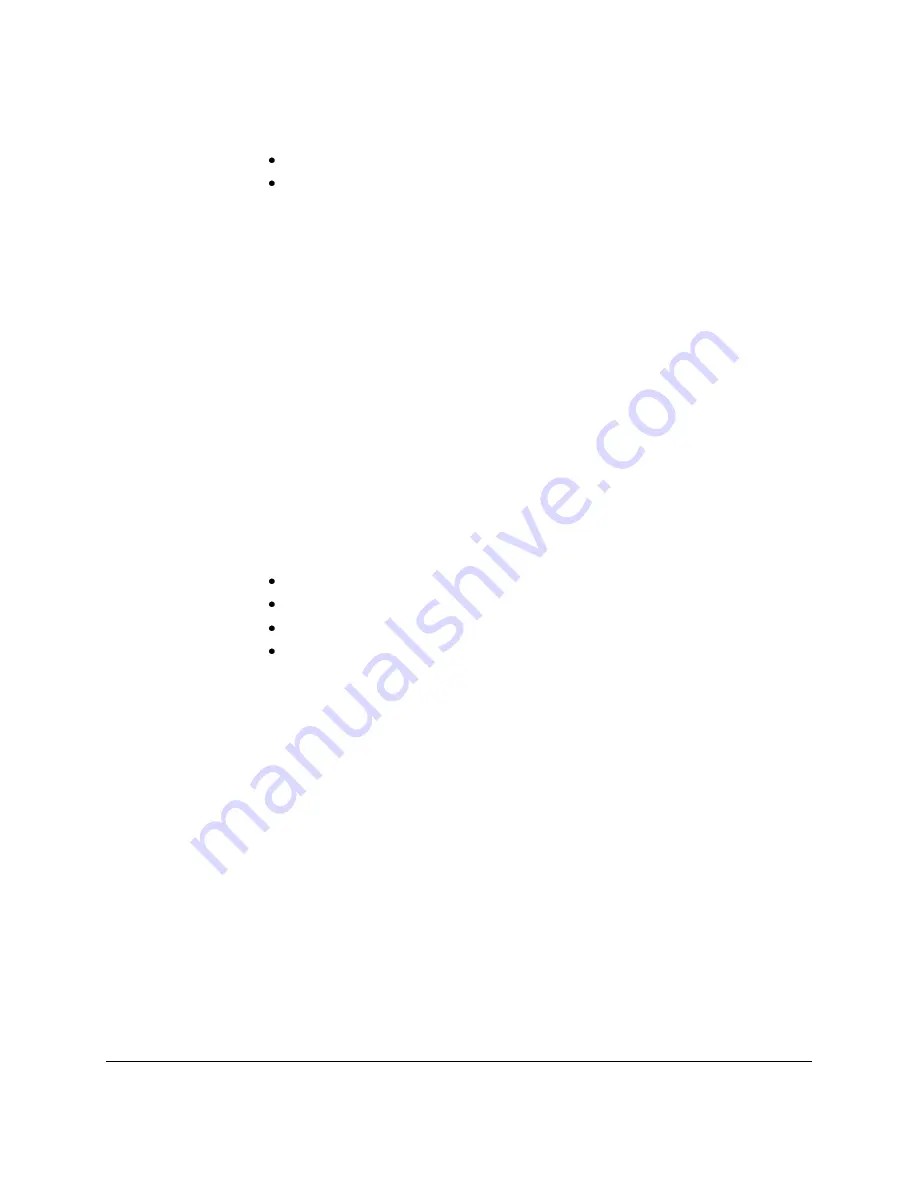
74-07579-000-A 2/96
Page 5
© 1996 Radionics, Inc.
each).
The type of lock (fail-safe or fail-secure).
The length of time the system should operate without AC power to the EK1000 or
power supply.
Example: An Easikey 1000 with two Easikey readers and two 300mA fail-safe
locks will continuously draw about 1.2 Amps. Using a 7Ah battery (one D126) will
provide approximately 5.9 hours standby time. A 14Ah battery (two D126s)
provides approximately 16.5 hours standby time.
After determining the standby requirement for the battery, place the batteries on
the bottom of the enclosure and connect them to the battery terminals (see
Figure 3).
Battery LED OFF in Editor Mode: When battery power falls below 12 VDC, the
green LED on the EK1000 illuminates. The green LED extinguishes when the
battery voltage recharges above 12 VDC or while the EK1000 is in the Editor
Mode.
Installing an Optional Printer
Printer Specifications
An 80-column dot matrix printer with a serial interface is required. Use switches
or jumpers on the printer to set the printer to the following parameters:
4800 baud
8 data bits, 2 stop bits
No parity
Hardware handshake using DTR/CTS. When the printer is busy, then it should
force DTR low.
Radionics has used the EPSON LX series and the OKI Microline printers with
their serial board in the past.











































