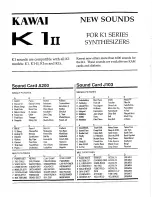User Manual 3162A/B
Using The Instrument 3-37
The query:
SEQuence:ADVance?
queries sequence advance mode and returns “AUTO”, “STEP” or “SING”.
Sequence Advance
Source Commands
The user can program the event, causing the sequence generator to advance
to best match his application needs. In AUTO mode, the sequence is repeated
continuously and there is no need to specify an advance source. In STEP and
SING modes, the user must specify an advance source. Use the following
commands to select the advance source.
SEQuence:ADVance:SOURce {INTernal | EXTernal | DSUB |
TTLTrg<n> | ECLTrg0}
EXT is the default trigger source where triggers are applied to the front-panel
trigger input. This input may be used as a stimulant for all sequence advance
modes. Before you start using this input, make sure that the trigger level and
trigger slope are programmed correctly to match your external trigger signal.
INT specifies the internal trigger generator as the sequence advance source.
The internal trigger generator produces repetitive, continuous, and
asynchronous trigger signals at intervals set by the user. This source can be
selected if an external source is not available. Trigger intervals are
programmable from 20
µ
s to 1000s. The internal trigger source may be used to
advance all sequence advance modes.
TTLT<n> or ECLT0 select the VXIbus backplane as a sequence advance
source. In this case, another VXIbus module must source the trigger signals
on one of the VXIbus trigger lines.
DSUB selects the front panel D-subminiature connector as the advance
source. The DSUB option works only in stepped sequence advance mode. Pin
9 is connected to ground. All other pins (1 through 8) are pulled to ground
internally through pull-down resistors.
Each pin from 1 to 8 has a binary value of 2
0
, 2
1
, 2
2
, etc. The binary
combination of the pins that are tied to +5 V determines the segment at the
output connector.
Note
Summary of Contents for 3162A/B
Page 4: ...This page was left intentionally blank...
Page 10: ...3162A B User Manual vi Support Offices 6 2...
Page 12: ...3162A B User Manual viii This page was left intentionally blank...
Page 17: ...User Manual 3162A B Getting Started 1 5 Figure 1 2 The Front Panel...
Page 23: ...User Manual 3162A B Getting Started 1 11 Figure 1 7 WaveCAD Example...
Page 27: ...User Manual 3162A B Getting Started 1 15 This page was left intentionally blank...
Page 28: ......
Page 34: ...3162A B User Manual Configuring The Instrument 2 6 This page was left intentionally blank...
Page 78: ......