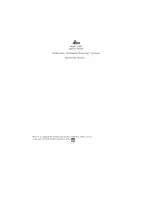User Manual 3162A/B
Using The Instrument 3-11
FREQuency:MODE?
queries the frequency mode setting and returns NORM, FSK or HOP.
FSK Mode
In FSK mode, the generator outputs a pre-selected waveform with the
frequency or sample clock setting as carrier frequency, as long as the
controlling line remains false (logic zero). Toggling the controlling line true
(logic one) modifies the output frequency to another frequency, which is
determined by a pre-programmed dividing ratio. Use the following command to
program the FSK dividing ratio:
FREQ:FSK<dividing_ratio>
The dividing ratio must be an integer number from 1 to 65536. The default value
is 1.
The query:
FREQ:FSK?
queries the FSK dividing ratio and returns an integer value.
FSK control is available from a number of sources. Use the following command
to select FSK control source:
FREQ:FSK:SOURce {EXTernal | TTLTrg<0-3> | ECLTrg0}
EXT selects the front panel TRIG IN connector as the FSK control source. First
program the trigger level and slope of the trigger input, then apply the control
signal. Information on how to program the trigger level is given later in this
chapter.
When a positive trigger slope is selected for the trigger level input (default),
signal levels below the programmed trigger level are false (carrier frequency).
Signal levels above the programmed trigger level are true and shift the carrier
frequency to the modulated frequency. Changing the trigger slope to negative
inverts the above conditions.
The default trigger level is 1.6 V. This is convenient for TTL level control. You
may change the trigger level setting if your signal is not TTL.
TTLT<n> or ECLT0 select the VXIbus backplane as FSK control source. For
TTLT<n> or ECLT0, a logic low generates the carrier frequency. A logic high
level at these lines generates the shifted frequency.
The query:
FREQ:FSK:SOURce?
queries the FSK control source and returns EXT, TTLT<n> or ECLT0.
Summary of Contents for 3162A/B
Page 4: ...This page was left intentionally blank...
Page 10: ...3162A B User Manual vi Support Offices 6 2...
Page 12: ...3162A B User Manual viii This page was left intentionally blank...
Page 17: ...User Manual 3162A B Getting Started 1 5 Figure 1 2 The Front Panel...
Page 23: ...User Manual 3162A B Getting Started 1 11 Figure 1 7 WaveCAD Example...
Page 27: ...User Manual 3162A B Getting Started 1 15 This page was left intentionally blank...
Page 28: ......
Page 34: ...3162A B User Manual Configuring The Instrument 2 6 This page was left intentionally blank...
Page 78: ......