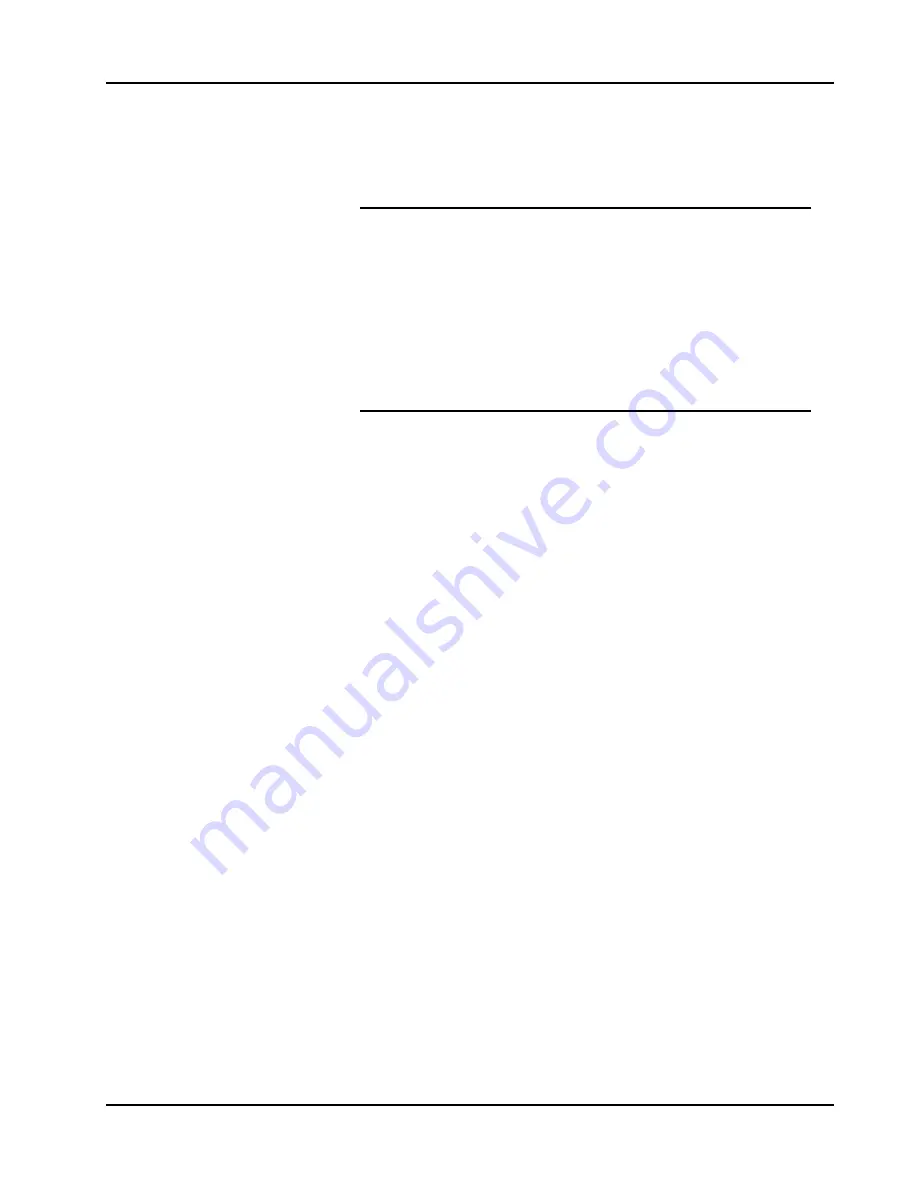
User Manual 3162A/B
Configuring The Instrument 2-3
3.
Mark the carton with the model and serial number. If it is to be shipped,
show sending and return address on two sides of the box.
NOTE
If the instrument is to be shipped to Racal Instruments for
calibration or repair, attach a tag to the instrument
identifying the owner. Note the problem, symptoms, and
service or repair desired. Record the model and serial
number of the instrument. Show the work authorization
order as well as the date and method of shipment. ALWAYS
OBTAIN A RETURN AUTHORIZATION NUMBER FROM THE
FACTORY BEFORE SHIPPING THE INSTRUMENT TO RACAL
INSTRUMENTS.
Preparation For Use
Preparation for use includes removing the instrument from the container,
selecting the required logical address and installing the module in a VXIbus
chassis.
Logical Address
Selection
The VXIbus Resource Manager identifies modules in the system by the
module s address. VXIbus logical addresses can range from 0 to 255,
however, addresses 1 to 254
only
are reserved for VXIbus modules. Logical
address 0 is reserved for the Resource Manager. Logical address 255 permits
the Resource Manager to dynamically configure the module logical address.
To change the logical address, use the 8-position DIP switch accessible from
the top side of the module near the rear end of the case (switch S1). Figure
2-1 shows the location of the logical address switch. The switches are marked
with numbers 1 to 8. The Model 3162A/B uses binary values (2
0
to 2
7
) to set
the logical address using the active low address switch. A switch is active
when its arm is placed in the ON position.
Racal Instruments ships the Model 3162A/B with logical address 2.
Summary of Contents for 3162A/B
Page 4: ...This page was left intentionally blank...
Page 10: ...3162A B User Manual vi Support Offices 6 2...
Page 12: ...3162A B User Manual viii This page was left intentionally blank...
Page 17: ...User Manual 3162A B Getting Started 1 5 Figure 1 2 The Front Panel...
Page 23: ...User Manual 3162A B Getting Started 1 11 Figure 1 7 WaveCAD Example...
Page 27: ...User Manual 3162A B Getting Started 1 15 This page was left intentionally blank...
Page 28: ......
Page 34: ...3162A B User Manual Configuring The Instrument 2 6 This page was left intentionally blank...
Page 78: ......






































