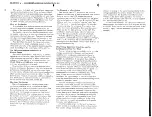MUSIC SYNTHESIZER
Contents
Using the MONTAGE Manuals ..................................2
Functional Blocks ......................................................3
Tone Generator Block................................................4
Tone Generator block ...................................................... 4
A/D Input Block ........................................................10
Sequencer Block ......................................................10
Arpeggio Block.........................................................11
Arpeggio categories....................................................... 11
Sub categories............................................................... 11
Arpeggio Type Name..................................................... 12
Arpeggio-related settings............................................... 13
Arpeggio playback types................................................ 15
Motion Sequencer Block .........................................16
Effect Block ..............................................................18
Effect structure............................................................... 18
Effect connection ........................................................... 19
About the Vocoder Effect ............................................... 19
Envelope Follower Block.........................................20
Controller Block .......................................................21
Keyboard ....................................................................... 21
Pitch Bend wheel ........................................................... 21
Modulation wheel........................................................... 21
Ribbon Controller........................................................... 21
Assignable Switches...................................................... 21
Knobs/Control Sliders .................................................... 22
Super Knob.................................................................... 22
Internal Memory .......................................................22
Display (touch panel) configuration ...................... 24
Performance Play (Home)....................................... 26
Motion Control......................................................... 28
Mixing ....................................................................... 44
Scene........................................................................ 49
Play/Rec ................................................................... 54
Normal Part (AWM2) Edit........................................ 58
Element Common Edit (Common) .................................58
Element Edit (Element) ..................................................94
Element All (All Element) .............................................117
Drum Part Edit ....................................................... 119
Key Common Edit (Common) ......................................119
Key Edit (Key) ..............................................................126
Normal Part (FM-X) Edit ........................................ 131
Operator Common Edit (Common) ..............................131
Operator Edit (Operator) ..............................................141
Common/Audio Edit (Common/Audio)................ 145
Category Search.................................................... 161
Performance Category Search.....................................161
Arpeggio Category Search (Arp Category Search)......163
Waveform Category Search (Waveform Search).........164
Utility ...................................................................... 165
Live Set................................................................... 183
Live Set ........................................................................183
Live Set Edit (Edit) .......................................................184
Live Set Register (Register) .........................................186
Connecting an iPhone or iPad ............................. 187
Reference Manual
EN