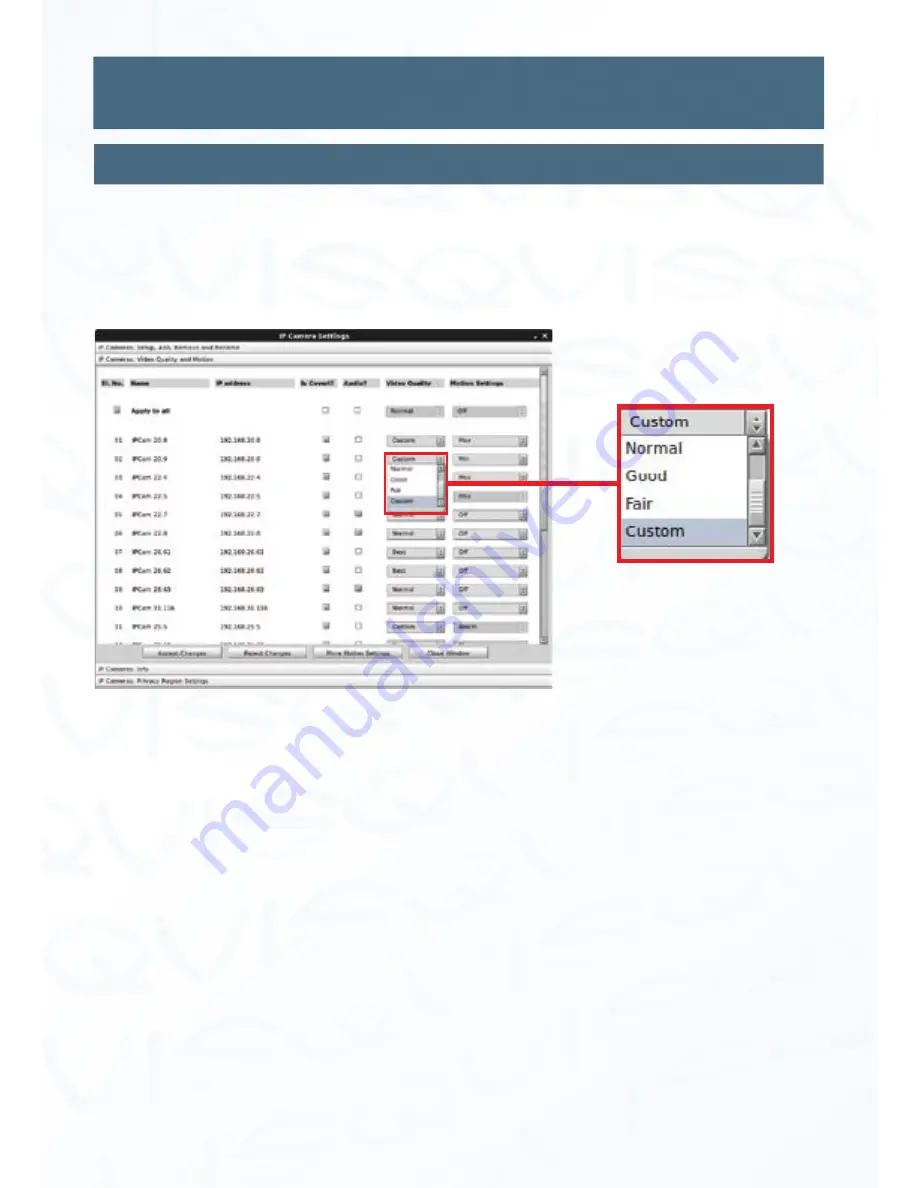
©
Copyright Qvis Labs. All software and documentation rights reserved.
Manual updated February 2016
37
IP Camera: Video Quality & Motion
If you would like to change the video quality of your IP camera so that less data storage on
your hard drive is used then you can adjust the levels within this menu section. At the same
time you can also set the motion sensor settings for each IP camera.
If you wish to set all cameras to the same video quality and motion settings you can click on
the ‘
Apply to all’
button under the
‘SI. No.’
and
‘Name’
column titles.
The
‘SI. No.’
,
‘Name’
and
‘IP Address’
columns will list the details of each IP camera
configured to work with the system.
Is Covert?:
Check this box if the camera is a covert camera. Only users with sufficient
privilege will be able to view such cameras. (See Settings - User)
Audio?:
Check this box if the camera has a built in audio microphone
and you want to listen to the live/recorded audio coming from the
camera (you will need to connect speakers to the NVR’s audio output)
Video Quality:
You can set the quality as either
Best, Better, Normal, Good, Fair,
& Custom.
Motion Settings:
You can set the motion sensitivity as either
Max, Med, Min
or
Off
(depending on the camera connected).
Click
‘Accept Changes’
to save selections. Click
’Reject Changes’
to discard changes.
IP Cameras
(continued)
Settings
Video quality level drop
down box options






























